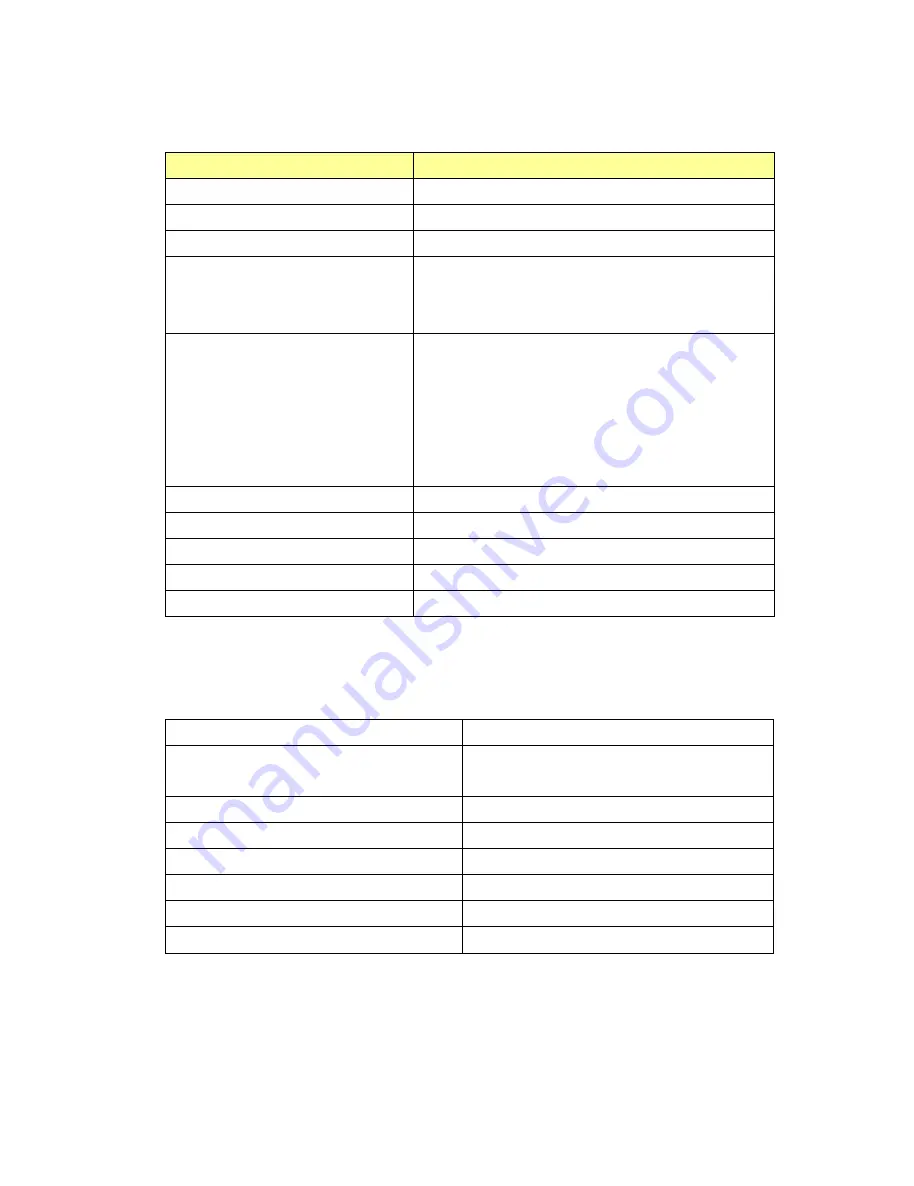
2
How to use BTH-600R
PIO state
statement
Power S/W long held( >= 1sec)
Device on
Power S/W long held( >= 2.5sec)
Device off
Power S/W long press >6 sec
Enter pairing mode from power off
CELL short press
Answer incoming call
Hang up outgoing call or active call
Play/Pause
CELL long held( >=1sec)
Connect last HFP source(when HFP/HSP is
connectable)
Dial last number(when HFP is connected)
Reject incoming call
Transfer call(sink
source)(when call is outgoing or
active)
CELL double press
Voice dial(when HFP is connected)
VOL+
short press
Volume up
VOL+
long held( >=0.8sec)
Volume up continuously
VOL-
short press
Volume down
VOL-
long held( >=0.8sec)
Volume down continuously
BTH-600R State and LED Flashing Pattern
LED state
statement
Blue led
on : 2 sec , off : 1 sec , repeat
All profiles are standby but not connected with
any Cellphone device yet.
Blue led
flash every 2 sec
A2DP or HFP is connected.
Blue led
flash twice every 2 sec
On A2DP streaming state.
Blue led
on : 1 sec , off : 1 sec , repeat
On active call state.
Blue led
and
red led
flash alternative repeat
Enter pairing mode.
Red led
On
Battery Charging
Red led
Off
Battery Full
All manuals and user guides at all-guides.com
Содержание BTH-600-R6L0
Страница 4: ...4 1 a Press BTH PTT to connect it All manuals and user guides at all guides com...
Страница 5: ...5 2 Go to Zello and press Menu All manuals and user guides at all guides com...
Страница 6: ...6 3 Press Options All manuals and user guides at all guides com a l l g u i d e s c o m...
Страница 7: ...7 4 Press Push To Talk button All manuals and user guides at all guides com...
Страница 8: ...8 5 Press Wireless Zello button All manuals and user guides at all guides com...
Страница 9: ...9 6 Press PTT Z button and it will show up PTT Z All manuals and user guides at all guides com...
Страница 10: ...10 7 It s ready to go You can back to main page All manuals and user guides at all guides com...
Страница 12: ...12 2 After both device connected All manuals and user guides at all guides com...
Страница 14: ...14 4 Then choose Options All manuals and user guides at all guides com...
Страница 15: ...15 5 press Push to Talk button All manuals and user guides at all guides com...
Страница 16: ...16 6 press ADD Button All manuals and user guides at all guides com a l l g u i d e s c o m...
Страница 17: ...17 7 Press your PTT button All manuals and user guides at all guides com...
Страница 18: ...18 8 You can see the BTH PTT All manuals and user guides at all guides com...
Страница 19: ...19 9 Good to go All manuals and user guides at all guides com...



































