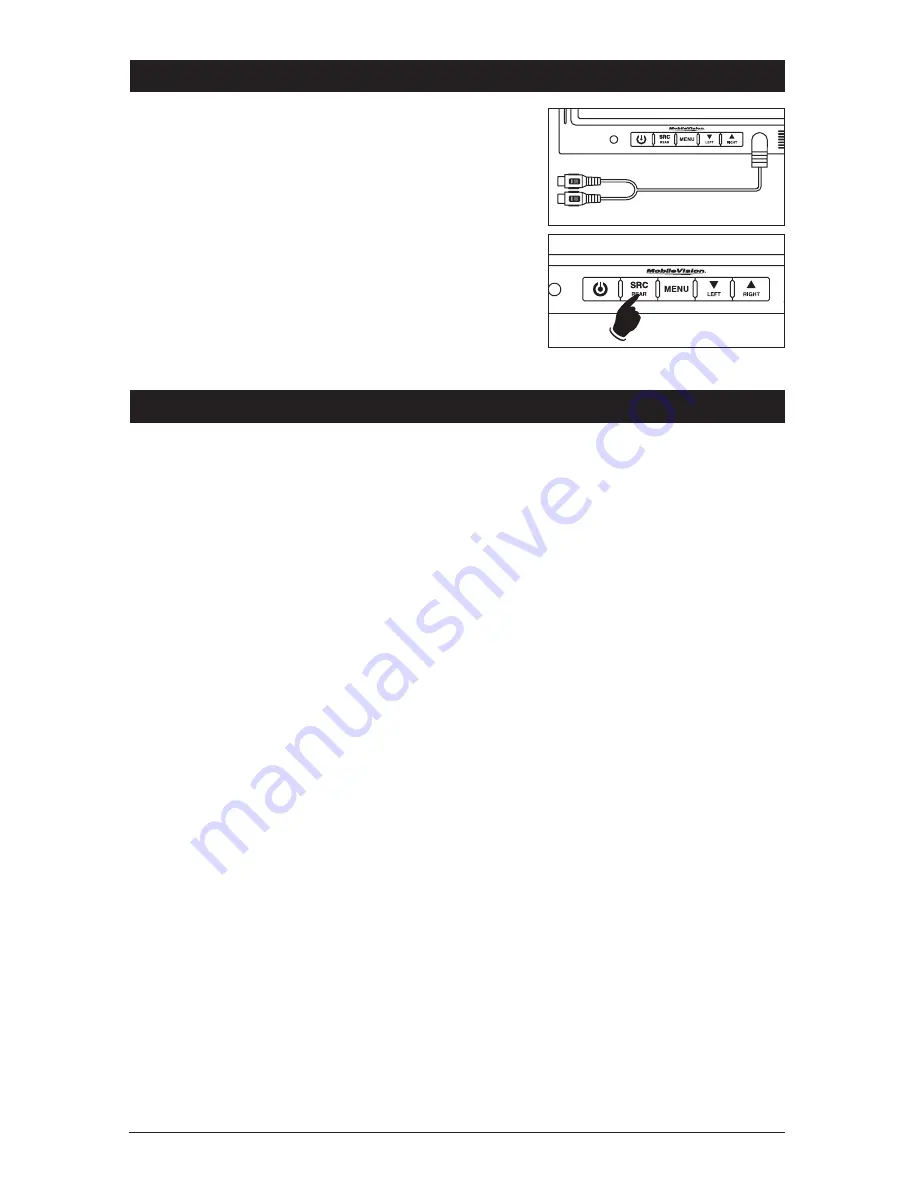
6
Front Panel Video Input (optional)
Front Auxiliary Audio/Video Input
You can connect the audio/video output signal of a
digital camera, camcorder or video device. Select the
auxiliary audio/video input mode by pressing the
SRC
button on the monitor until AUX 1 appears in the display.
Note:
The front input will override the rear auxiliary A/V
input for the duration the plug is inserted into the front
input jack. Optional HAR-M130-AUX cable required.
Technical Specifications
• 7” TFT-LCD color monitor
• Audio output: 1 watt
• Front speaker
• Power supply: automobile storage
battery (8-16VDC)
• Power consumption: about 10 watts
• Outer dimension:
Without Flush Mount
182mm (W) x 122mm (H) x 26mm (D)
With Flush Mount
198mm (W) x 138mm (H) x 31mm (D)
• Dot pitch: 0.321 (W) x 0.372 (H)
• Resolution: 480 x 3 (RGB) x 234
• Contrast: 250:1
• Brightness: 450cd/m
2
• Viewing angle: U: 30 / D: 60, R/L: 60
• Operating temperature: -20 ~ +70
O
C, RH90%
• Storage temperature: -30 ~ +80
O
C, RH90%
Optional cable from HAR-M130-AUX kit.






























