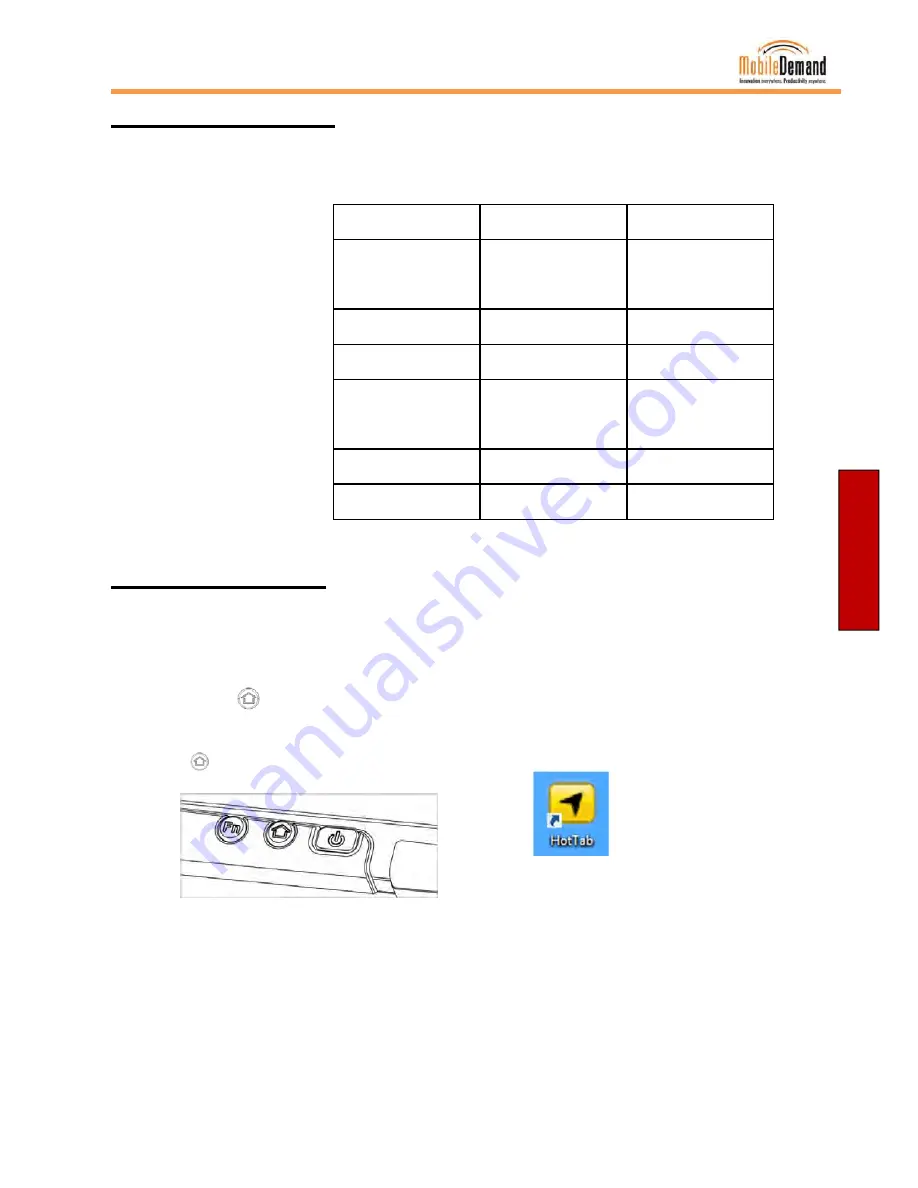
xTablet T1400 Users Guide
Getting Sta
rte
d
Battery Status LED’s
Based on your battery level and if your tablet is in normal operation, sleeping or powered off
and charging, your LED lights will show like this.
Battery 100%
Battery 11-99%
Battery 0-10%
Tablet Plugged In, turned
OFF
Green
Orange
Red
Tablet Plugged In,
sleep
Blinking Green
Blinking Green
Blinking Red
Tablet Plugged In, Running
Green
Orange
Red
Tablet Unplugged, Turned
OFF
none
none
none
Tablet Unplugged,
sleep
Blinking Green
Blinking Green
Blinking Red
Tablet Unplugged, Running
none
none
Blinking Red
HotTab Operation
HotTab provides quick access to the tablet’s functions and features, such as turning on/off WiFi,
Bluetooth, GPS, programming function keys, and changing power management.
As Windows starts up, HotTab starts and runs in the background. To display the HotTab control
utility, press the
(Menu) Button located on the front panel, OR launch the HotTab Utility
application.
(Menu) Button on the Front
Panel:
HotTab Utility Icon:
HotTab is designed to be a quick access utility, therefore the main user interface will be on the
right side of the screen without blocking the content on screen. There are 4 main menu options:
Short cut, Camera, Device and Settings.
11






























