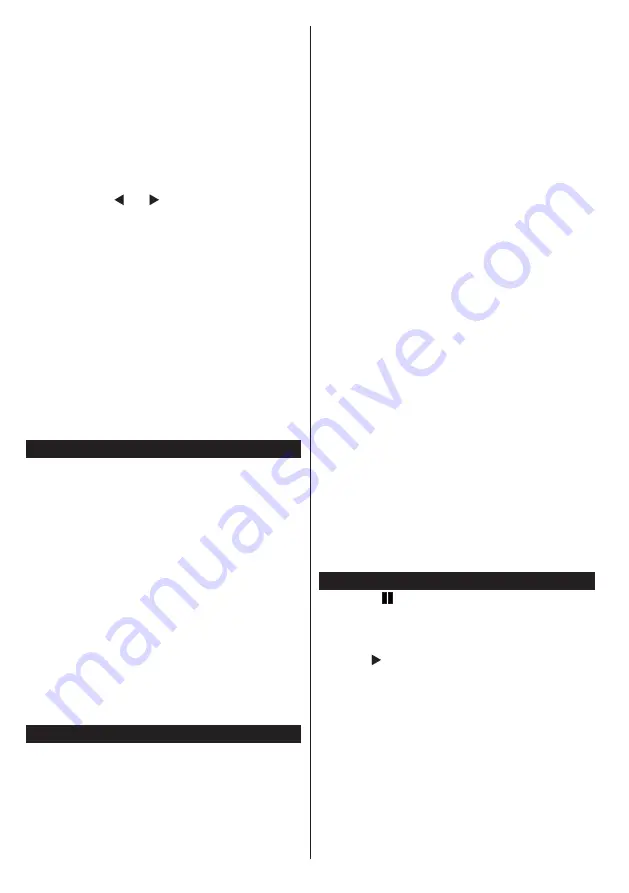
English
- 98 -
Press OK to proceed. Fransat Installation will be
performed and broadcasts will be stored (if available).
If you don’t select Fransat installation, you can
continue with regular satellite installation and watch
satellite channels.
If you select
Satellite
option from the
Search Type
screen, you can set a satellite and watch the satellite
channels. When you select Satellite installation,
Antenna Type
menu will be displayed.
There are three types of antenna selection. You can
select
Antenna type
as
Direct
,
Unicable
or
DiSEqC
switch by using “ ” or “ ” buttons.
Direct:
If you have a single receiver and a direct
satellite dish, select this antenna type. After selecting
Direct
, another menu screen will be displayed. Select
an available satellite and press
OK
to scan for services.
Unicable:
If you have multiple receivers and a
unicable system, select this antenna type. Press
OK
to
continue. Configure settings by following instructions
on the screen. Press
OK
to scan for services.
DiSEqC switch
: If you have multiple satellite dishes
and a
DiSEqC switch
, select this antenna type. After
selecting DiSEqC switch, another menu screen will
be displayed. You can set four
DiSEqC
options (if
available). Press
GREEN
button to scan all satellites
or press
YELLOW
button to scan only the highlighted
satellite. To save and exit press
OK
button.
Reading media through the USB input
You can connect external hard drives (hard drives with or
without external power cables, depending on their voltage)
or a USB port to your TV through your TV's USB ports.
IMPORTANT!
Backup your files before making any
connection to the TV. Note that the manufacturer
shall not be held accountable if files are damaged or
data lost. Some types of USB devices (MP3 players
for example) or USB ‘‘
hard drives / memory cards’’
‘‘may be incompatible with this television. This
television supports FAT32 and NTFS disk formatting.
However,
you will not be able to record with NTFS
formatted disks.
If your hard drive's capacity is above 1TO, you
may experience some issues with formatting. Avoid
disconnecting your reader quickly after inserting it in
the television's USB port. This can physically damage
the USB reader and the USB device itself. Never
remove the USB while a file is being read.
Recording a programme
IMPORTANT
: When using a new USB hard drive
reader, it is advisable to first format the disk using the
“Format disk”
option of your television.
Note:
To record a programme, you first have to
connect a 2.0 compatible USB device at least, if not
an error message will appear, to your television which
you would have turned off before this. Then turn on the
TV set in order to enable the record function.
To use the record function, you have to connect a
USB key or an external hard drive to the television.
The USB key connected should have a capacity of 1
GB at least. A 4 Go key is recommended.
Note
: Programmes recorded are saved on your
USB device. You can ‘‘
copy’’
these recordings on a
computer if you want. However, they can be read only
on your television.
Note
: You cannot record radio broadcasts. The
maximum duration of a recording is unlimited. During
simultaneous recording (time shift) an image-sound
gap may occur.
Programmes recorded are divided into 4 GB partitions.
If the write speed of the USB device connected is
insufficient, the recording may fail and the time shift
option may not be available.
As such, it is advisable to use USB devices that are
HD compatible.
Avoid disconnecting your USB device during
recording. If you do, you may damage the device.
It is possible to have multiple partitions on your
device (maximum of 2). The television can support a
maximum of two different partitions. The first partition
of the USB disk will be used for the recording function
(PVR).
Due to some antenna issues, it will not be possible
to record some signal data. Also, the images may be
blurry during playback.
The
Record, Play, Pause, Display
buttons (for
PlayListDialog) are not active in Teletext mode. If a
recording starts from the timer when the teletext is
active, the latter will be disabled automatically. Teletext
does not function in multimedia mode.
Time shift recording
Press the
(PAUSE) button while watching a
programme to switch to delayed replay mode. When
you use this mode, the programme pauses and the
recording continues.
Press the (PLAY) button again to watch the paused
programme. Press the
STOP
button to stop recording
and return to real time broadcast
Note
: This function is not available in radio mode. You may
use the fast forward /fast rewind buttons to browse.
Note
: You cannot use the fast rewind and fast forward buttons
if you are not in play mode.






























