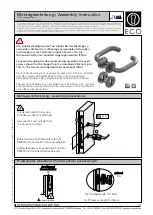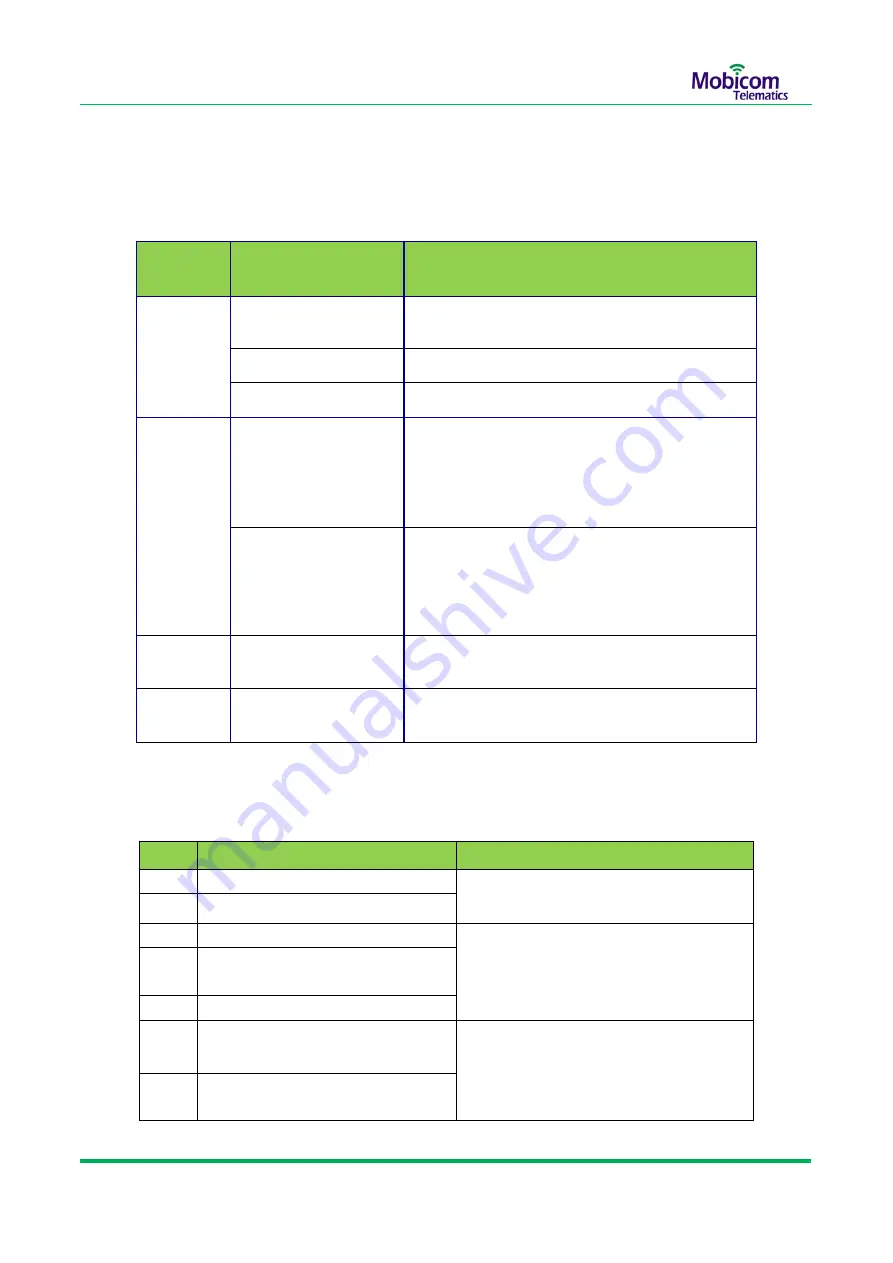
Mobicom Telematics
–
GL600 GPS Smart Lock User Guide
13 / 20
Copyright ©
2019 Shenzhen Mobicom Telematics Co.,Ltd. All rights reserved.
7.3 LED indicators and Buzzer Instruction
LED Indicators:
Operation and Buzzer Instructions:
NO.
Operation/condition
Buzzer and LED status
1
Swipe unauthorized RFID tag
Buzzer ring 3 second continuously, GPS
led blinking 3 sec
2
Remote Unlock
4
Swipe authorized RFID tag
Buzzer ring twice
,
GPS led blinking once
5
Add authorized ID by swiping the
RFID tag successfully
6
Locking Automatic
7
never disconnect the lock rope
after unlocking
After unlock 10 sec ,Buzzer ring every 1
sec, GPS led keep blinking,
Stopped until lock rope inserted or 60
sec later
8
Insert lock rope but never locking
automatic successful
LED
Indicators
Status
Description
Blue LED
GPS
Blinking every 10 sec
GPS signal is fix
Blinking every 3 sec
GPS signal is invalid
Off
The device is in sleep mode or power off.
Green LED
GSM
Blinking very fast,
3 times in one sec
Registered GSM and connected
to GPRS,sending data to server
Blinking every 3 sec
Registered
GSM,but can’t connect to GPRS,need to check
parameters setting and if SIM card was activated
GPRS function.
Yellow LED
LVS
Blinking every 3 sec
When built-in battery’s power less than 30%
Red LED
CHG
Charging or charging full When charging ,stable on and red color;
When charged full, stable on and green color