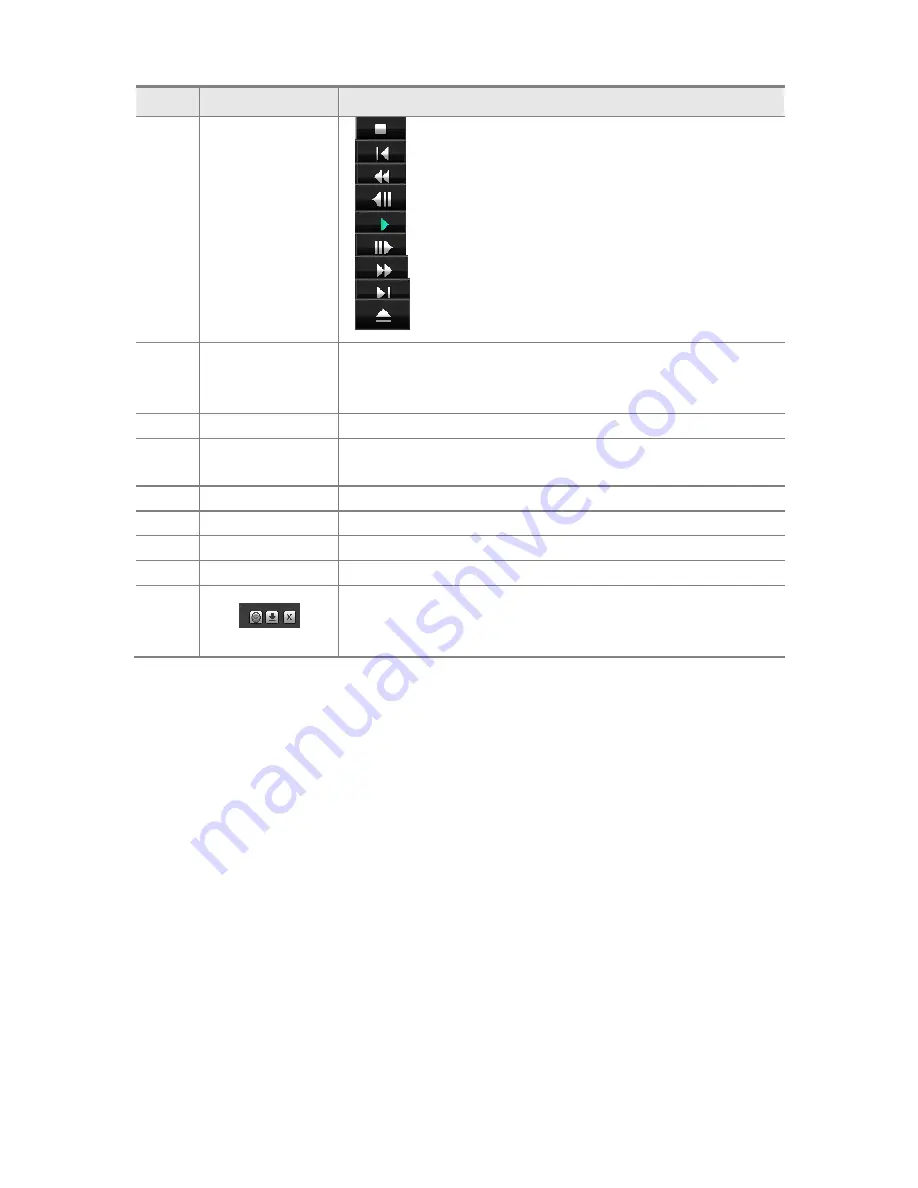
29
No
Name
Description
5
Buttons to control
playback
-
: Stop the playback of video image.
-
: Play back a previous file
-
: Move to previous playback screen.
-
: Move to the video image played one second before.
-
: Play back video images.
-
: Move to the video image behind one frame
-
: Move to the next playback screen fast.
-
: Move to the next file.
-
: Select the folder you want to play.
6
Adjustment playback
environment
- Speed: Adjust the playback speed.
- Brightness: Adjust the brightness of playback screen.
- Volume: Adjust the playback volume.
7
Vehicle speed
Display the speed of a vehicle in the video images being played.
8
Video image capture
- Photo: Save the captured still images of the video being played.
- Video: Save the selected section of the captured video images
9
Change of screen size
Change a viewer screen size (Setting values: Normal-Enlargement)
10
File deletion
Delete the selected image files.
11
Playback file list
Display the file list being currently played back.
12
GPS linked map
Display map information linking video images being played back to GPS.
13
- Environment Setting: Set the environment parameters of MOBI-I viewer
- Minimization: Minimize the size of viewer window.
- Closing: Close the viewer window
Содержание MOBI-750
Страница 1: ...User Manual Mobi WiFi...
Страница 36: ...36...






































