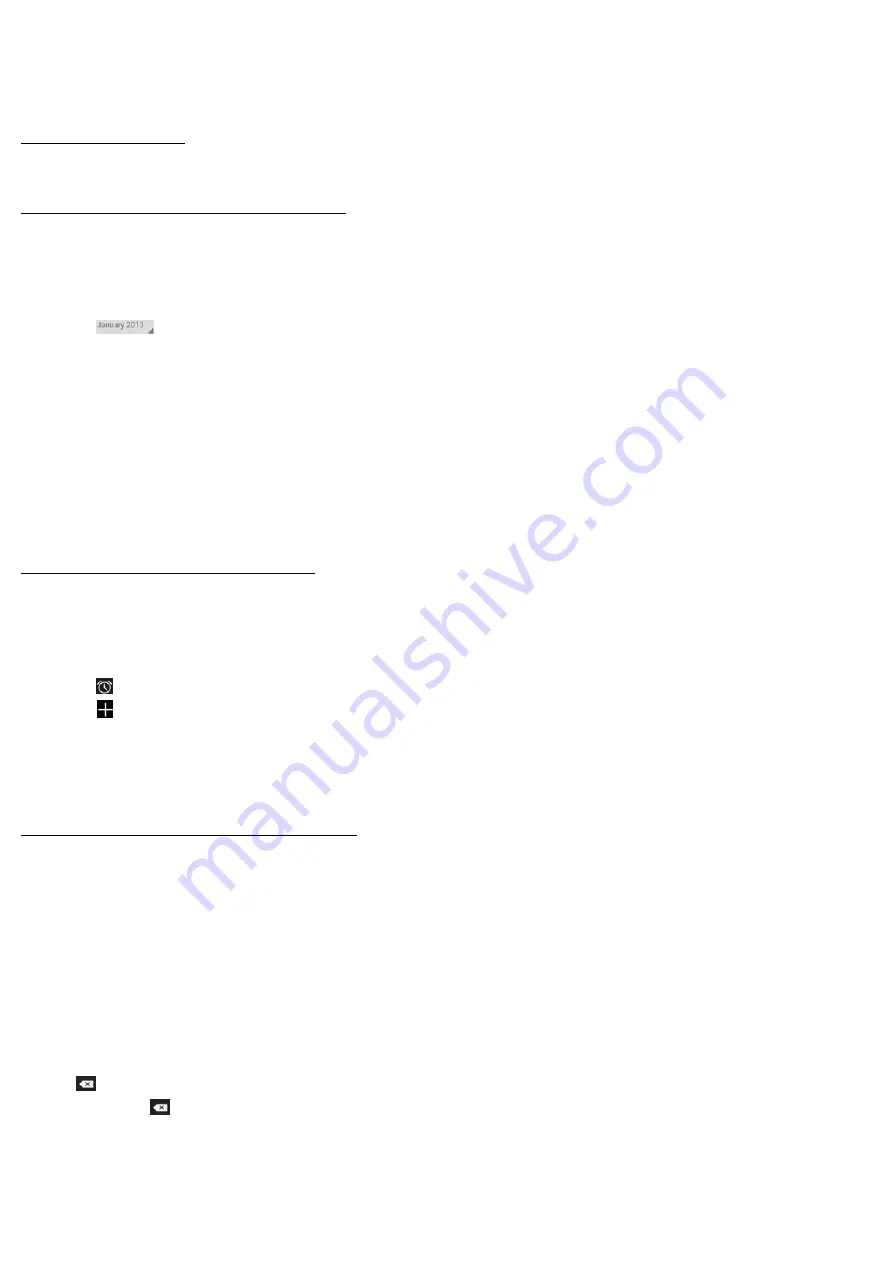
19
Tools
stay on top of things
Calendar
Find it: Application menu > Calendar
Your phone has a calendar for managing your time schedule. You can use the calendar to keep track of
important events. After entering the calendar function menu, you can select year, month and date.
• To set the calendar view
1. From your Home screen, touch Launcher icon, then find it: Application menu > Calendar.
2. Touch
.
3. Select day, week, or month in the menu that opens.
• To add a calendar event
1. From your Home screen, touch Launcher icon, then find it: Application menu > Calendar.
2. Touch Menu key, then touch New event in the menu that opens.
3. Enter the name, location, time, and description for the event.
4. Select a reminder for the event.
5. After you finish, touch DONE.
Clock
Find it: Application menu > Clock
The clock allows you to view time and date. You can also add an alarm, set the alarm and turn it on. Then, the
alarm can ring at a specific time you set.
• Add an alarm
1. From your Home screen, touch Launcher icon, then find it: Application menu > Clock.
2. Touch .
3. Touch .
4. You need set time, ringtone, repeat, and vibrate. Then, turn it on.
Then the alarm can ring at a specific time you set.
Calculator
Find it: Application menu > Calculator
Keep your calculations on your finger tips with the calculator. Using this application allows you to make
calculations. The calculator provides the basic arithmetic functions; addition, subtraction, multiplication, and
division. You can also use an advanced panel.
• How to use the calculator
1. From your Home screen, touch Launcher icon or find it: Application menu > Calculator.
2. Enter the first number using the numeric keys.
3. Enter the operation for your calculation by touching the Plus, Minus, Multiplication, or Division key.
4. Enter the next number.
5. To view the result, touch the “=” (equals) key.
Press Menu key, you can open advanced panel to do calculation.
Touch
, you can only erase one numeric before the cursor.
Touch and hold
, you can erase all numeric before the cursor.
Browser

























