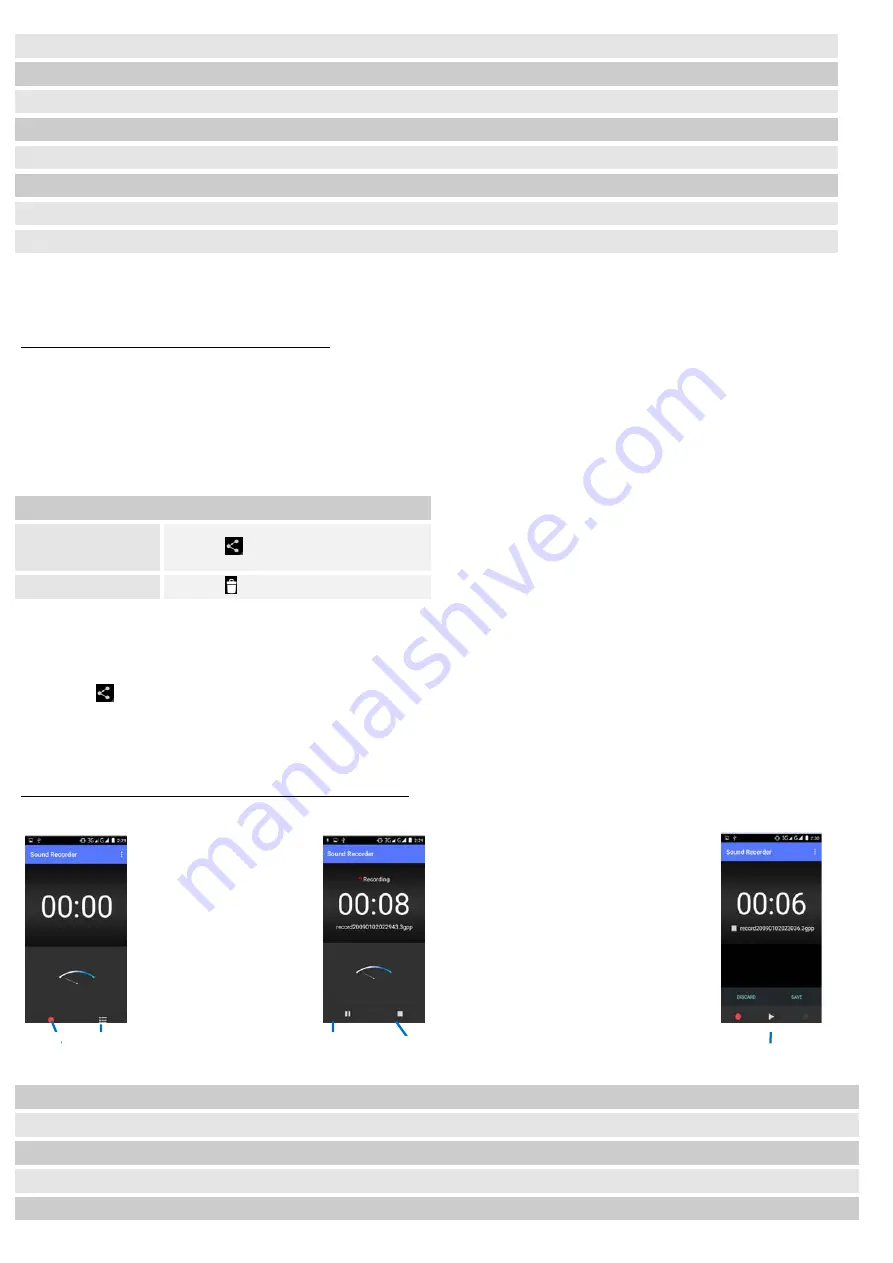
18
2
record FM
3
Earphone or Speaker
4
Save or remove a channel as a favorite
5
To fine-tune the FM frequency
6
To fine-tune the FM frequency
7
To search for the previous effective frequency
8
To search for the next effective frequency
9
Play or Pause
Gallery
Find it: Application menu > Gallery
The Gallery offers you to view photos and play videos which are downloaded as well as those taken by the
phone camera.
From Gallery, you can also share your photos and videos with your friends, via Messaging, Bluetooth, or
Email.
1. Touch an album to open it and view its contents.
2. Touch a picture or a video in an album to view it.
When viewing a picture, press Menu key, some
additional options will be available to you, such as
slideshow, edit, rotate left, rotate right, crop, set
picture as, and details.
• Share an Album
1. From your Home screen, touch Launcher icon, then find it: Application menu > Gallery.
2. Press Menu key, touch Select album in the menu that opens.
3. Select the albums you want to share.
4. Touch
.
5. In the menu that opens, touch the application to use to share the selected albums. You can share via Email,
Bluetooth, and Messaging.
Sound recorder
Find it: Applicati on menu > Sound recorder
Record sound and play sound file
.
1
To start recording
2
Recording files list
3
To pause recording
4
To stop recording
5
Review and play recorded file
To
Share via
various ways
Touch
Delete
Touch
4
1
2
5
3


























