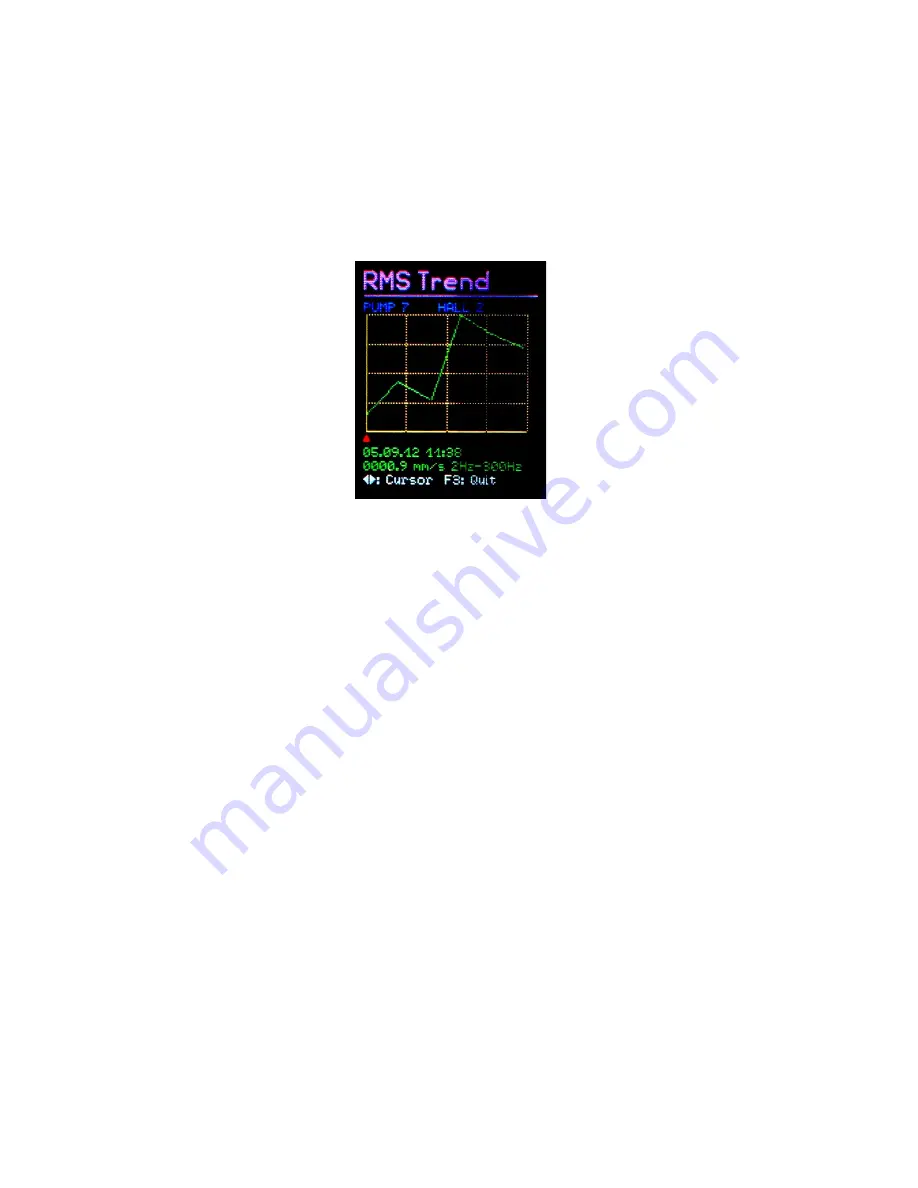
To deliver the service staff on site a report about the periodic changes in vibration
severity and consequently the previous history of the measurement point concerned,
the VM25 provides a graphical trend display. The prerequisite for retrieving graphi-
cal trends is placing the sensor on the relevant VMID. The trend display is obtained
by pressing the F1 key (Figure 24).
The trend display only takes values from the data memory into account which be -
long to the VMID operation mode currently active. If the VMID operation mode is
changed (cf. Chapter 6.3.3), the previously saved data with a different operation
mode will not be shown in the trend display.
The vertical axis indicates the RMS of the vibration quantity and the horizontal axis
indicates time. The K(t) values are represented by the vertical axis K(t). Both are
scaled to their respective maximum value. The time axis shows the interval between
the first and last saved measurement. Below the diagram there is a red marker. This
can be moved horizontally to read the magnitude, using the◄► keys. The marker
only skips forward to time points which already have a measurand. At each data
point the date and time of the measurement as well as the measured RMS or K(t)
value are displayed. Above the diagram the text assigned to the measurement point
is displayed. In order to be able to display trends, the points are joined together by a
line.
Press F3 to exit the trend display.
If only one or zero measurands for a selected measurement point can be located in
the memory, the error message “Too few data for trending” will appear instead of the
trend graphic.
Note: The available PC software enables you to view the trends more conveniently,
even without it being connected to the measuring point .
6.6. Viewing Saved Measurement Values
In addition to the graphical trend readings for current measurement points, saved
measurement data can be viewed in text format. Open the main menu by pressing
F3, then select the sub-menu option “Meas. data Memory”. From within the sub-
menu select “View meas. data memory”. The measurement data can be viewed in or-
der of the VMID serial number or the date it was saved. Select your preferred menu
option using keys ▼▲ and press OK to confirm. The first data record will now be
displayed. At the top, a consecutive number and the number of the data record
within the memory will also be shown. Below these, the measuring point serial num-
19
Figure 24: Trend display






























