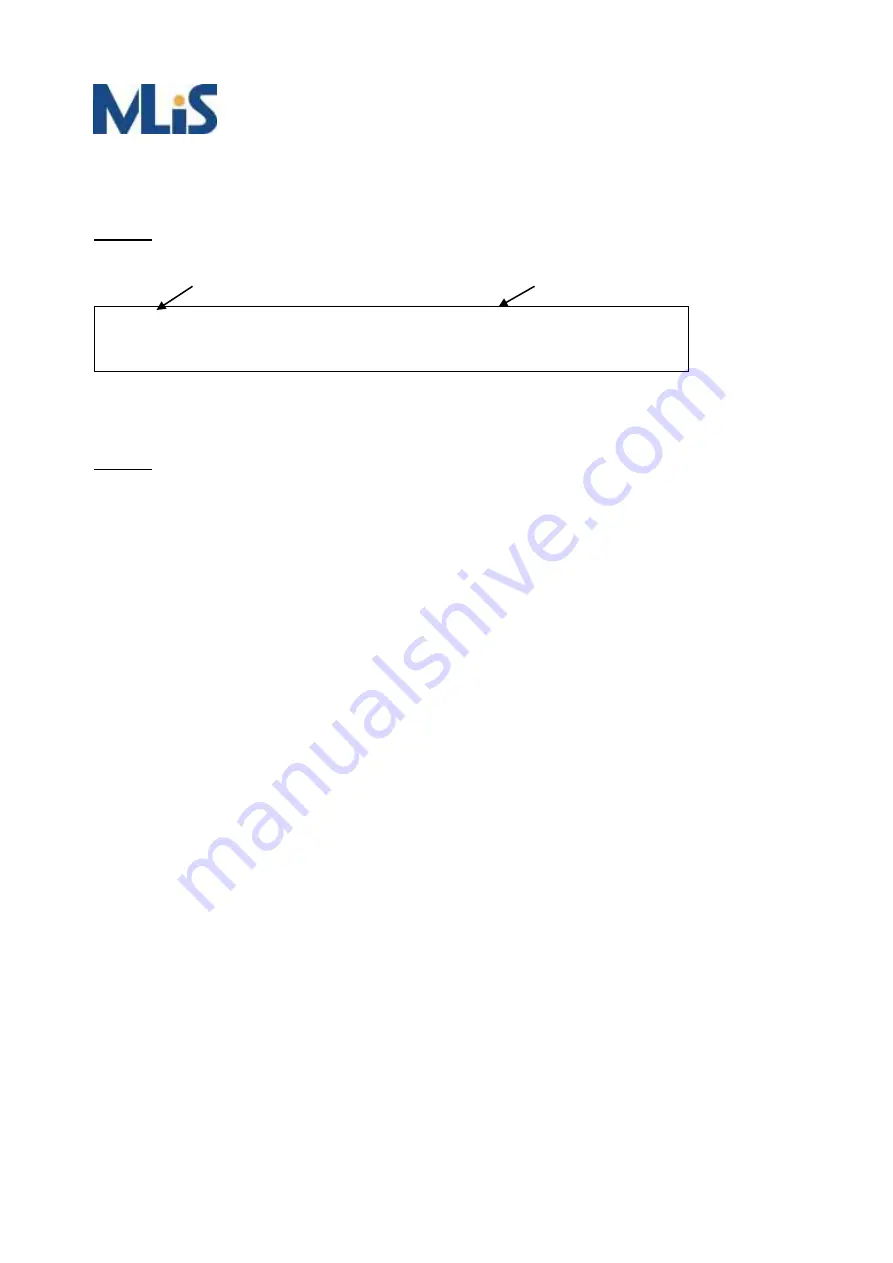
88
Step 3: Edit user name and password for supplicant to authenticate with server.
Setting:
Step 4: Set a static IP address for this Radius Server.
Setting:
20.20.20.20
Step 5: Start Radius Server
Example
Here we take an example of 802.1x Authentication via MLB-E4200 to be authenticated by RADIUS
server. In a basic example, we take port 1 as a testing port which enables 802.1x in MLB-E4200.
With default configuration, use the following Web UI setting.
Step1.
Go to Configuration -> Security -> Networks -> NAS.
Select
“Enable” mode to enable authentication, and set port-1, port-2 be “Port Base 802.1x”.
test123 Cleartext-Password := “test123”
aaaa Cleartext-Password := “aaaa”
user name
user password
Содержание MLB-E4200 Series
Страница 5: ...5 Overview Overview Faceplate Panel Introduction Technical Specifications...
Страница 7: ...7 8 10 Port POE series 12 Port POE series...
Страница 9: ...9 Technical Specifications...
Страница 13: ...13 Quick Installation Equipment Mounting Cable Connecting Equipment Configuration...
Страница 16: ...16 Ground Connections MLB E4200 must be properly grounded for optimum system performance...
Страница 53: ...53 Step 5 Send frames between PORT 3 and PORT 4 see test result E4200 E4200 E4200...
Страница 75: ...75...
Страница 78: ...78...
Страница 82: ...82 3 Confirm the file is right then click Next twice...

























