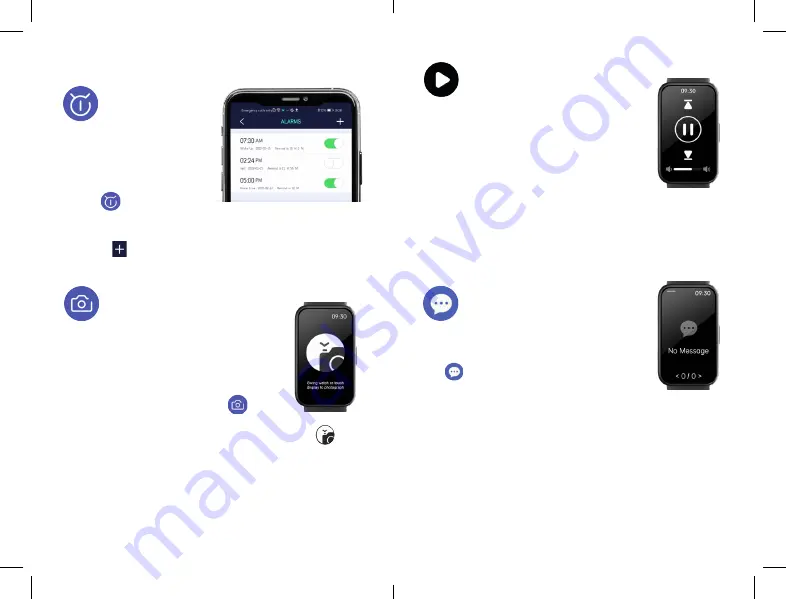
13. FEATURES FROM YOUR PHONE
REMOTE CAMERA
Set up your remote camera controls
using the free App.
From the home screen on the phone App,
tap: Today
(top left), then
Settings
from the
side menu.
Scroll right
through the circular
icons and
tap
the
Photograph icon .
The camera on your phone will open and the screen
on your Watch
2
will change to the Photograph screen.
Set up your phone to point at the desired subject and use your
Watch
2
to take the photo by either:
tapping the screen
of your
Watch
2
or
rotating your wrist
.
Your Watch
2
photos will be automatically saved to a new album
on your phone.
From here you can access any existing alarms you may have set
up from the list. Or set up a new alarm by
tapping
the plus icon
(top right) . Your new alarm will then be added to the list.
Your Watch
2
will buzz when the alarm is activated.
ALARM CLOCK
From the home screen on
the phone App,
tap
Today (top
left), then Settings from the
menu.
Scroll right
through
the circular icons and
tap
the icon
17
18
MUSIC CONTROL
For this feature to sync with your Watch
2
make
sure all permissions are allowed on your phone
and the Watch
2
. Open your preferred music
App on your Smartphone.
Your music will need to be playing for the
Watch
2
to sync correctly within the App.
From the Watch
2
home screen
swipe
left once
to the Music
Control feature. You can now use your Watch
2
to play/pause,
skip tracks and adjust the volume of your music playing on
your phone or connected Bluetooth device.
MESSAGES
From the Watch
2
home screen,
swipe down
to
view text messages from your phone or
press
the Home Screen Button to locate Messages
icon in the main menu.
You will need to make sure permissions are allowed on your
phone by going to Settings > Device > Notifications. From
here you can choose which Apps have permission to send
notifications to your Watch
2
.
The Watch
2
will buzz to alert you of a new message/notification.

















