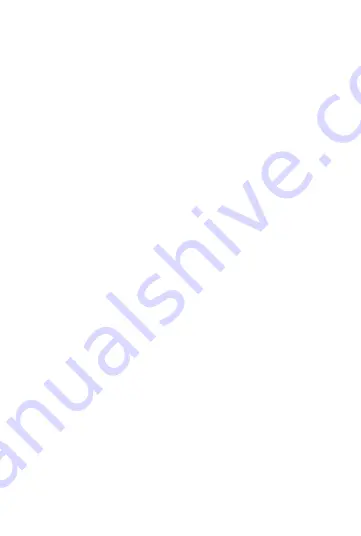
21
22
LET’S BE SAFE
It’s important that you read this section completely, especially the
‘Warning, Caution and Safe Usage’
instructions.
For your protection
Ensure the product is correctly connected using the manufacturer’s
original accessories included with the product.
Please keep the product out of reach from children and animals.
IMPORTANT!
Do NOT use a non-certified PD or QC3 wall charger as this may damage
the product. Only use the cable supplied to charge your device.
May contains small parts which may be a choking hazard. NOT suitable
for children under age 6.
Allergy information:
Please note that it is your responsibility to be aware of any allergies you
may have to metals and / or other materials that may be present in this
product including, but not limited to: gold, silver, nickel, steel, painted
surfaces, silicon, rubber or plastic. As there is no way for us to know of
any allergies you may have, we will not accept liability for any allergic
reaction that may occur because of wearing and / or using our products.
NOTE:
If your product has become damaged in any way, does not operate
normally or has been dropped, please refer to a qualified person to
have the product checked before continuing to use it.
WARNING:
The operating temperature range for this product is 5º - 40º
Celsius. Please avoid exposing the product and cable connectors to
prolonged rain, moisture, any splashing or liquid spills. This may cause
excessive heat or melting and may lead to fire damage or personal
injury.
CAUTION: This product contains a Lithium battery. Incorrect disposal
of this battery may result in an explosion.
Содержание Watch1
Страница 1: ...S M A R T W A T C H Watch1 Colour Screen HOW TO GUIDE...
Страница 7: ...4 B A...
Страница 21: ...18...





















