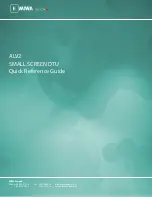5. Clearing a lock sequence:
1. Turn on the DTU
2. Sign in with your staff code and password, then press Enter
3. Press the #1 button for R/C
4. Select F1 for Normal Mode
5. Select F3 for Clear Mode
6. Use the DTU card, Aim DTU at lock and press SEND/RCV key. After a few moments you will see Loading Success on the
screen. Press Enter
7. Press Enter to select the type of card sequence to clear. The first option is for all cards. Press the Clear button on the
keypad
8. Hold the DTU card to the lock, when you have orange LED, Aim unit at lock and press SEND/RCV
9. Aim DTU at lock and press SEND/RCV key
6. Uploading Interrogation data to DTU: (As another option you can make an Interrogation Card)
1. Turn on the DTU
2. Sign in with your staff code and password, then press Enter
3. Press the #1 button for R/C
4. Press F3 for Log Menu
5. Press F2 for Interrogation.
6. Locate an Empty entry by using the down arrow button and press Enter. Use the DTU card, aim DTU at Lock and press
SEND/RCV button
7. Use the DTU card, Aim DTU at lock and press SEND/RCV key. After a few moments you will see Loading Success on the
screen. Press Enter
8. Press F1 for Interrogation. Type in the starting date range you want to view the data for and press Enter. Type in the
ending date range you want to view and press Enter
9. Use up/down arrows to view the card or DTU usages on the lock
7. Uploading error data to DTU: (As an another option you can use an Error Card.)
1. Turn on the DTU
2. Sign in with your staff code and password, then press Enter
3. Press the #1 button for R/C
4. Press F3 for the Log Menu
5. Locate an Empty entry by using the down arrow button and press Enter.
6. Use the DTU card, Aim DTU at lock and press SEND/RCV key. After a few moments you will see Loading Success on the
screen. Press Enter
7. Press F1 to view the error data