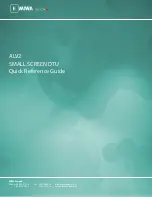3. Programming a new special door lock.
1. Turn on the DTU
2. Sign in with your staff code and password, then press Enter
3. Press the #1 button for R/C
4. Select F1 for Normal Mode
5. Use the down arrow button to select the number of room type for the special door. The number is designated in the
Setup/Room Type on the PC. Select the number and press Enter three times
6. Input the room number and press enter three times
7. Input the floor number and press enter three times
8. Press Enter two times then input Guest Valid Time. Using military time type the time a card will start working in lock (i.e.
0600) the time card stops working in lock (i.e. 2100), type all eight numbers before pressing Enter three times
9. Input days of the week, (by default 1234567 should be on screen). Press Enter
10. If you want the door to stay open automatically, you will need to set a Time Zone, Option 01 should be Unset. If it is not,
use the down arrow button to select Unset option.
11. Time Zone. Input the time you want the door to unlock and then the time you want door to lock. Example – 06002200
and press Enter three times. All zeros by default and the door is locked all the time
12. Hold the DTU card to the lock, when you have orange LED, Aim unit at lock and press SEND/RCV
13. DTU will say “Try Connect” and “Loading Success” when finished
4. Programming a new non-guest door lock.
1. Turn on the DTU
2. Sign in with your staff code and password, then press Enter
3. Press the #1 button for R/C
4. Select F1 for Normal Mode
5. Use the down arrow button to select the number of room type for the non-guest door. The number is designated in
the Setup/Room Type on the PC. Select the number and press Enter three times
6. Input the room number and press enter three times
7. Input the floor number and press enter three times
8. If you want the door to stay open automatically, you will need to set a Time Zone, Option 01 should be Unset. If it is not,
use the down arrow button to select Unset option.
9. Time Zone. Input the time you want the door to unlock and then the time you want door to lock. Example – 06002200
and press Enter three times. All zeros by default and the door is locked all the time
10. Hold the DTU card to the lock, when you have orange LED, Aim unit at lock and press SEND/RCV
11. DTU will say “Try Connect” and “Loading Success” when finished