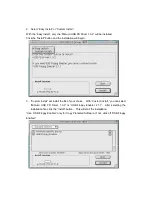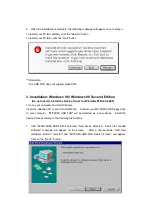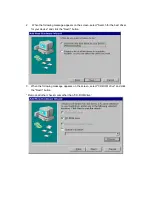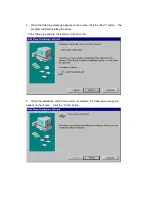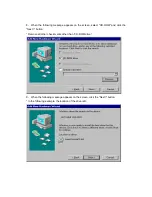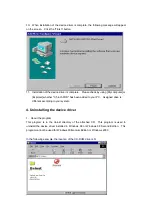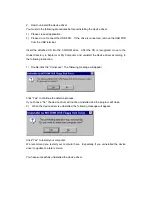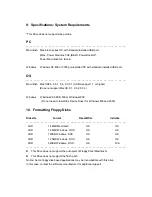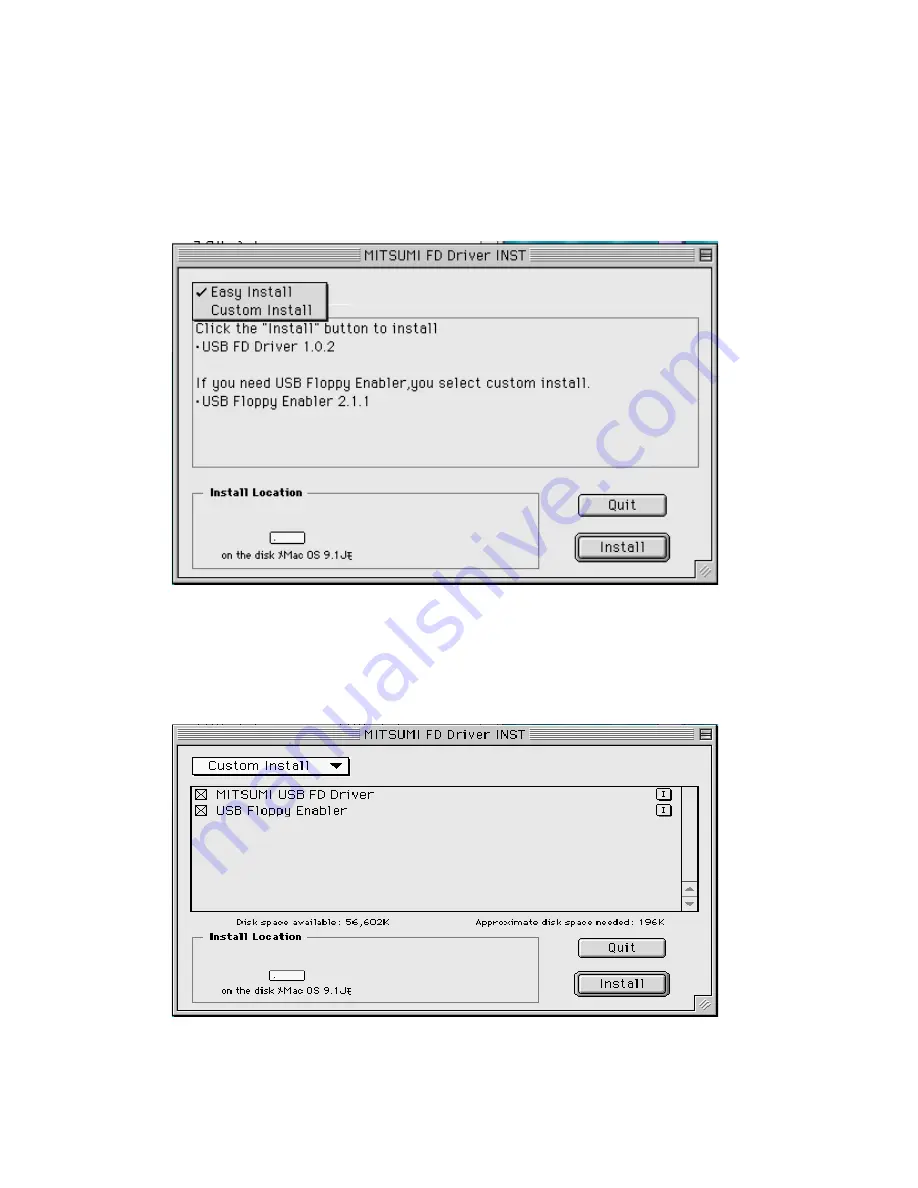
2. Select “Easy Install” or “Custom Install”.
With the “Easy install”, only the “Mitsumi USB FD Driver 1.0.2” will be installed.
Click the "Install" button and the installation will begin.
3. "Custom Install" will install the file of your choice. With “Custom Install,” you can select
“Mitsumi USB FD Driver 1.0.2” or “USB Floppy Enabler 2.1.1”. After selecting the
installation file, click the “Install” button. This will start the installation.
*Use “USB Floppy Enabler” only for Copy Protected Software. If not, click off “USB Floppy
Enabler.”
Содержание USB FDD
Страница 1: ...Mitsumi USB FDD...