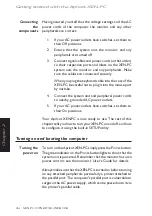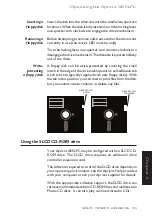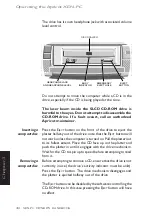XEN-PC OWNER'S HANDBOOK
2/9
Getting started with the Apricot XEN-PC
Chapter 2
3.
Choose the help file, identified by its
.hlp
file extension,
either by double-clicking on its filename or by selecting
the filename with the cursor and then pressing E
NTER
.
The Windows Help program starts, displaying the first
topic in the help file. For more information about using
Help, see your Windows documentation.
Alternatively, you can copy the Windows help file from the
diskette to a hard disk or network drive, and create a program
item for it using Program Manager. The help file can then be
viewed at any time simply by double-clicking on its icon. To do
this:
1.
Insert the diskette into a suitable drive. Copy the
Windows help file, and also the
diskhelp.ico
icon file,
from the diskette to a hard disk or network drive.
2.
Choose
New
from the File menu in Program Manager.
Select the
Program Item
option in the New Program
Object dialog box, then choose
OK
. The Program
Item Properties dialog box appears.
3.
In the Description text box, type the title of the diskette
from which the help file was copied.
4.
In the Command Line text box, type the path and
filename of the help file (including its
.hlp
extension).
5.
Choose
Change Icon
. The Change Icon dialog box
appears. In the File Name text box, type the path and
filename of the
diskhelp.ico
icon file. Choose
OK
.
6.
In the Program Item Properties dialog box, choose
OK
. The dialog box closes and the Apricot disk help
icon appears in the program group.
All the help files provided by Apricot have a version number so
you can tell whether you’re looking at the most up-to-date
version. You can discover the version number of a Windows
help file by viewing it with Help and choosing
About Help
from the Help menu.
Содержание XEN-PC apricot
Страница 1: ...apricot XEN PC OWNER S HANDBOOK MITSUBISHI ELECTRIC ...
Страница 2: ...Chapter OWNER S HANDBOOK ...
Страница 8: ...Chapter CONTENTS ...
Страница 12: ...Chapter INTRODUCING THE APRICOT XEN PC Chapter1 ...
Страница 16: ...1 4 XEN PC OWNER S HANDBOOK Introducing the Apricot XEN PC Chapter 1 2 1 3 4 5 ...
Страница 18: ...1 6 XEN PC OWNER S HANDBOOK Introducing the Apricot XEN PC Chapter 1 11 12 10 1 3 9 10 2 4 5 6 7 8 13 ...
Страница 21: ...Chapter Chapter2 GETTING STARTED WITH THE APRICOT XEN PC ...
Страница 31: ...Chapter Chapter3 OPERATING THE APRICOT XEN PC ...
Страница 52: ...Chapter Chapter4 CARING FOR THE APRICOT XEN PC ...
Страница 60: ...Chapter Chapter5 UPGRADING THE APRICOT XEN PC ...
Страница 89: ...Chapter Chapter6 USING THE SETUP UTILITY ...
Страница 103: ...Chapter Chapter7 TROUBLESHOOTING ...
Страница 119: ...Chapter AppendixA INSIDE THE APRICOT XEN PC ...
Страница 135: ...Chapter AppendixB TECHNICAL INFORMATION ...