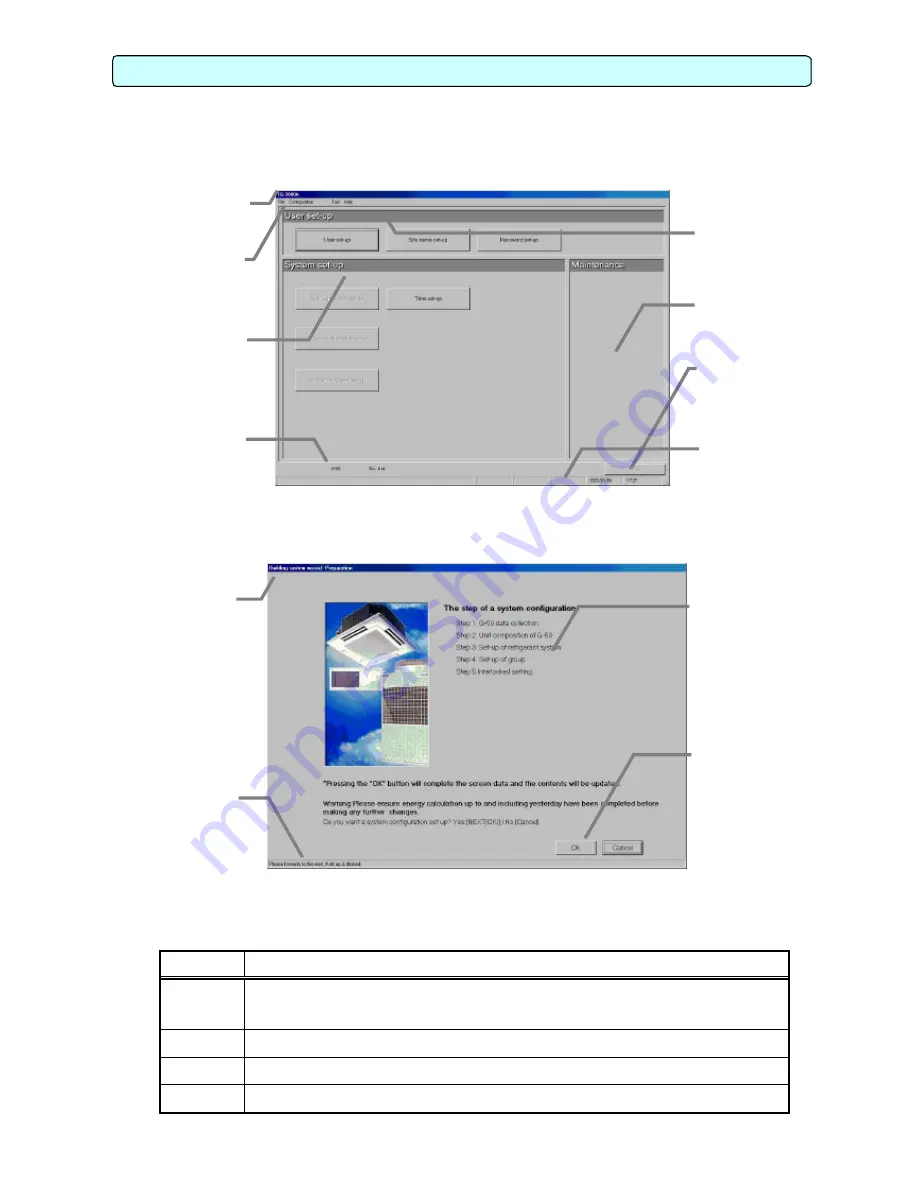
13
6.1 Window Elements
The window displayed when the power is turned on and no system settings have been made is called
the Initial window. The Initial window has the following parts.
(The Initial window can be accessed from the menu bar with a password. For details, see section 6.3.)
Click the buttons to display the window associated with that feature. An example is shown below.
Displays the operation contents of the [Next], [Back], [Cancel], and [OK] buttons on each setting screen.
Buttons
Operation contents
[ O K ]
Advances to the setting screen with the confirmation contents on the preparation
screen determined not to have any problems.
Validates the contents set on this display screen to advance to the next setting screen.
[Next]
Advances to the next setting screen.
[ B a c k ]
Invalidates the contents set on this display screen to return to the last screen.
[Cancel]
Invalidates the contents set on this display screen to shift to the initial screen.
6. Part Names and Functions
Initial window
Menu bar:
S h o w s a l i s t o f
functions that may be
selected
System setting
group:
Sets the group infor-
mation, monitor dis -
play, charge calcula-
tion system, e t c .
Maintenance group:
Function to correct the
c h a r g e c a l c u l a t i o n , e t c .
Title bar:
Shows the title of the
w i n d o w
User setting group:
Sets valid/invalid f o r t h e
function, site name, and
p a s s w o r d .
Exit button:
Exits the Initial window
and moves to the Manage-
ment window
Message bar:
S h o w s t i m e , w a r n i n g s ,
and other comments
Equipment state
display:
Displays the system
equipment as error or
normal.
Title bar:
Display the title of
t h e w i n d o w .
Message bar:
Display comments
about function dis -
play and operation
Function display -
operation setting
section:
Used to display/set the set-
t i n g c o n t e n t s .
Next, Back, Cancel,
and OK buttons:
Choose to end, return, next,
or cancel the setting of func -
tion display and operation
settings
System Configuration Options Control Window






























