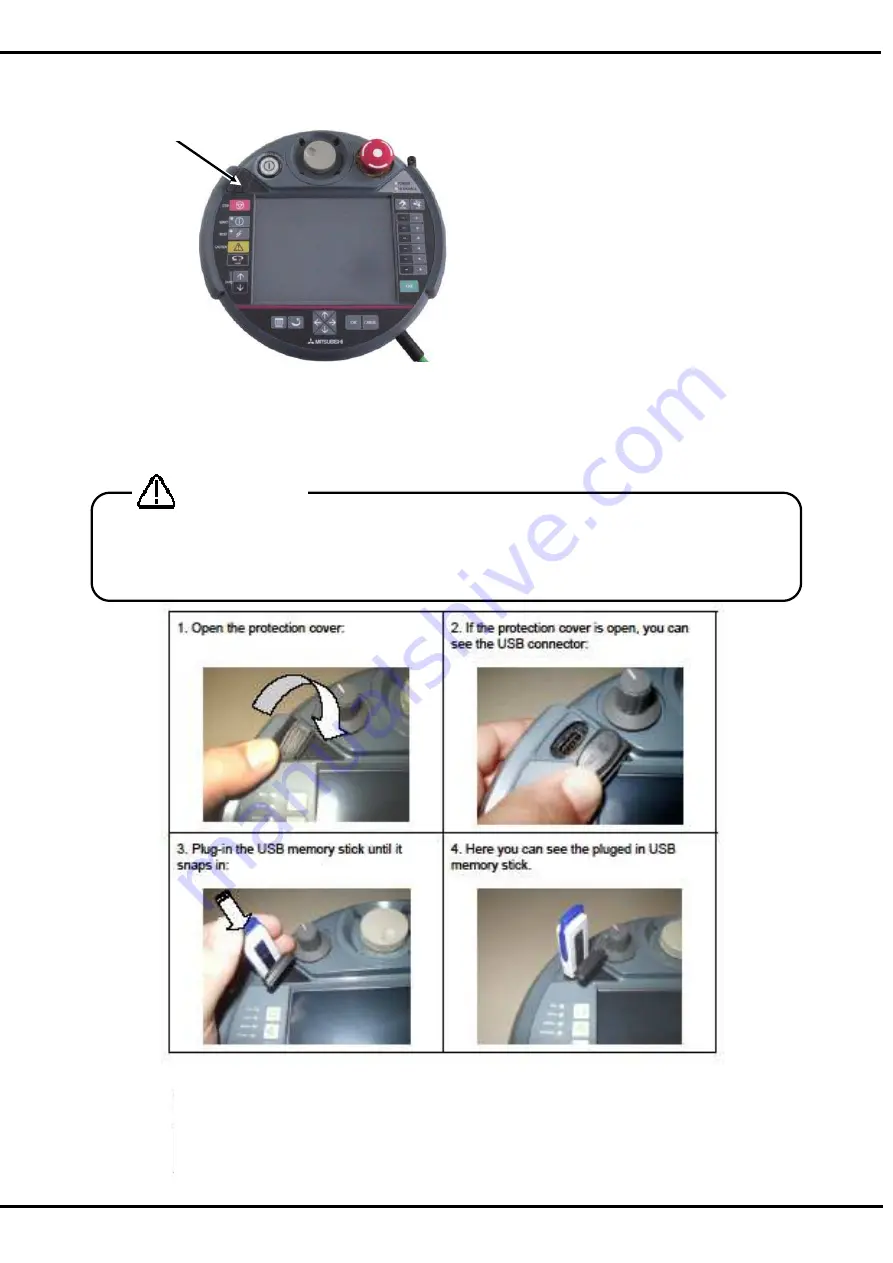
32
10. USB memory stick
Note) The operation method is the same although the photograph shown below differs from the actual
product slightly.
10.1. Plug-in the USB memory stick
The USB memory stick will be detected immediately and will be shown as Hard
Disk.
*
This picture is sample.
Never unplug the USB memory stick during accessing (read / write operations). It causes the
failure.
Please shut the cover surely after unplugging the USB memory stick. Otherwise the foreign body
enters the connector, and it causes the malfunction.
CAUTION
USB memory stick
Содержание R56TB
Страница 1: ...Mitsubishi Industrial Robot CR750 CRn 700 Series R56TB R57TB Instruction Manual BFP A8684 F...
Страница 4: ...8 CAUTION CAUTION WARNING...
Страница 6: ......
Страница 12: ......
Страница 77: ...65 In the SQ Direct Function the position data that can be used is only the Position type variable CAUTION a...
Страница 126: ...114 Current2 a...
Страница 173: ...161 17 4 9 5 Hand 17 4 9 6 Warm up...
Страница 174: ...162 17 4 9 7 Start each slot 17 4 9 8 Stop each slot...
Страница 175: ...163 17 4 9 9 Servo ON OFF each robot 17 4 9 10 Machine lock each robot...
Страница 179: ...167...
Страница 231: ...DEC 2013 MEE BFP A8684 Printed in Japan on recycled paper Specifications are subject to change without notice 8...










































