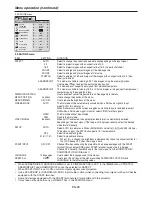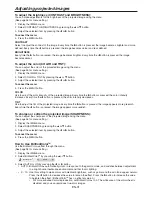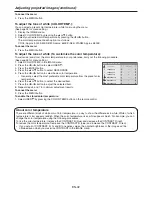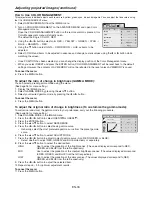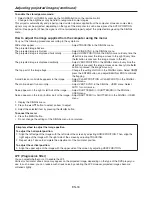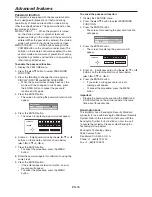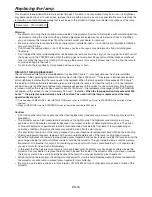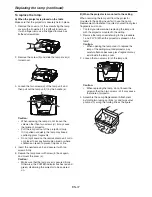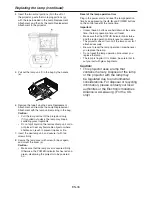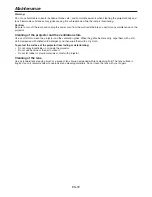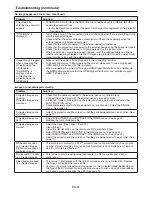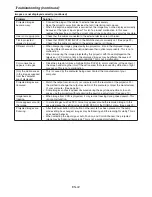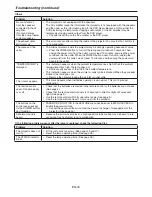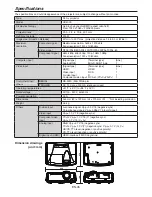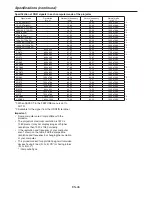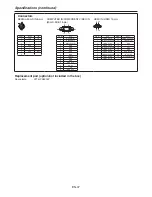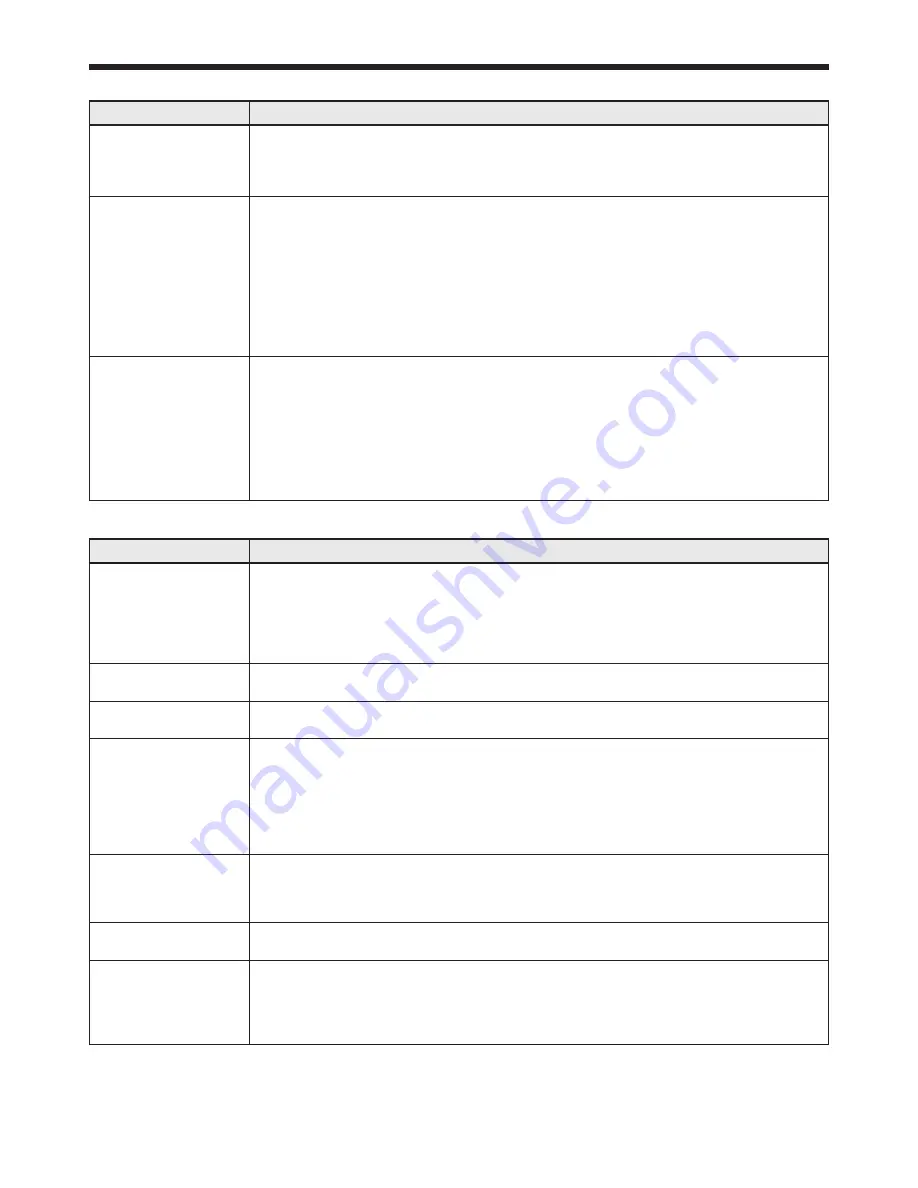
EN-41
No image appears on the screen. (continued)
Problem
Solution
The screen for
entering the password
appears.
PASSWORD FUNCTION in the FEATURE menu has been set to DISPLAY INPUT to
enable the password lock.
Enter the password or contact the person in charge of management of the projector.
(See page 5.)
•
“NO SIGNAL” is
displayed.
Turn on the power of the connected device, or check whether there is something wrong
with the connected device.
Check whether the external device output signals. (Check this especially when the
external device is a notebook computer.)
Check that the cable connected to the external device isn’t defective.
Check that the projector is connected to the external device using the correct terminals.
Check that the connected device is correctly selected as the input source.
When an extension cord is being used, replace it with the supplied cable and check
whether images are projected correctly. If images are projected correctly, use an RGB
signal amplifier along with the extension cord.
•
•
•
•
•
•
Images may be jagged
when connecting the
projector using the
HDMI cable.
“NO SIGNAL” is
displayed when
connecting the
projector using the
HDMI cable.
Make sure if the cable is firmly plugged into the connecting terminal.
To accept and display 1080p signals on the screen, make sure to use a high-speed
HDMI cable that can transmit 1080p signals.
When connecting the projector through a HDMI Signal Distributor or AV amplifier via
the HDMI cable, make sure that the HDMI Signal Distributor or AV amplifier support
HDMI 1. Deep Color.
•
•
•
Images are not displayed correctly.
Problem
Solution
Projected images are
shaking.
Projected images are
displaced.
Check that the cable connected to the external device isn’t intermittent.
Connect the cable’s plug with the external device’s connector firmly.
Project an image containing many characters such as a help menu and press the
AUTO POSITION button.
Some computers output out-of-spec signals on rare occasion. Adjust the SIGNAL
menu. (See page 4.)
•
•
•
•
Projected images are
distorted.
Adjust the projector and the screen so that they are perpendicular to each other. (See
page 10.)
•
Projected images are
dark.
Adjust BRIGHTNESS and CONTRAST in the IMAGE menu. (See page 1.)
Replace the lamp. (See page 6.)
•
•
Projected images are
blurred.
Adjust the focus. (See pages 18 and .)
Clean the lens.
Press the
t
or
u
button on the remote control to eliminate flicker.
Adjust TRACKING and FINE SYNC. in the SIGNAL menu. (See page 4.)
Adjust BRIGHTNESS and CONTRAST in the IMAGE menu. (See page 1.)
Adjust the projector and the screen so that they are perpendicular to each other. (See
page 10.)
•
•
•
•
•
•
White dots are seen
on projected images.
Black dots are seen on
projected images.
This symptom is normal for a DLP
TM
projector and is not a malfunction. (A very small
number of pixels may stay lit or out, but such symptom is not a malfunction. Pixels of
99.99% or more are effective.)
•
Rainbow effect is seen
on projected images.
This is due to color breaking noise that occurs in a DLP
TM
system and is not a
malfunction.
•
Fine streaks are seen
on projected images.
This is due to interference with the screen surface and is not a malfunction. Replace
the screen or displace the focus a little.
Vertical or horizontal streak noise may appear on the projected image, depending on
the type of the DVD player or game console you use. In such a case, you can reduce
such streak noise by enabling the LPF. (See page 9.)
•
•
Troubleshooting (continued)