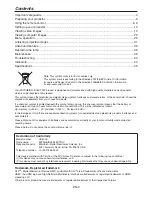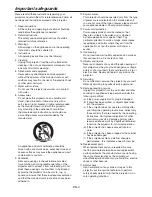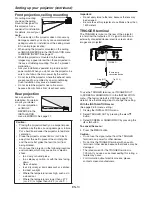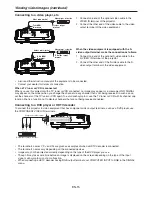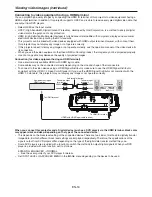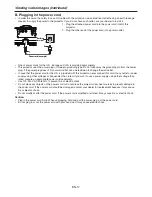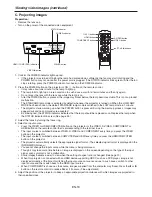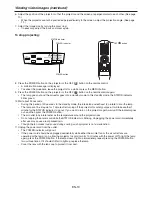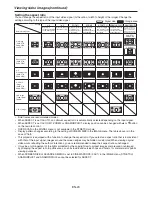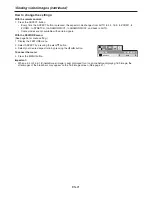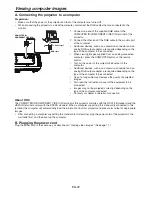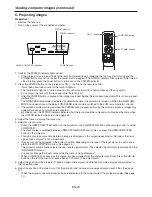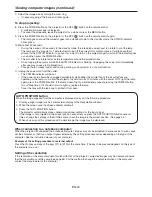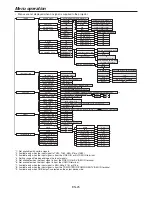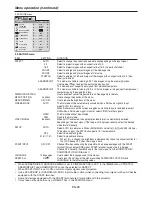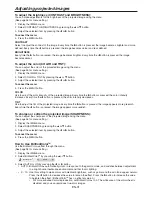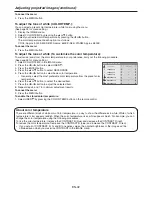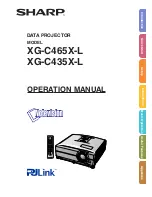EN-17
Viewing video images (continued)
B. Plugging in the power cord
In order to ensure the safety in case of trouble with the projector, use an electrical outlet having an earth leakage
breaker to supply the power to the projector. If you do not have such outlet, ask your dealer to install it.
Plug the attached power cord into the power cord inlet of this
projector.
Plug the other end of the power cord into a power outlet.
One of power cords for the U.S., Europe and U.K. is provided appropriately.
This projector uses the power plug of three-pin grounding type. Do not take away the grounding pin from the power
plug. If the power plug doesn’t fit your wall outlet, ask an electrician to change the wall outlet.
In case that the power cord for the U.S. is provided with this projector, never connect this cord to any outlet or power
supply using other voltages or frequencies than rated. If you want to use a power supply using other voltage than
rated, prepare an appropriate power cord separately.
Use 100-40 V AC 50/60 Hz to prevent fire or electric shock.
Do not place any objects on the power cord or do not place the projector near heat sources to prevent damage to
the power cord. If the power cord should be damaged, contact your dealer for replacement because it may cause
fire or electric shock.
Do not modify or alter the power cord. If the power cord is modified or altered, it may cause fire or electric shock.
Caution:
Plug in the power cord firmly. When unplugging, hold and pull the power plug, not the power cord.
Do not plug in or out the power cord with your hand wet. It may cause electric shock.
•
1.
.
•
•
•
•
•
•
•
•
1
2
Power cord (example)
Earthing
terminal
1
2
Power cord (example)
Earthing
terminal