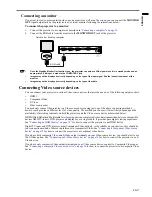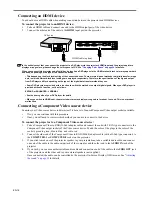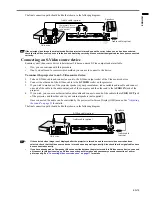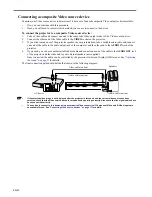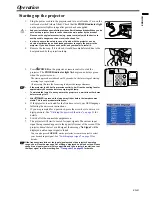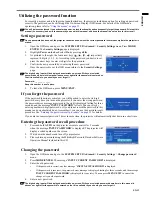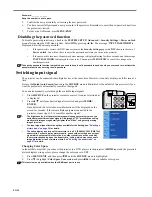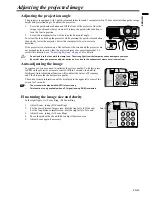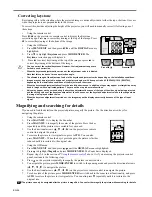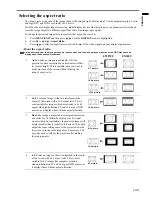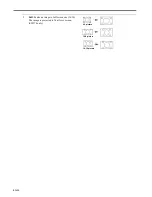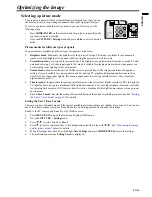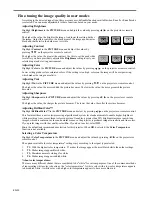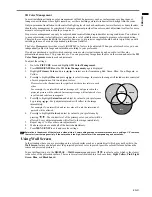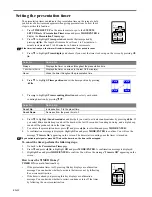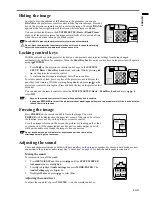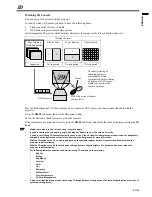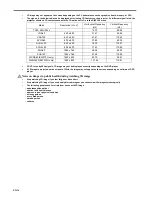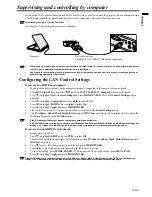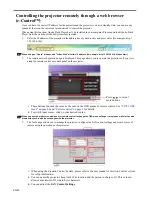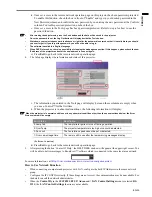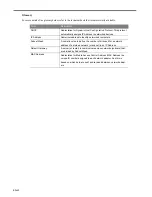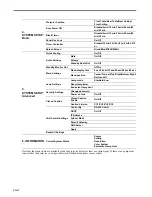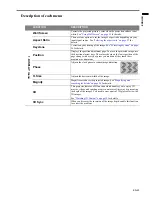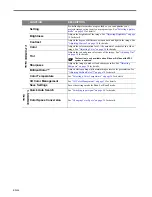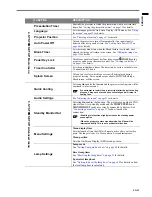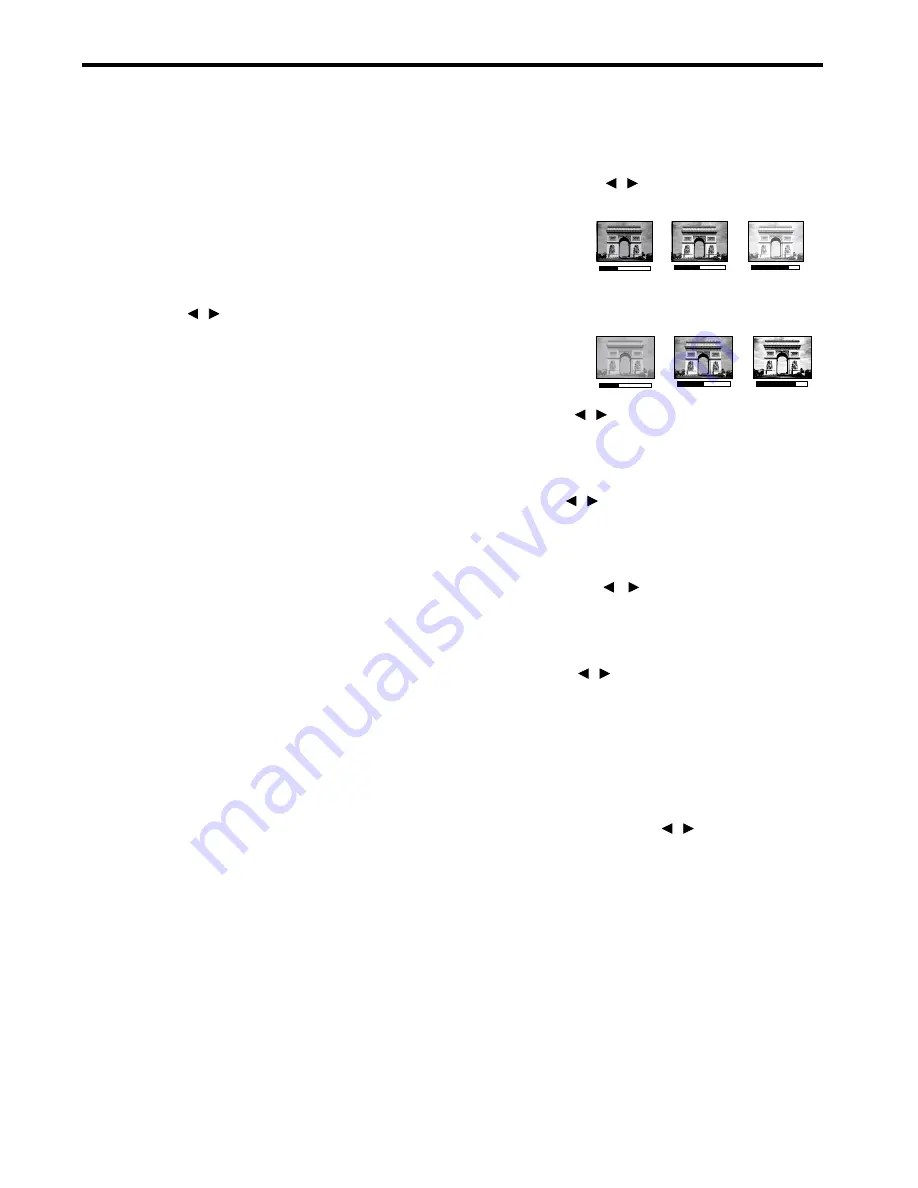
EN-30
Fine-tuning the image quality in user modes
According to the detected signal type, there are some user-definable functions available when
User 1
or
User 2
mode
is selected. You can make adjustments to these functions based on your needs.
Adjusting Brightness
Highlight
Brightness
in the
PICTURE
menu and adjust the values by pressing
/
on the projector or remote
control.
The higher the value, the brighter the image. And lower the setting, darker
the image. Adjust this control so the black areas of the image appear just as
black and that detail in the dark areas is visible.
Adjusting Contrast
Highlight
Contrast
in the
PICTURE
menu and adjust the values by
pressing /
on the projector or remote control.
The higher the value, the greater the contrast. Use this to set the peak white
level after you have previously adjusted the
Brightness
setting to suit your
selected input and viewing environment.
Adjusting Color
Highlight
Color
in the
PICTURE
menu and adjust the values by pressing
/
on the projector or remote control.
Lower setting produces less saturated colors. If the setting is too high, colors on the image will be overpowering,
which makes the image unrealistic.
Adjusting Tint
Highlight
Tint
in the
PICTURE
menu and adjust the values by pressing
/
on the projector or remote control.
The higher the value, the more reddish the picture becomes. The lower the value, the more greenish the picture
becomes.
Adjusting Sharpness
Highlight
Sharpness
in the
PICTURE
menu and adjust the values by pressing
/
on the projector or remote
control.
The higher the value, the sharper the picture becomes. The lower the value, the softer the picture becomes.
Adjusting BrilliantColor™
Highlight
BrilliantColor™
in the
PICTURE
menu and select by pressing
/
on the projector or remote control.
This feature utilizes a new color-processing algorithm and system level enhancements to enable higher brightness
while providing truer, more vibrant colors in picture. It enables a greater than 50% brightness increase in mid-tone
images, which are common in video and natural scenes, so the projector reproduces images in realistic and true colors.
If you prefer images with that quality, select
On
. If you don’t need it, select
Off
.
On
is the default and recommended selection for this projector. When
Off
is selected, the
Color Temperature
function is not available.
Selecting a Color Temperature
Highlight
Color Temperature
in the
PICTURE
menu and adjust the values by pressing
/
on the projector or
remote control.
The options available for color temperature* settings vary according to the signal type selected.
1.
T1:
With the highest color temperature, T1 makes the image appear the most bluish white than other settings.
2.
T2:
Makes images appear bluish white.
3.
T3:
Maintains normal colorings for white.
4.
T4:
Makes images appear reddish white.
*About color temperatures:
There are many different shades that are considered to be "white" for various purposes. One of the common methods
of representing white color is known as the “color temperature”. A white color with a low color temperature appears
to be reddish white. A white color with a high color temperature appears to have more blue in it.
+50
+30
+70
0
-30
+30