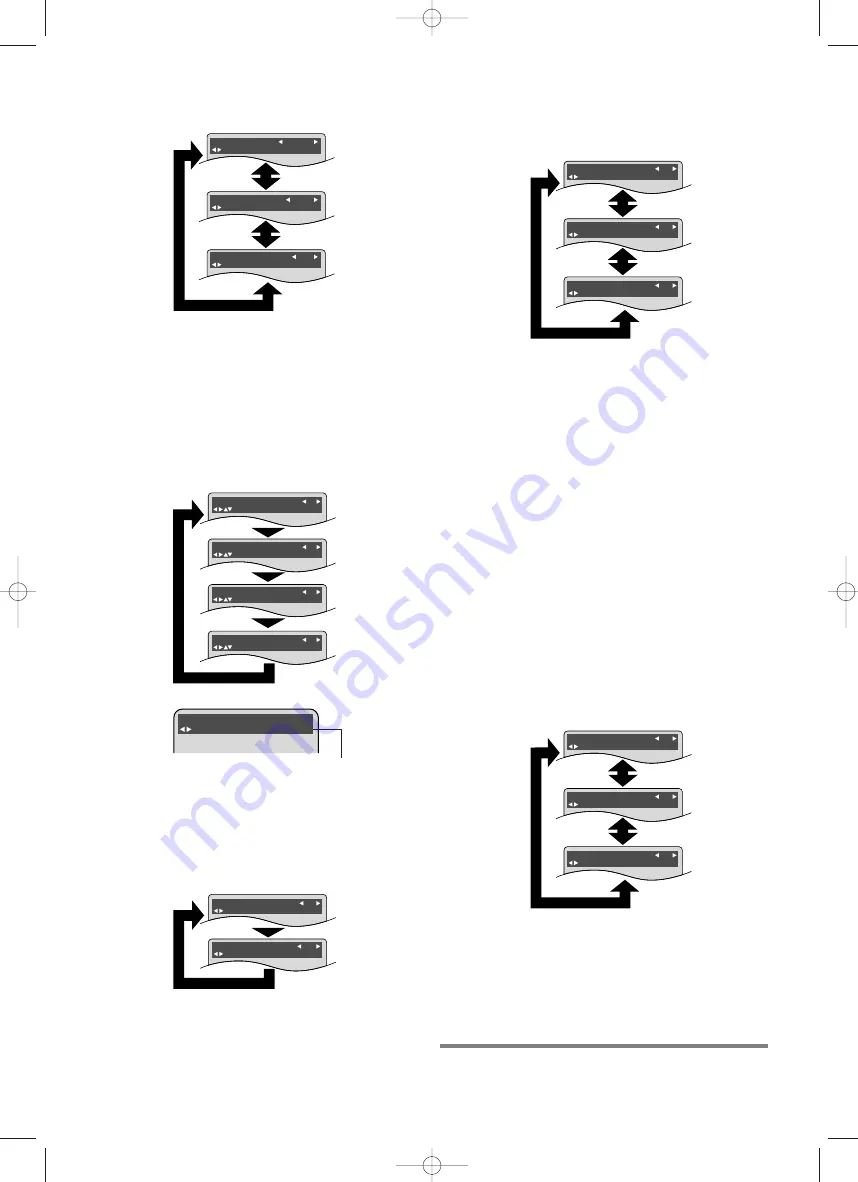
– 28 –
EN
1L25
Speech control
* Available only on discs recorded in the Dolby Digital format,
Speech control plays back in slightly faster / slower speed
while keeping the sound quality as in the normal playback.
Press the
s
/
B
buttons to switch among OFF,(x0.8)
and (x1.3).
x0.8:Plays back approximately at 0.8 times of normal playback.
x1.3:Plays back approximately at 1.3 times of normal playback.
To return to normal playback, press the PLAY button.
Notes
¡
Audio (language) setting cannot be changed while
using this mode.
¡
Picture control, Virtual Surround and Black Level
settings cannot be changed while using this mode.
¡
Virtual Surround does not function while using this mode.
¡
This feature may not work at some points on a disc.
¡
When using digital audio connection (COAXIAL and
OPTICAL), the PCM sound will be output.
Press the MODE or RETURN button.
¡
This completes the setting, which then displays the
normal screen.
VIRTUAL SURROUND
: SELECT MODE : NEXT MODE
OFF
VIRTUAL SURROUND
: SELECT MODE : NEXT MODE
2
VIRTUAL SURROUND
1
: SELECT MODE : NEXT MODE
Virtual surround
¡
You can enjoy surround-sound effect over two
speakers(on this DVD).
Press the
s
/
B
buttons to set it to 1, 2 or OFF.
Notes
¡
The setting will be saved even if the player is turned off.
¡
The setting will not be effective unless the sound
mode is set to STEREO. (for CD play only)
¡
Turn down the level or turn it “OFF” if the sound is
distorted.
¡
This function cannot be used during Speech control.
¡
When Multi is selected as the audio channel in the
audio setting of the setup menu, Virtual Surround
does not function.
¡
The Virtual Surround setting is not available for
Super Audio CDs. (It may be possible to use the
Virtual Surround setting when playing back discs
that include a CD track.)
1: Natural effect
2: Emphasized effect
Black level setting
Press the
s
/
B
buttons to switch the setting items.
BLACK LEVEL
ON
BLACK LEVEL
OFF
: SELECT MODE : NEXT MODE
: SELECT MODE : NEXT MODE
Image quality setting
¡
The “Image quality setting” screen appears only
when “User” has been selected in “Image quality
adjustment” on “
Picture control
” screen.
1. Press the
s
/
B
buttons to change the value.
2. Press the
K
/
L
buttons to switch items.
3. Press the RETURN button to save the change.
Press the
s
/
B
buttons, and select “Yes” if you want
to save the change, and “No” if not, and then press
the ENTER button.
GAMMA
: SELECT MODE : NEXT MODE
+2
SHARPNESS
: SELECT MODE : NEXT MODE
+2
COLOR
: SELECT MODE : NEXT MODE
+2
TINT
: SELECT MODE : NEXT MODE
+2
MEMORY YES / NO
: SELECT ENTER : ENTER
Displayed only when
the value was changed.
PICTURE CONTROL
: SELECT MODE : NEXT MODE
STANDARD
PICTURE CONTROL
: SELECT MODE : NEXT MODE
CINEMA
PICTURE CONTROL
: SELECT MODE : NEXT MODE
USER
STANDARD: A standard image quality mode
CINEMA:
The image quality mode for movie pictures
providing easy view of dark scenes.
USER:
Image quality mode that can be adjusted
freely by user setting.
Picture control
Press the
s
/
B
buttons to switch the setting items.
SPEECH CONTROL
: SELECT MODE : EXIT
x0.8
SPEECH CONTROL
: SELECT MODE : EXIT
x1.3
SPEECH CONTROL
OFF
: SELECT MODE : EXIT
E5932UD_EN.qx3 04.6.7 3:43 PM Page 28



























