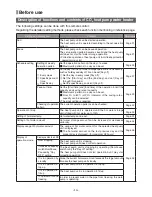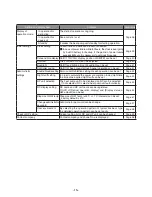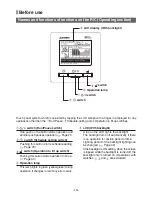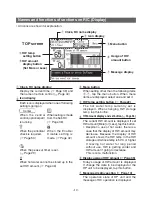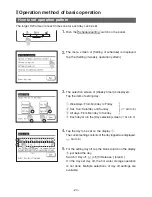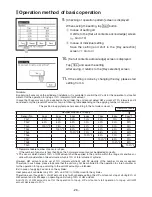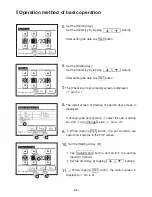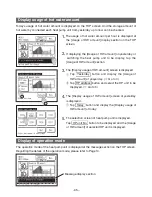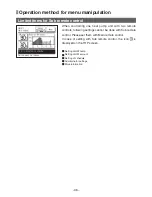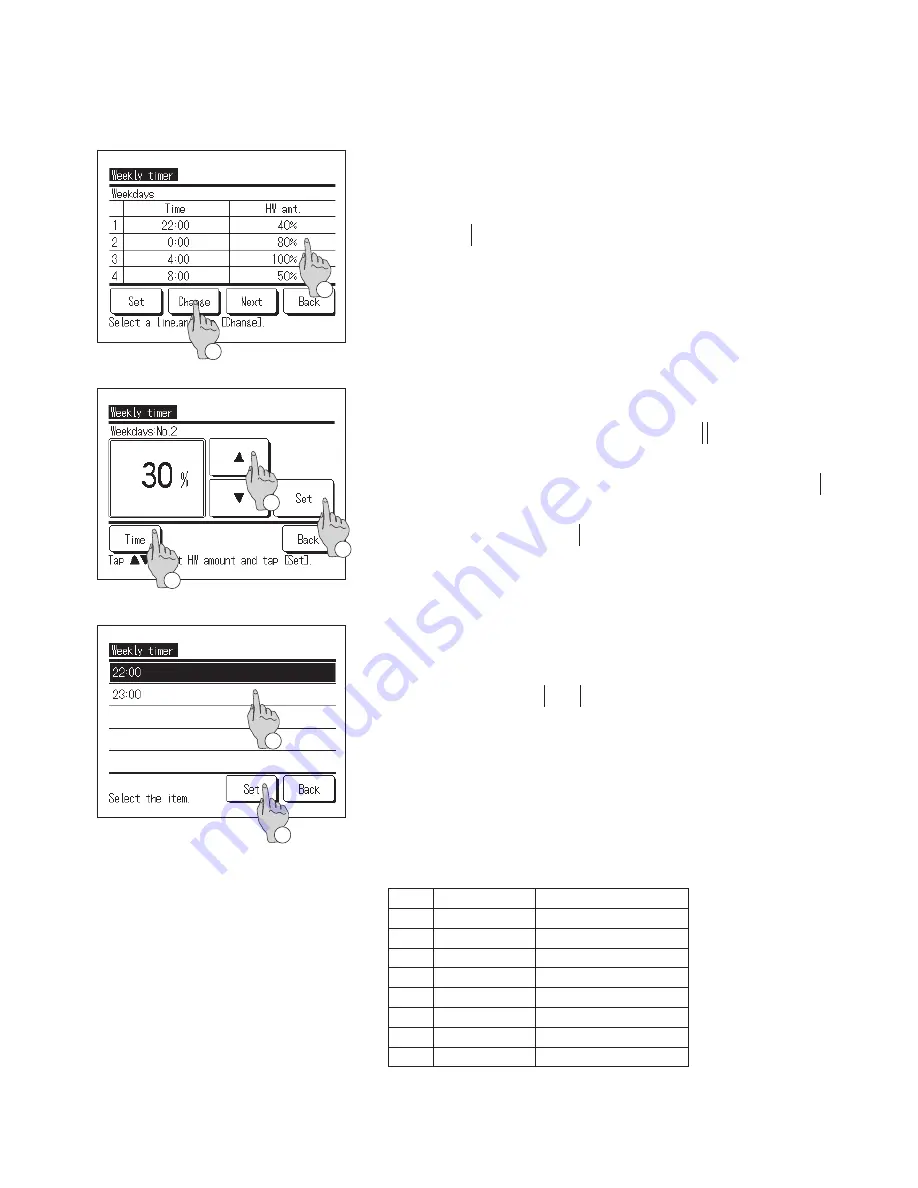
−25−
−24−
6.
The [Checking of operation pattern] screen is displayed.
When changing the setting contents,
①
select the
column of the setting No. to be changed
②
and tap
Change button.
■
The setting contents displayed at first may differ depending on the
set day selected (
☞
Go to
3
)
①
Weekdays: Set operation pattern on Monday
②
Sat, Sun: Set operation pattern on Saturday
③
All days: Set operation pattern on Monday
④
Each day: Set the operation pattern on the day selected
8.
The [Set time selection] screen is displayed.
①
Select the time to be set
②
When tapping Set button, the time is set and it
return to the [Checking of operation pattern] screen.
(
☞
Go to
9
)
■
If changing the set time of weekdays, select the [Weekdays]
(
☞
Go to
3
) and change the time.
■
Time setting range
The time can be changed within the range show in following table.
Defaultsetting
Setting range
1
22:00
22:00, 23:00
2
0:00
from 0:00 to 3:00
3
4:00
from 4:00 to 7:00
4
8:00
8:00, 9:00
5
10:00
from 10:00 to 12:00
6
13:00
from 13:00 to 15:00
7
16:00
from 16:00 to 18:00
8
19:00
from 19:00 to 21:00
7.
The [HW amount] setting screen is displayed.
①
Set the HW temp by tapping
▲
▼
buttons
(at 10% intervals)
②
The setting time can be changed by tapping Time
button (
☞
Go to
8
)
③
When tapping Set button, the time is set and it
return to the [Checking of operation pattern] screen.
1
1
3
2
2
1
2
Содержание ESA30E series
Страница 2: ... 2 ...