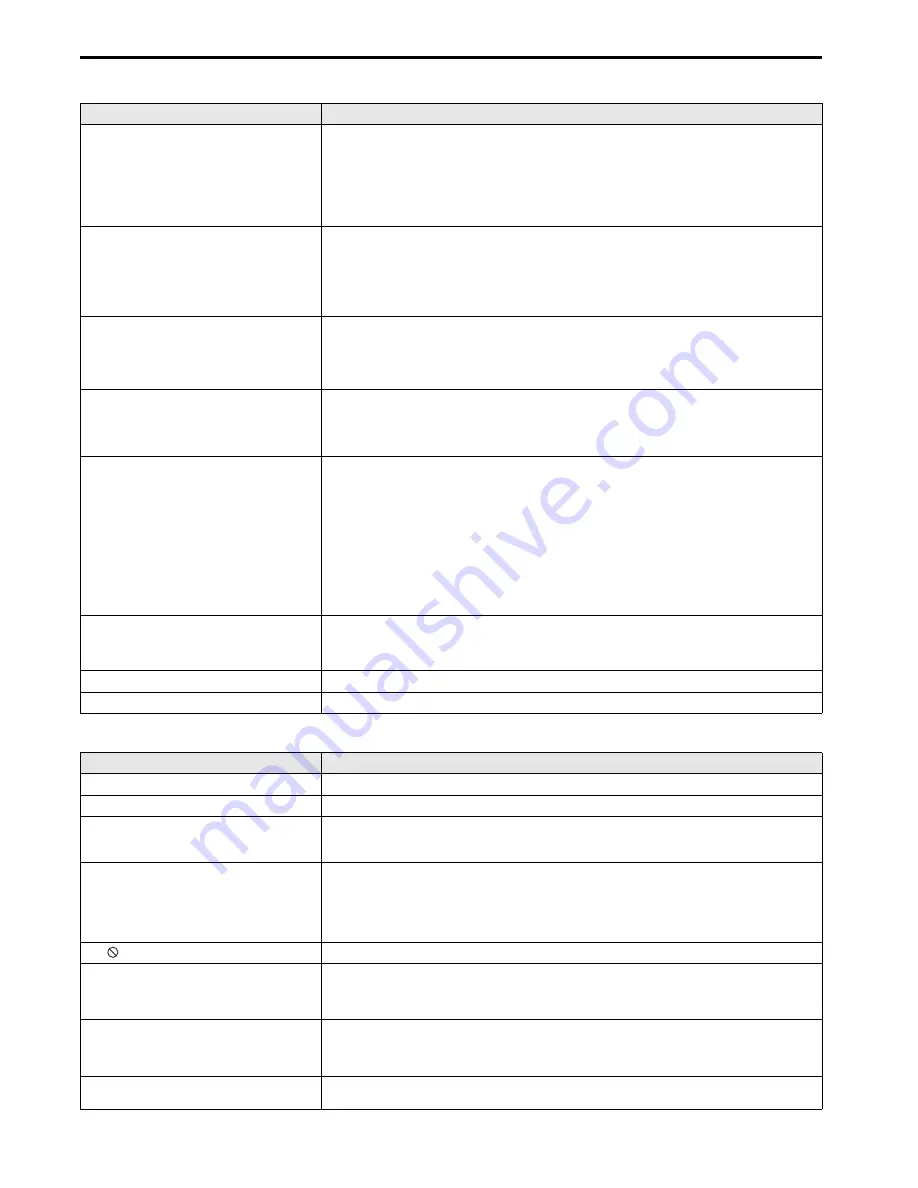
EN-44
Troubleshooting (continued)
The projector cannot be connected wirelessly.
Others
Problem
Solution
• The wireless function of your computer is not avail-
able.
• The wireless connection icon of your computer is
not displayed.
• "Wireless Projector" is not displayed in "View
Available Wireless Networks".
• The message "No any wireless card can be used"
appears.
•
Some computers are equipped with a wireless power switch. Turn the switch ON.
•
Select and right-click the "Wireless Network Connection" icon. If the properties are disabled, select "Enable".
•
Some computers allow you to select Disable/Enable for the wireless function using BIOS. For more details,
see the manual of your computer.
•
Perform NETWORK RESET in the WIRELESS menu of the projector.
•
Set POWER MODE of the projector to ON.
The message "No Projector Found" or "Network is
not available" appears.
•
Display the "Wireless Network Connection" properties of your computer, and then check that "Obtain an IP
address automatically" and "Obtain DNS server address automatically" are selected in the "Internet Protocol
(TCP/IP)" properties.
•
If you changed the network setup settings in the system administrator screen for the Web, change the proper-
ties of "Wireless Network Connection" in your computer according to the changed settings.
•
Perform NETWORK RESET in the WIRELESS menu of the projector.
•
Set POWER MODE of the projector to ON.
The message "Due to your network or firewall set-
ting, the client application cannot connect to the pro-
jection server. Please check related settings to allow
this application to be able to communicate with the
server!" appears.
•
Open the "Windows Firewall" dialog box from "Control Panel" of your computer, and then check that the
"Wireless Projector" check box is selected in the "Programs and Services" list in the [Exceptions] tab.
The SSID name of this projector is not displayed for
the available access point.
•
Switch the input source of the projector to "WIRELESS".
•
Set POWER MODE to ON or AUTO in the menu for the wireless function of the projector.
•
If the reception status is poor, move the projector closer to the computer, or make sure that no obstacle exists
between the projector and the computer.
•
Enable the SSID broadcast in the network setup.
• You cannot log on the screen.
• The Web screen "Wireless Projector" is not dis-
played.
• The IP of the wireless projector is displayed as
0.0.0.0 in the login screen.
•
Depending on the security software, a function to prevent access to Phishing sites is provided. Disable the
function while using the projector.
•
Confirm that the Server IP of the projector is different from the IP address of your computer.
•
Make sure that the first three digits of the Server IP of the projector are the same as those of the IP address
of your computer.
(Example: the Server IP of the projector: 192.168.100.10; the IP address of your computer: 192.168.100.15)
•
Make sure that the correct Web address is entered.
(Make sure that "www" is not included in the address.)
•
If the above screen is not displayed, select and right-click the "Wireless Network Connection" icon of your
computer to display the properties, select "Internet Protocol (TCP/IP)", and then check that "Obtain an IP
address automatically" and "Obtain DNS server address automatically" are selected in the properties.
•
Perform NETWORK RESET in the WIRELESS menu of the projector.
•
Set POWER MODE of the projector to ON.
The Web page "Wireless Projector" is not displayed
even if you run the Web browser.
•
If your computer is set to a static IP or is used in a DHCP environment, enter the Server IP displayed in the
default screen of the wireless connection.
•
Select the [Tools] menu
→
[Internet Options]
→
[Security]
→
[Custom Level] to set [Allow META REFRESH]
to [Enable].
You cannot install the connection software.
•
Log on as a user with administrator rights.
The projector cannot be connected wirelessly.
•
Check if any network bridge is used.
Problem
Solution
The exhaust vents emit warm air.
•
This air comes out after cooling the inside of the projector. You may feel hot, but this is not a malfunction.
No audio is output.
•
Check that the volume isn’t set to low.
The menu can’t be used.
•
The microcomputers inside the projector may be wrongly operating because of noise.
J
Press the POWER button to turn off the lamp and unplug the power cord from the wall outlet. Wait about
10 minutes, plug the power cord in, and try again.
"TEMPERATURE!!" is displayed.
•
This indication appears when the ambient temperature rises high. When the ambient temperature stays high,
the lamp goes out.
J
Eliminate any causes of the rise in the ambient temperature.
•
This indication appears when the air inlet or outlet grille is blocked. When they are kept blocked, the lamp
goes out.
J
Remove the objects blocking the air inlet or outlet grille.
The
mark appears.
•
This mark appears when ineffective operation is carried out. This isn’t a product malfunction.
The remote control doesn’t function easily or at all.
•
Check that the batteries are loaded in the remote control or the batteries are not weak. (See page 9.)
•
Check that the remote control sensor isn’t exposed to direct sunlight or fluorescent light. (See page 9.)
•
Use the remote control within its operation range. (See page 9.)
•
Use the remote control at least 10 cm away from the projector.
The buttons on the control panel (except for the
POWER button) don’t function.
•
PASSWORD FUNCTION in the FEATURE menu has been set to MENU ACCESS to enable the password
lock.
J
Cancel the password lock or contact the person in charge of management of the projector.
(See page 39.)
Abnormal sound is heard.
•
Because the color wheel spins at a high speed, metallic sounds may be heard in rare occasions. Such symp-
tom is not a malfunction.







































