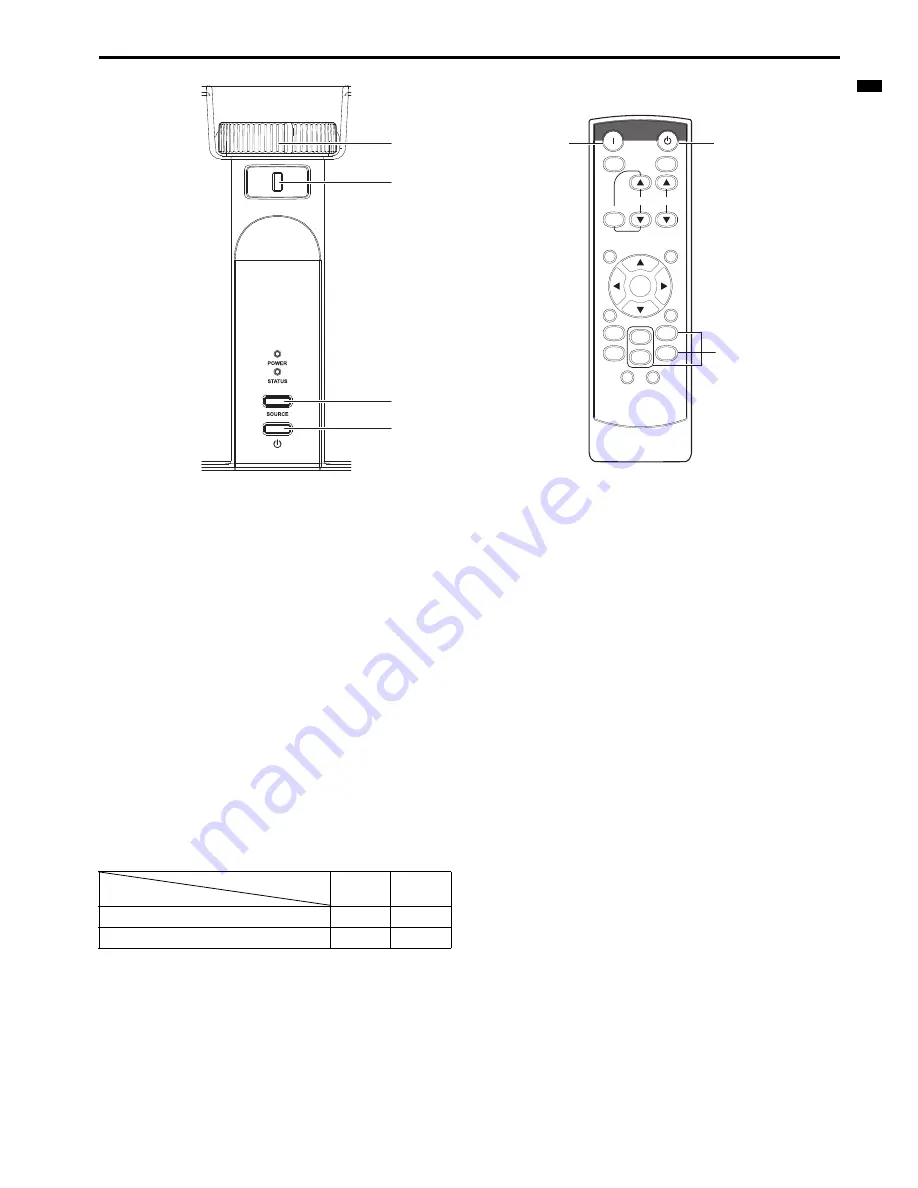
EN-13
ENGLIS
H
Basic operation
Power-on
1.
Turn on the device connected to the projector first.
2.
Plug the power cord in the wall outlet.
•
The POWER indicator lights up.
•
If the power cord is unplugged from the wall outlet before the
projector is cooled down completely after use, the fans may
start rotating when the power cord is plugged in next time
and the POWER button may not function. In this case, wait
for the fans to stop and press the POWER button to light the
indicator.
3.
Press the POWER button on the control panel or the ON button
on the remote control.
•
It may take about one minute for the lamp to light up.
•
The lamp occasionally fails to light up. Wait a few minutes
and try to light the lamp again.
•
After the POWER button is pressed, the image may flicker
before the lamp becomes stable. This is not a product mal-
function.
•
Regardless of the setting of LAMP MODE in the INSTALLA-
TION menu, the STANDARD lamp mode is activated by
default whenever the projector is turned on. The LAMP
MODE is set to either STANDARD or LOW depending on the
setting last selected, and you cannot switch the LAMP
MODE in about one minute after the lamp is on.
Important:
•
If the lamp exceptionally turned off due to the power interruption or
voltage drop, it can happen that the lamp does not turn on even if
you switch again the power supply on. In that case, please pull the
electric cord out of the consent and put it again in the consent
about 10 minutes later.
•
The projector starts warming up when the POWER button is
pressed. During the warm-up process, images may appear dark
and no commands are accepted.
•
By blinking red, the STATUS indicator indicates that the lamp
should be replaced soon. Replace the lamp when the STATUS
indicator blinks red. (See page 29 and 32.)
•
Images may not be projected with good quality in an extremely hot
or cold environment. (This is not a product malfunction.)
•
In order to ensure the safety in case of trouble with the projector,
use an electrical outlet having an earth leakage breaker to supply
the power to the projector. If you do not have such outlet, ask your
dealer to install it.
4.
Adjust the focus by turning the focus ring.
5.
Choose your desired external input source using the SOURCE
or COMPUTER or VIDEO button.
•
Each press of SOURCE button of the Control Panel enables
the input source to switch in the following order: COMPUTER
1, COMPUTER 2, VIDEO, and S-VIDEO.
•
When pressing COMPUTER (1 or 2), VIDEO, or S-VIDEO
button on the remote control, the input source switches
directly as the button pressed.
•
The projector automatically selects the appropriate signal
format. The selected signal format is displayed on the
screen.
•
The SOURCE, COMPUTER and VIDEO buttons don’t func-
tion while the menu is being displayed.
•
When COMPUTER is chosen as the source, images sup-
plied from the computer may flicker. Press the
W
or
X
button
on the remote control to reduce flicker, if it occurs.
•
To avoid permanently imprinting a fixed image onto your pro-
jector, please do not display the same stationary images for
long period.
6.
Adjust the image size by turning the zoom ring.
•
If necessary, adjust the focus and zoom again.
When fine streaks are seen on projected images
This is due to interference with the screen surface and is not a mal-
function. Replace the screen or displace the focus a little.
STANDBY
ON
ASPECT
MAGNIFY
KEYSTONE
VOL
PAGE
UP
DOWN
MENU
FREEZE
AUTO
POSITION
AV
MUTE
ENTER
1
2
COMPUTER
VIDEO
VIEWER
UNPLUG
S-VIDEO
WIRELESS
DVI
4
FOCUS
6
ZOOM
5
3,
1, 2
5
1, 2
3
Indicator
Condition
STATUS
POWER
Stand-by
-
Red
When the lamp is on.
Green
Green














































