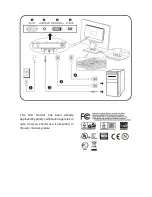EN-32
Replacing the lamp
This projector is equipped with a lamp to project images. This lamp is a consumable. It may burn out or its brightness
may decrease during use. In such cases, replace the lamp with a new one as soon as possible. Be sure to replace the
lamp with a new lamp separately sold that is exclusive to this projector. Contact your dealer for purchase of the lamp.
WARNING:
• Be careful not to drop the lamp fi xing screws into the inside of the projector. Don’t put a metal piece or fl ammable
object into the projector. Using the projector with any foreign object present inside may result in electric shock or
fi re. When you can’t remove the foreign object from the inside, contact your dealer for removal.
• Be sure to install the lamp securely. When the lamp isn’t installed properly, it won’t illuminate. Improper installation
may also result in fi re.
• Don’t shake the removed lamp or don’t lift it above your face. You may be injured in your eye by fl ying or falling
glass fragments.
• Don’t replace the lamp immediately after use because the lamp cover is very hot. You may get burned. Turn off the
power using the POWER button. After the lamp goes out, wait about 2 minutes until the intake and exhaust fans
for cooling the lamp stop rotating. Then turn off the main power switch and unplug the power cord, and wait at
least 1 hour to allow the lamp to cool down enough to the touch.
• Do not touch the lamp directly. It may break and cause injury or burn.
Interval of lamp replacement
The recommended interval of lamp replacement is about 5000 hours
*1 *2
of consecutive use. Such interval differs
depending on the operating environment and may be shorter than 5000 hours
*1 *2
. Decrease in luminescence and/or
color brightness indicates that the lamp needs to be replaced. When the lamp operation time exceeds 3750 hours
*1
,
the indicator will blink alternately between green and red (while the lamp is lit; when the lamp is not lit, the indicator
will be lit red only) and the lamp replacement message will appear on the screen for 1 minute everytime the lamp is
turned on. When the lamp has been used for about 4750 hours
*1
, the replacement message (LAMP EXCHANGE) will
appear on the screen for 1 minute every 25 hours
*1
thereafter.
When the lamp operation time exceeds 5000 hours
*1 *2
, the projector automatically shuts off and can’t be used
until the lamp is replaced and the lamp operation time is reset.
*1
Duration when LAMP MODE of the INSTALLATION menu is set to LOW. When it is set to STANDARD, this duration
will be shorted.
*2
Duration when LAMP MODE is set to STANDARD, this duration will be shorted to 2000 hours.
Caution:
• Don’t remove the lamp for any purpose other than replacement. Unnecessary removal of the lamp may result in a
breakdown.
• This projector uses a high-pressure mercury lamp as the light source. The high-pressure mercury lamp may
explode or fail to illuminate permanently because of an impact, scratch, or deterioration through use. The period
of time until explosion or permanent failure to illuminate varies considerably from lamp to lamp, depending on
operation conditions. Therefore, the lamp may explode soon after the start of use.
• The possibility of explosion of the lamp increases if you use it beyond its replacement period. When the instruction
of lamp replacement appears, replace it with a new one immediately even if the lamp is still lighting normally.
• When the high-pressure mercury lamp explodes, glass fragments will scatter inside or outside the lamp box and
the gas charged inside the lamp will diffuse inside or outside the projector. The gas inside the lamp contains
mercury. Be careful not to breathe it or avoid it from entering your eye or mouth. If you should breathe it or if it
should enter your eye or mouth, see a doctor immediately.
• In the event that the high-pressure mercury lamp exploded, glass fragments may have been scattered inside the
projector. Ask your dealer to replace the lamp and to inspect the inside of the projector. When you clean or replace
the lamp by yourself, be sure to hold the handle of the lamp. You may get injured by glass fragments.
• Don’t replace the lamp while the projector is installed on the ceiling. Glass fragments may fall from the projector,
entering your eye or mouth causing injury.
• When placing the projector upside down to replace the lamp or conduct maintenance, ensure that the projector is
securely placed before working with it.