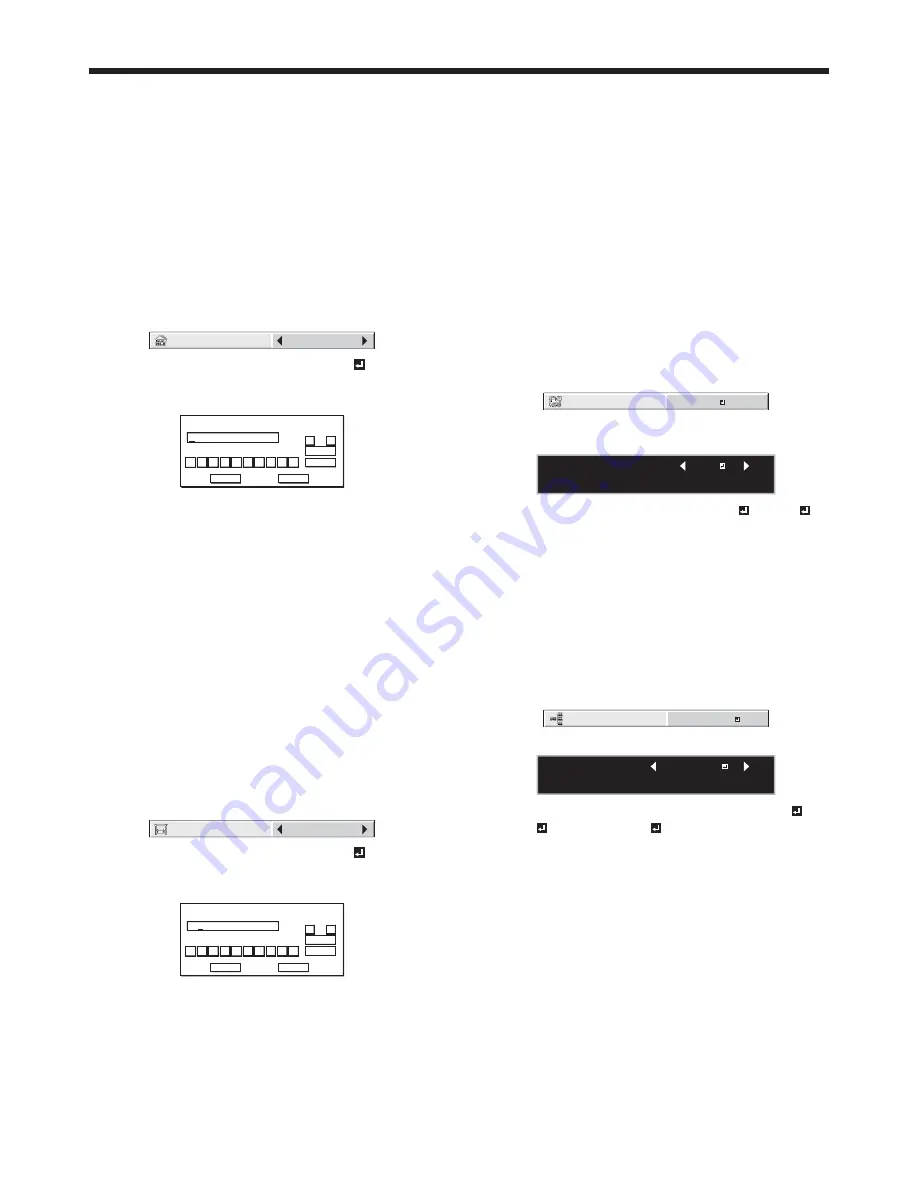
EN-51
6. When selecting OK, the setting is completed as
the IP ADDRESS stored. However, when selecting
CANCEL, the setting is completed without storing.
t 8IFOUIFTFUUJOHZPVFOUFSFEJTDPSSFDUUIF
setting change dialog is displayed. After the
dialog disappears, the NETWORK menu is
displayed. If the entered content is not correct,
the NETWORK menu is displayed after an error
dialog is displayed.
t *UNBZUBLFTPNFUJNFUPSFnFDUUIFTFUUJOHT
Subnet Mask Settings
1. Display the IP CONFIG menu.
2. Press the
or
button to select SUBNET MASK.
SUBNET MASK
0. 0. 0. 0
3. Press the
or
button to select SET .
4. Press the ENTER button.
t 46#/&5."4,TDSFFOBQQFBST
SUBNET MASK
255 . 255 . 255 . 0
0
OK
CLEAR
DEL
CANCEL
1
2
3
4
5
6
7
8
9
5. Enter the Subnet Mask.
t 3FGFSUP*1"EESFTT4FUUJOHTGPSUIFEFUBJMPG
entering.
6. When selecting OK, the setting is completed as
the Subnet Mask stored. However, when selecting
CANCEL, the setting is completed without storing.
t 8IFOUIFTFUUJOHZPVFOUFSFEJTDPSSFDUUIF
setting change dialog is displayed. After the
dialog disappears, the NETWORK menu is
displayed. If the entered content is not correct,
the NETWORK menu is displayed after an error
dialog is displayed.
t *UNBZUBLFTPNFUJNFUPSFnFDUUIFTFUUJOHT
Default Gateway Settings
1. Display the IP CONFIG menu.
2. Press the
or
button to select DEFAULT
GATEWAY.
DEFAULT GATEWAY
0. 0. 0. 0
3. Press the
or
button to select SET .
4. Press the ENTER button.
t %&'"6-5("5&8":TDSFFOBQQFBST
DEFAULT GATEWAY
10 . 132 . 1 . 1
0
OK
CLEAR
DEL
CANCEL
1
2
3
4
5
6
7
8
9
5. Enter the Default Gateway.
t 3FGFSUP*1"EESFTT4FUUJOHTGPSUIFEFUBJMPG
entering.
6. When selecting OK, the setting is completed as the
Default Gateway stored. However, when selecting
CANCEL, the setting is completed without storing.
t 8IFOUIFTFUUJOHZPVFOUFSFEJTDPSSFDUUIF
setting change dialog is displayed. After the
dialog disappears, the NETWORK menu is
displayed. If the entered content is not correct,
the NETWORK menu is displayed after an error
dialog is displayed.
t *UNBZUBLFTPNFUJNFUPSFnFDUUIFTFUUJOHT
Enabling or disabling the network
certification
You can select whether or not to certify the network
communication using the network password.
t 'PSEFUBJMTDPOUBDUZPVSEFBMFS
(See page 32 for menu setting.)
1. Display the NETWORK menu.
2. Press the
or
button to select NET WORK
CERTIFICATION.
NETWORK CERTIFICATION
ON
3. Press the ENTER button.
t $POmSNBUJPOEJBMPHBQQFBST
NETWORK CERTIFICATION :
OK : ENTER CANCEL : MENU
ON
4. Press the
or
button to select ON or OFF .
5. Press the ENTER button.
t 5PDBODFMUIFTFUUJOHQSFTTUIF.&/6CVUUPO
t *UNBZUBLFTPNFUJNFUPSFnFDUUIFTFUUJOHT
Setting the control system
Set the control system.
(See page 32 for menu setting.)
1. Display the NETWORK menu.
2. Press the
or
button to select CONTROL
SYSTEM.
CONTROL SYSTEM
STANDARD
3. Press the ENTER button.
CONTROL SYSTEM :
OK : ENTER CANCEL : MENU
STANDARD
4. Press the
or
button to select STANDARD ,
AMX , or CRESTRON .
STANDARD
Select this setting when using ProjectorView
or ProjectorView.
AMX
Select this setting when using the controller of
AMX. (See page 58.)
CRESTRON
Select this setting when using the controller or
software of Crestron Electronics, Inc. (See page 58.)
Important:
t
PJLink™ works regardless of the setting of
CONTROL SYSTEM.
5. Press the ENTER button.
Initial network settings (continued)






























