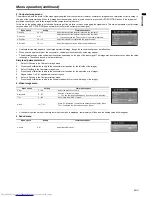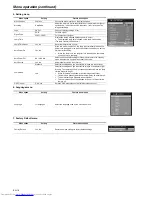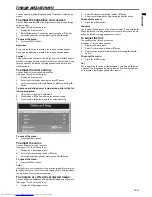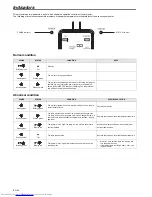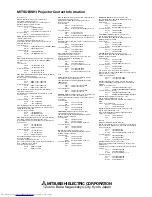EN-14
Basic operation (continued)
Power-off
Use the following procedure to turn off the projector.
The lamp may deteriorate if the projector is powered off and on
repeatedly within 30 minutes after the lamp is lighted.
1.
Press the STANDBY button on the remote control.
•
The message "Power Off? Press Power again" appears on
the screen.
•
To cancel, press any button except the POWER button.
(Some buttons on the remote control don’t function for can-
cel.)
2.
Press the STANDBY button on the remote control within 10 sec-
onds again.
•
The projector is shutting and the fan motor is cooling the
lamp for shutdown. In this case, POWER and STATUS indi-
cator light amber.
•
The projector is in stand-by mode. The POWER indicator
blinks green and the STATUS indicator turns off.
3.
Unplug the power cord.
•
The POWER indicator will go out.
•
If the power cord should be unplugged accidentally while the
fan is cooling the lamp for shutdown, allow the projector to
cool down for 10 minutes and then turn the power back on.
To light the lamp again, press the ON button. If the lamp
doesn’t light up immediately, repeat pressing the ON button
two or three times. If it should still fail to light up, replace the
lamp.
Notice:
•
When storing the projector in the carrying case, the lens should
face up.
Instant Shut Down
You don't want to wait for the cooling fan to cease operation after
powering off the projector. You can unplug the power cord right after
the projector is powered off.
•
Don't shut down the projector immediately after the lamp lights up
because the lamp's life may be shortened.
•
Don't turn the projector back on right after shutting it down
because the lamp's life may be shortened. (Wait about 10 minutes
before turning the projector back on.)
•
Before shutting down the projector, be sure to close the menu
screen. If you shut down the projector without closing the menu,
the setting data of the menu may not be saved.
AUTO POSITION button
When the image isn’t projected in the right position with COMPUTER
selected as the input source, follow the procedure below.
1.
Project a bright image such as the "Recycle Bin" window on the
full screen.
2.
If the screen saver is running, turn it off.
3.
Press the AUTO POSITION button.
•
If the image is still not in the right position, adjust the image
position using the Computer Image menu. See page 15.
VOLUME button
Press the KEYSTONE/VOLUME button to select Keystone or Vol-
ume, and press the
S
or
T
button to change the volume
from the speaker.
The volume control bar will appear on the screen.
•
The volume control bar will disappear according to OSD Timeout
after the VOLUME button is released.
•
The VOLUME buttons don’t function while the menu selection bar
or the menu is being displayed.
•
When a high-level audio signal, such as a DVD audio signal, is
supplied to the AUDIO-IN terminal, the output from the speaker
may be distorted.
AV MUTE button
The video and audio signals are temporarily muted when the AV
MUTE button is pressed. To cancel muting, press the AV MUTE but-
ton again.
ASPECT button
You can change the aspect ratio of the input video signal (or the ratio
of width to height of the image). Change the setting according to the
type of the input video signal.
How to change the settings:
With the remote control:
1.
Press the ASPECT button.
•
Every time the ASPECT button is pressed, the aspect mode
changes from 4:3 to 16:9, and back to 4:3.
With the Picture menu:
(See page 16 for menu setting.)
1.
Display the Picture menu.
2.
Select Aspect Ratio by pressing the
S
or
T
button.
3.
Select your desired aspect ratio by pressing the
W
or
X
button.
To cancel the menu:
4.
Press the MENU button.
Important:
•
When a 16:9 image is kept displayed for a long time before dis-
playing 4:3 image, the afterimages of the black bars may appear
on the 4:3 image screen. Consult your dealer in this case.
Caution:
•
After using the projector, wait one minute for the air outlet fans to
stop in normal use. Then unplug the power cord from the wall out-
let.
•
The lamp can’t be lit again for one minute after turned off for safety
purpose. It will take another one minute for the STATUS indicator
to go out. If you want to turn on the projector again, wait until the
indicator goes out, and then press the POWER button.
•
The air outlet fans rotate faster as the temperature around the pro-
jector rises.
Important:
•
Do not display a still picture for a long time because the afterim-
ages may persist on the screen.
When connecting to a laptop computer:
•
When this projector is connected to a laptop computer, there may
be times when images may not be projected. When it occurs, set
the computer so that it can output signals externally. The proce-
dure varies across computers in use. See the instruction manual
of your computer.