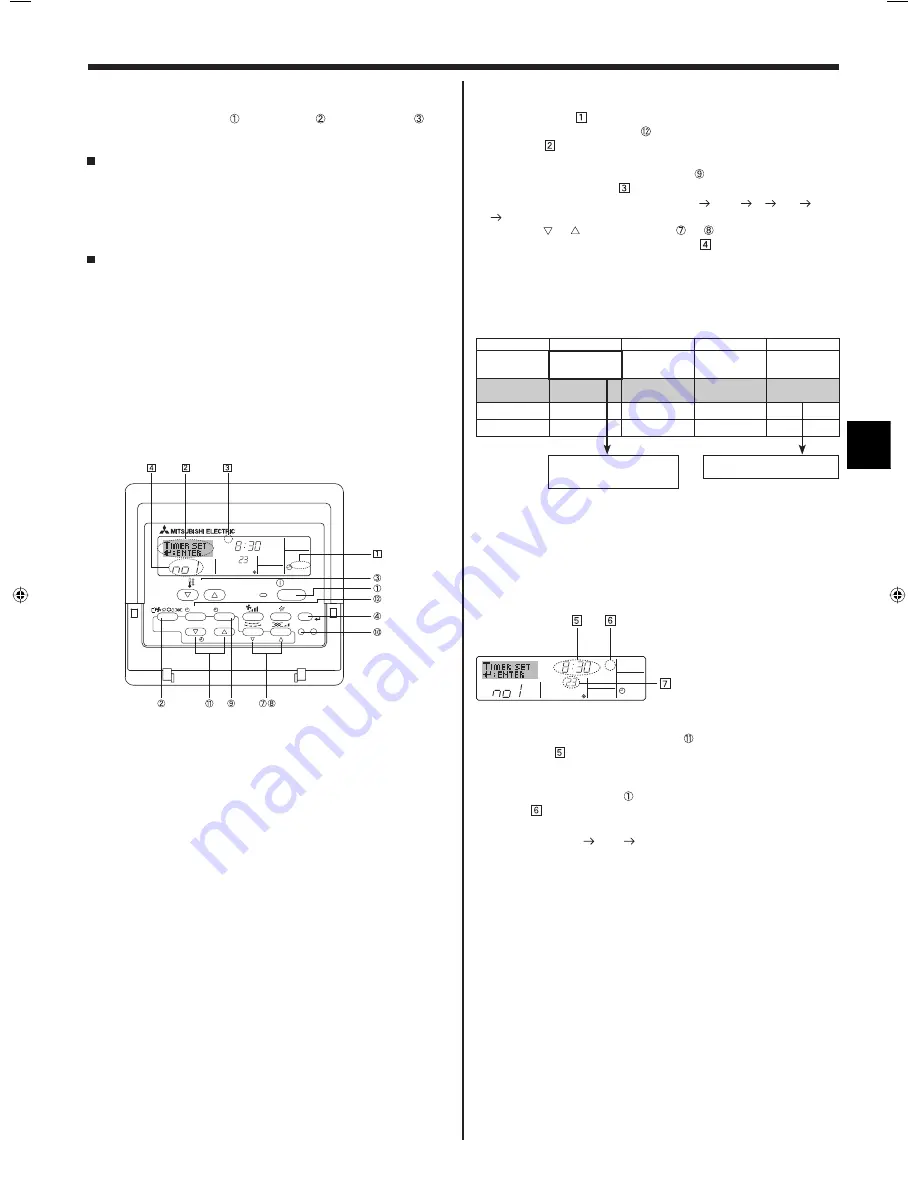
9
6.1. For Wired Remote-controller
You can use Function Selection of remote controller to select which of
three types of timer to use: Weekly timer, Simple timer, or Auto
Off timer.
6.1.1. Weekly
Timer
The weekly timer can be used to set up to eight operations for each
day of the week.
• Each operation may consist of any of the following: ON/OFF time
together with a temperature setting, or ON/OFF time only, or tem-
perature setting only.
• When the current time reaches a time set at this timer, the air condi-
tioner carries out the action set by the timer.
Time setting resolution for this timer is one minute.
Note:
*1. Weekly Timer/Simple Timer/Auto Off Timer cannot be used at the same
time.
*2. The weekly timer will not operate when any of the following conditions is
in effect.
The timer feature is off; the system is in an malfunction state; a test run
is in progress; the remote controller is undergoing self-check or remote
controller check; the user is in the process of setting a function; the user
is in the process of setting the timer; the user is in the process of setting
the current day of the week or time; the system is under central control.
(Specifi cally, the system will not carry out operations (unit on, unit off, or
temperature setting) that are prohibited during these conditions.)
°C
SUN
ON
WEEKLY
PAR-21MAA
ON/OFF
FILTER
CHECK
OPERATION
CLEAR
TEST
TEMP.
MENU
BACK
DAY
MONITOR/SET
CLOCK
ON/OFF
Day Setting
Operation No.
<How to Set the Weekly Timer>
1. Be sure that you are at a standard control screen, and that the week-
ly timer indicator is shown in the display.
2. Press the Timer Menu button , so that the “Set Up” appears on the
screen (at ). (Note that each press of the button toggles the display
between “Set Up” and “Monitor”.)
3. Press the Timer On/Off (Set Day) button to set the day. Each press
advances the display at to the next setting, in the following se-
quence: “Sun Mon Tues Wed Thurs Fri Sat” “Sun” ... “Fri” “Sat”
“Sun Mon Tues Wed Thurs Fri Sat”...
4. Press the or Operation button ( or ) as necessary to select
the appropriate operation number (1 to 8) .
* Your inputs at Steps 3 and 4 will select one of the cells from the
matrix illustrated below.
(The remote-controller display at left shows how the display would
appear when setting Operation 1 for Sunday to the values indi-
cated below.)
Setup Matrix
Op No.
Sunday
Monday
…
Saturday
No. 1
• 8:30
• ON
• 23 °C
No. 2
• 10:00
• OFF
• 10:00
• OFF
• 10:00
• OFF
• 10:00
• OFF
…
No. 8
6. Timer
<Operation 1 settings for Sunday>
Start the air conditioner at 8:30, with
the temperature set to 23 °C.
<Operation 2 settings for every day>
Turn off the air conditioner at 10:00.
°C
SUN
ON
WEEKLY
Shows the selected operation (ON or OFF)
*Does not appear if operation is not set.
Shows the temperature setting
* Does not appear if temperature is not set.
Shows the time setting
Note:
By setting the day to “Sun Mon Tues Wed Thurs Fri Sat”, you can set the same
operation to be carried out at the same time every day.
(Example: Operation 2 above, which is the same for all days of the week
<Setting the Weekly Timer>
5.Press the appropriate Set Time button as necessary to set the de-
sired time (at ).
* As you hold the button down, the time fi rst increments in one-minute
intervals, then in ten-minute intervals, and then in one-hour intervals.
6.Press the ON/OFF button to select the desired operation (ON or
OFF), at .
* Each press changes the next setting, in the following sequence: No
display (no setting)
“ON”
“OFF”
01_BH79D046H01_EN_1128.indd 9
01_BH79D046H01_EN_1128.indd 9
11/28/2006 12:14:17 PM
11/28/2006 12:14:17 PM










































