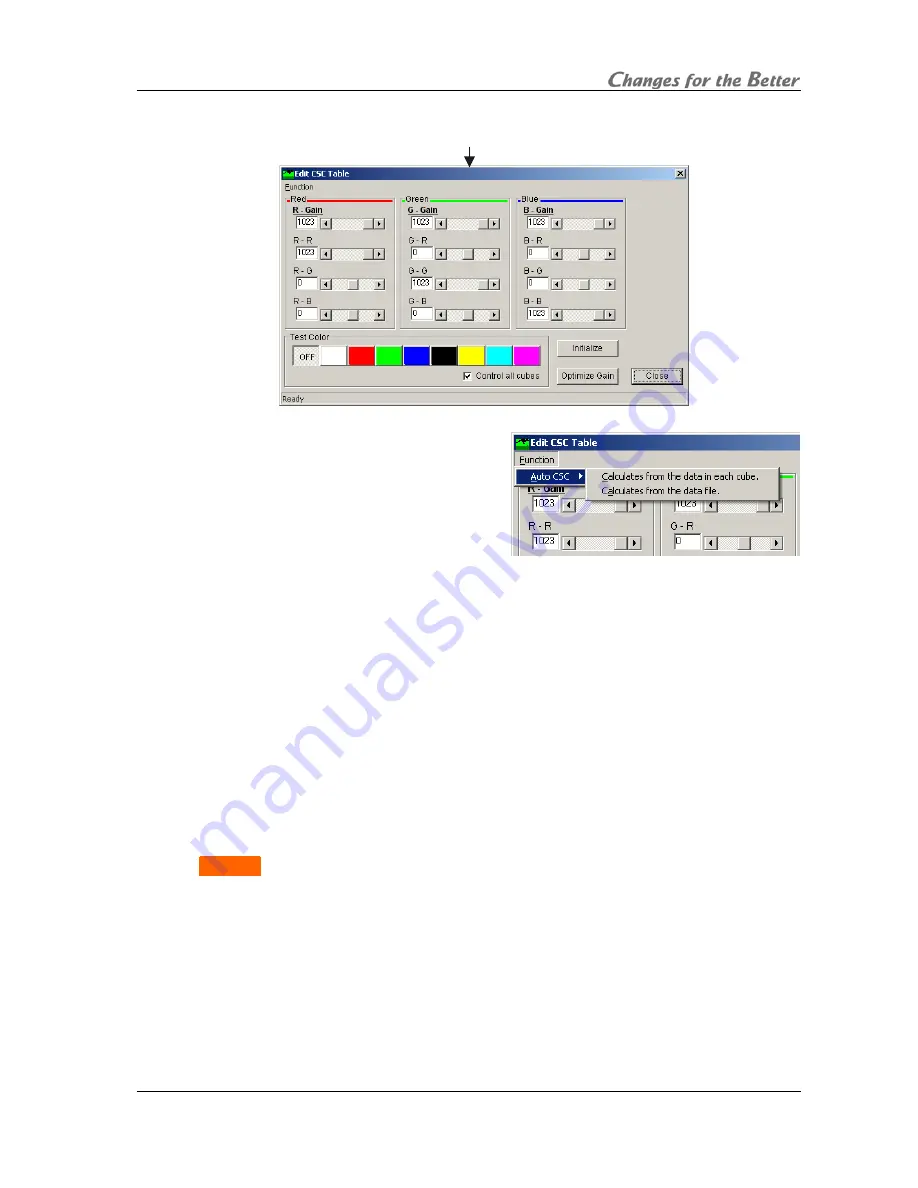
REV 2.5
105
(Continued)
Auto CSC function
Wallaby can automatically calculate the optimum
CSC values from color data which cubes
originally retains or measured with a color
analyzer.
1. In “Auto CSC” menu in “Function” in “Edit
CSC Table” window, select “Calculates from
the data in each cube”.
2. Wallaby automatically calculates the optimum CSC values and send them to cubes. The
calculated CSC values reflect on your selected CSC table 1 or 2.
3. After the automatic adjustment, you can put a finish on insufficient areas by manual (on page
47).
When you select “Calculates from the data file” in the step 1, the file-selecting window appears.
Designate a .csv file, which was created with the color analyzer control software. The calculated
CSC values are sent back to cubes in the order of panel IDs. Be sure the color data was
measured in this order.
Note:
The brightness/color data in each cube is measured at factory. The color balance may not match
with Auto CSC function in the following cases. Adjust it by manual (on page 47) or with a color
analyzer (on page 46).
•
Auto CSC adjustment after long lamp use or lamp replacement.
•
With different types of screens from Mitsubishi specified standard screen.
•
C
C
h
h
a
a
n
n
g
g
e
e
r
r
lighting with lamp B. The color data was measured with lamp A.
•
When “Data is invalid or nothing” message appears in the software.
Optimize gain function
This adjustment is normally unnecessary since Auto CSC (described above) and SENSOR
functions (chapter 1.5.2.7, on page 49) include the same function.
“Optimize Gain” function can automatically calculate the optimal gain values (to the maximum
limit) for adjusted CSC and gradation values. Select all panels and click “Optimize gain” button
after the CSC and gradation adjustment.
CSC Table Selection
Содержание PH50 series
Страница 122: ......






























