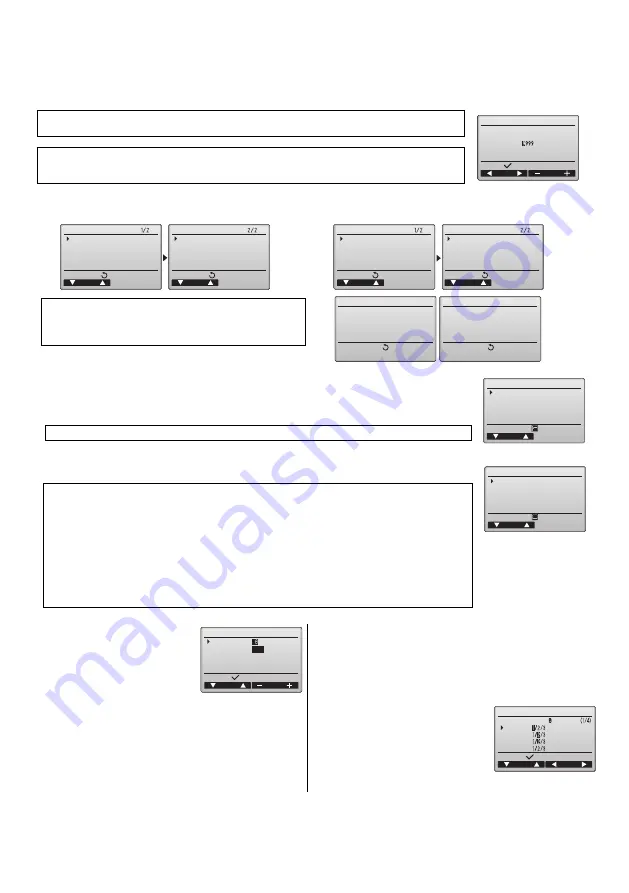
13
12. Service menu (Maintenance password is required.)
At the Main display, press the MENU button and select "Service" to make the maintenance settings.
When the Service menu is selected, a window will appear asking for the password.
To enter the current maintenance password (4 numerical digits), move the cursor to the digit you want to change with the F1 or F2 button,
and set each number (0 through 9) with the F3 or F4 button. Then, press the SELECT button.
If the password matches, the Service menu will appear.
The type of menu that appears depends on the connected indoor units type (City Multi or Mr. Slim).
(1) Test run (City Multi and Mr. Slim)
(2) Input maintenance Info. (City Multi and Mr. Slim)
(3) Function setting (Mr. Slim)
Note: The initial maintenance password is "9999." Change the default password as necessary to
prevent unauthorized access. Have the password available for those who need it.
Note: If you forget your maintenance password, you can initialize the password to the default
password "9999" by pressing and holding the F1 and F2 buttons simultaneously for three
seconds on the maintenance password setting screen.
<Mr. Slim>
<City Multi>
Note: Air conditioning units may need to be stopped to make
certain settings. There may be some settings that
cannot be made when the system is centrally
controlled.
Select "Test run" from the Service menu to bring up the Test run menu.
· Test run: Select this option to perform a test run.
· Drain pump test run: Select this option to perform a test run on the drain pump on the indoor unit.
Applicable only to the type of indoor units that support the test run function.
Note: Refer to the indoor unit Installation Manual for the detailed information about test run.
Select "Input maintenance Info." from the Service menu to bring up the Maintenance information
screen. Refer to the indoor unit Installation Manual for how to make the settings.
Note: The following settings can be made from the Maintenance Information screen.
Registering model names and serial numbers
Enter the model names and serial numbers of outdoor and indoor units. The information
entered will appear on the Error information screen. Model names can have up to 18
characters, and the serial numbers can have up to 8 characters.
Registering dealer information
Enter phone number of a dealer. The entered information will appear on the Error information
screen. Phone number can have up to 13 characters.
Initializing maintenance information
Select the desired item to initialize the above settings.
Make the settings for the indoor unit
functions via the remote controller
as necessary.
Select "Function setting" from the
Service menu to bring up the
Function setting screen.
[Button operation]
[1] Set the indoor unit refrigerant addresses and unit numbers with
the F1 through F4 buttons, and then press the SELECT button
to confirm the current setting.
[2] When data collection from the
indoor units is completed, the
current settings appears
highlighted. Non-highlighted items
indicate that no function settings
are made. Screen appearance
varies depending on the "Unit No."
setting.
Common items
Service menu
Cursor
Select:
Enter maintenance password
Service menu
Service menu
Cursor
Cursor
Main menu:
Main menu:
Test run
Input maintenance info.
Function setting
Check
Self check
Maintenance password
Remote controller check
Service menu
Service menu
Cursor
Cursor
Main menu:
Main menu:
Test run
Input maintenance info.
Lossnay
Check
Self check
Maintenance password
Remote controller check
Service menu
Service menu
Service menu:
Service menu:
Not available.
Please stop the unit.
Not available.
Centrally controlled.
Test run menu
Cursor
Service menu:
Test run
Drain pump test run
Maintenance information
Cursor
Service menu:
Model name input
Serial No. input
Dealer information input
Initialize maintenance info.
Function setting
Cursor
Address
Monitor:
Ref. address
Unit No.
Grp.
/1/2/3/4/All
Function setting
Cursor
Cursor
Request:
Ref. address
Mode 1
Mode 2
Mode 3
Mode 4
Grp.
WT06695X01_2_GB_A5.fm Page 5 Tuesday, August 7, 2012 3:39 PM
















