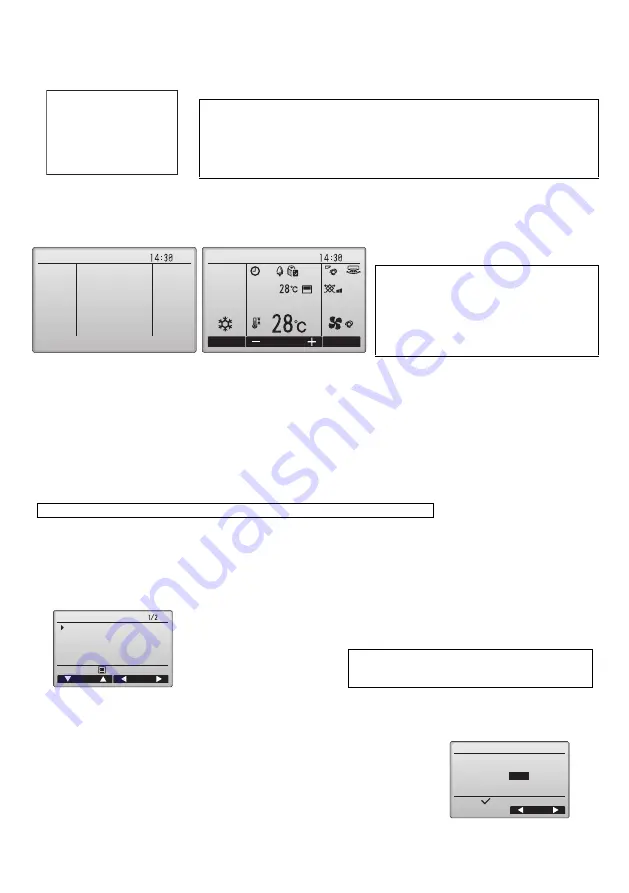
10
9. Turning on the power
Make sure that the MA remote controller is properly installed according to the instructions in the Installation Manual and that the indoor and
outdoor unit installation has been completed before turning on the power.
(1) When the power is turned on, the following screen will appear.
(2) Main display
After the successful startup, the Main display will appear. The Main display can be displayed in two different modes: "Full" and "Basic."
Refer to section 11 "Initial settings" for how to select the display mode. (The factory setting is "Full.")
10. Test run <Maintenance password is required.>
(1) Read the section about Test run in the indoor unit Installation Manual before performing a test run.
(2) At the Main display, press the MENU button and select Service>Test run>Test run.
(3) Press the ON/OFF button to cancel the test run if necessary.
(4) Refer to the indoor unit Installation Manual for the detailed information about test run and for how to handle the errors that occur during
a test run.
11. Initial settings (Remote controller settings)
<Administrator password is required.>
From the Main display, select Main menu>Initial setting, and make the remote controller settings on the screen that appears.
(1) Main/Sub setting
When connecting two remote controllers, one of them needs to be designated as a sub controller.
Notes
· When the power is on for the first time, the Language selection screen will be displayed. Refer
to section 11 (8). Select a desired language. The system will not start-up without language
selection.
· Some models of City Multi cannot have more than one remote controller connected. Refer to
relevant documents (e.g., catalogs) for usage compatibility.
Normal start up (indicating the
percentage of process completion)
Notes
· When connecting two remote controllers, be sure
to designate one as a main and the other as a sub
controller. Refer to section 11 "Initial settings" for
how to make the Main/Sub setting.
· Refer to the Instructions Book for the icons on the
display.
Main display in the Full mode
(while the unit is not in operation)
Main display in the Full mode
(while the unit is in operation)
Note: Refer to section 12 "Service menu" for information about the maintenance password.
Initial setting menu (1/2)
· Main/Sub
· Clock
· Main display
· Contrast
· Display details
-Clock
-Temperature
-Room temp.
-Auto mode
Initial setting menu (2/2)
· Auto mode
· Administrator password
· Language selection
Note: The initial administrator password is "0000." Refer
to section (7) "Administrator password setting" for
how to change the password.
[Button operation]
[1] When the F3 or F4 button is pressed, the currently selected setting will appear highlighted.
Select "Sub", and press the SELECT button to save the change.
[2] Press the MENU button to return to the Main menu screen. (This button always brings up the
Main menu screen.)
Please Wait
10%
Fri
Fri
Cool
Room
Auto
Set temp.
Mode
Temp.
Fan
Initial setting menu
Main menu:
Cursor
Page
Main/Sub
Clock
Main display
Contrast
Display details
Main/Sub
Main /
Sub
Select:
Cursor
WT06695X01_2_GB_A5.fm Page 2 Tuesday, August 7, 2012 3:39 PM


































