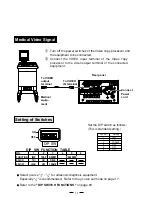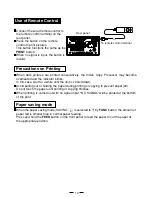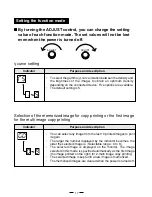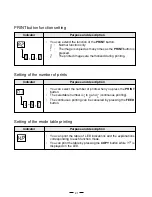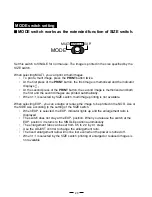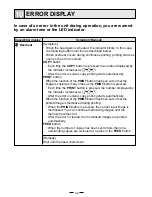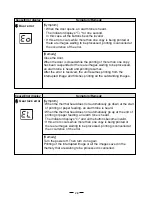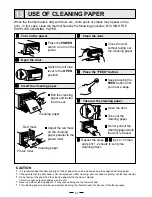Отзывы:
Нет отзывов
Похожие инструкции для P93E

IQ Series
Бренд: Vanner Страницы: 44

UnitiLite
Бренд: NAIM Страницы: 22

LaCinema Mini HD Connect
Бренд: LaCie Страницы: 74

Mac Syncman
Бренд: M-Audio Страницы: 24

IEC-4000
Бренд: LevelOne Страницы: 9

TBM 160 MB
Бренд: NSM Страницы: 24

LT8302
Бренд: Linear Technology Страницы: 26

EnergyLogicIQ
Бренд: LogicLadder Страницы: 55

OLIVE O6HD
Бренд: Olive Страницы: 31

VT-6605103
Бренд: V-TAC Страницы: 21

LCTP-10BT-10B2
Бренд: l-com Страницы: 11

MagneW Plus+ MGG14C
Бренд: Azbil Страницы: 110

CVSKC-10
Бренд: FireBird Страницы: 15

SBC-PoE-Power
Бренд: Joy-it Страницы: 4

EBA-5-400 Series
Бренд: Vanner Страницы: 28

HABITAT TIN1036H2V02
Бренд: innovair Страницы: 70

IC1473A-F
Бренд: Black Box Страницы: 2

160136
Бренд: Traxon Страницы: 64