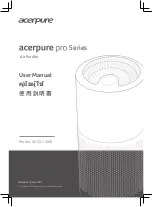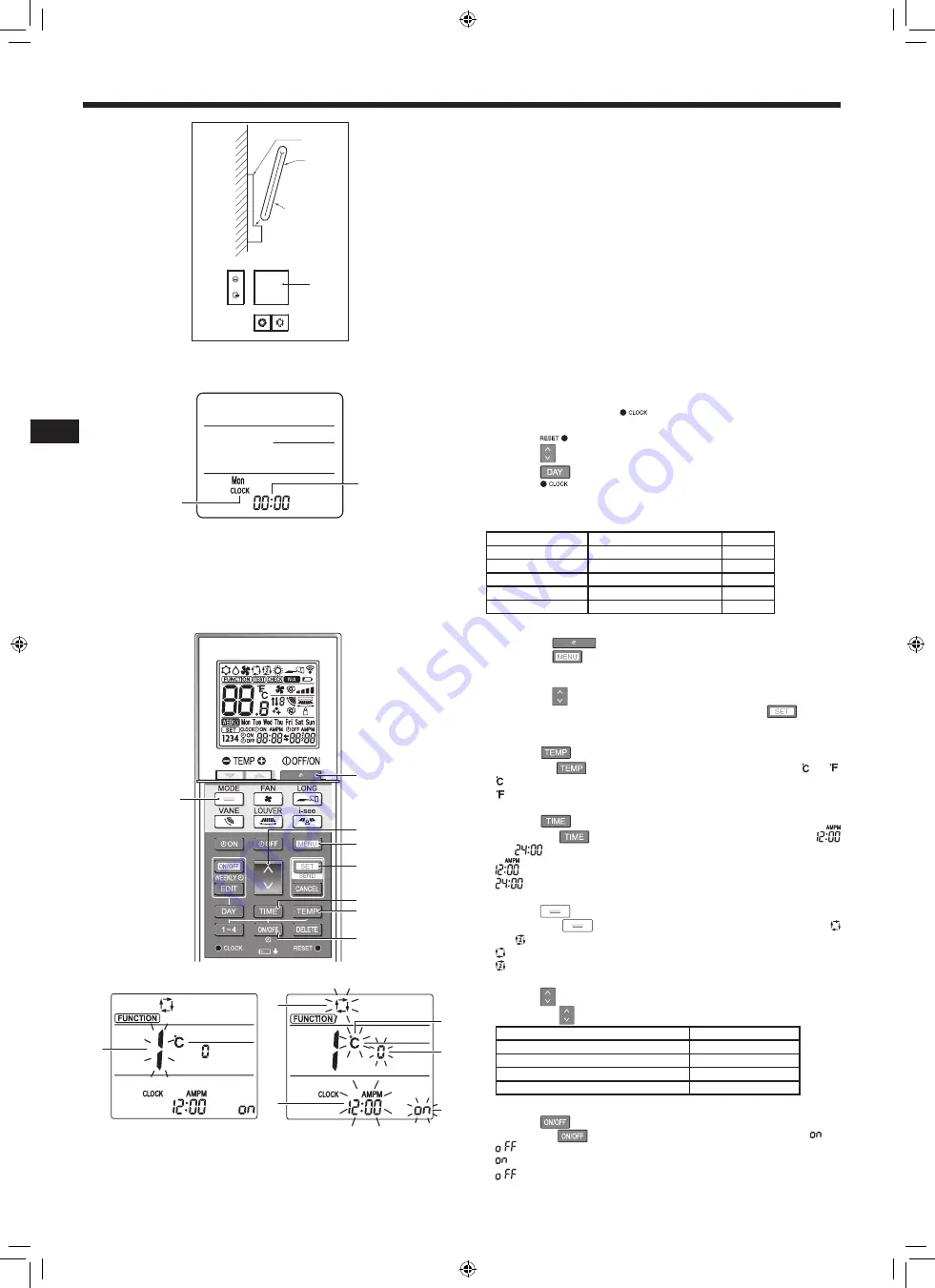
EN
EN-11
7. Electrical work
Fig. 7-7
Fig. 7-8
B
1
C
A
2
D
B
A
Fig. 7-9
Fig. 7-10
A
A
D
E
C
B
7
1
4
2
3
6
5
8
7.3. Remote controller
7.3.1. Wired remote controller
1) Installing procedures
Refer to the installation manual that comes with each remote controller for details.
2) Function selection of remote controller
If two remote controllers are connected, set one to “Main” and the other to “Sub”.
For setting procedures, refer to “Function selection of remote controller” in the
operation manual for the indoor unit.
7.3.2. For wireless remote controller
1) Installation area
• Area in which the remote controller is not exposed to direct sunshine.
• Area in which there is no nearby heating source.
• Area in which the remote controller is not exposed to cold (or hot) winds.
• Area in which the remote controller can be operated easily.
• Area in which the remote controller is beyond the reach of children.
2) Installation method (Fig. 7-7)
1
Attach the remote controller holder to the desired location using 2 tapping screws.
2
Place the lower end of the controller into the holder.
A
Remote controller
B
Wall
C
Display panel
D
Receiver
• The signal can travel up to approximately 7 meters (in a straight line) within 45
degrees to both right and left of the center line of the receiver.
3) Setting (Clock setting) (Fig. 7-8)
1
Insert batteries or press the
button with something sharp.
[CLOCK]
A
and [:]
B
blinks.
2
Press the
button with something sharp.
3
Press the
button to set the time.
Press the
button to set the Day.
4
Press the
button with something sharp at the end.
[CLOCK] and [:] lighted.
4) Initial setting
The following settings can be made in the initial setting mode.
Item
Setting
Fig. 7-10
Temperature unit
ºC/ºF
A
Time display
12-hour format/24-hour format
B
AUTO mode
Single set point/Dual set point
C
Pair No.
0–3
D
Backlight
On/Off
E
4-1. Switching to the initial setting mode
1. Press the
button
1
to stop the air conditioner.
2. Press the
button
2
.
The Function setting screen will be displayed and the function No.
A
will blink.
(Fig. 7-9)
Press the
button
4
to change the function No.
3. Check that function No. “1” is displayed, and then press the
button
3
.
The display setting screen will be displayed. (Fig. 7-10)
4-2. Changing the temperature unit
A
Press the
button
5
.
Each time the
button
5
is pressed, the setting switches between and .
: The temperature is displayed in degrees Celsius.
: The temperature is displayed in degrees Fahrenheit.
4-3. Changing the time display
B
Press the
button
6
.
Each time the
button
6
is pressed, the setting switches between
and
.
: The time is displayed in the 12-hour format.
: The time is displayed in the 24-hour format.
4-4. Changing the AUTO mode
C
Press the
button
7
.
Each time the
button
7
is pressed, the setting switches between
and
.
: The AUTO mode operates as the usual automatic mode.
: The AUTO mode operates using dual set points.
4-5. Changing the pair No.
D
Press the
button
4
.
Each time the
button
4
is pressed, the pair No. 0–3 changes.
Pair No. of wireless remote controller
Indoor PC board
0
Initial setting
1
Cut J41
2
Cut J42
3
Cut J41, J42
4-6. Changing the backlight setting
E
Press the
button
8
.
Each time the
button
8
is pressed, the setting switches between
and
.
: The backlight comes on when a button is pressed.
: The backlight does not come on when a button is pressed.
BH79A367W01_01En.indd 11
2018/05/30 9:17:46