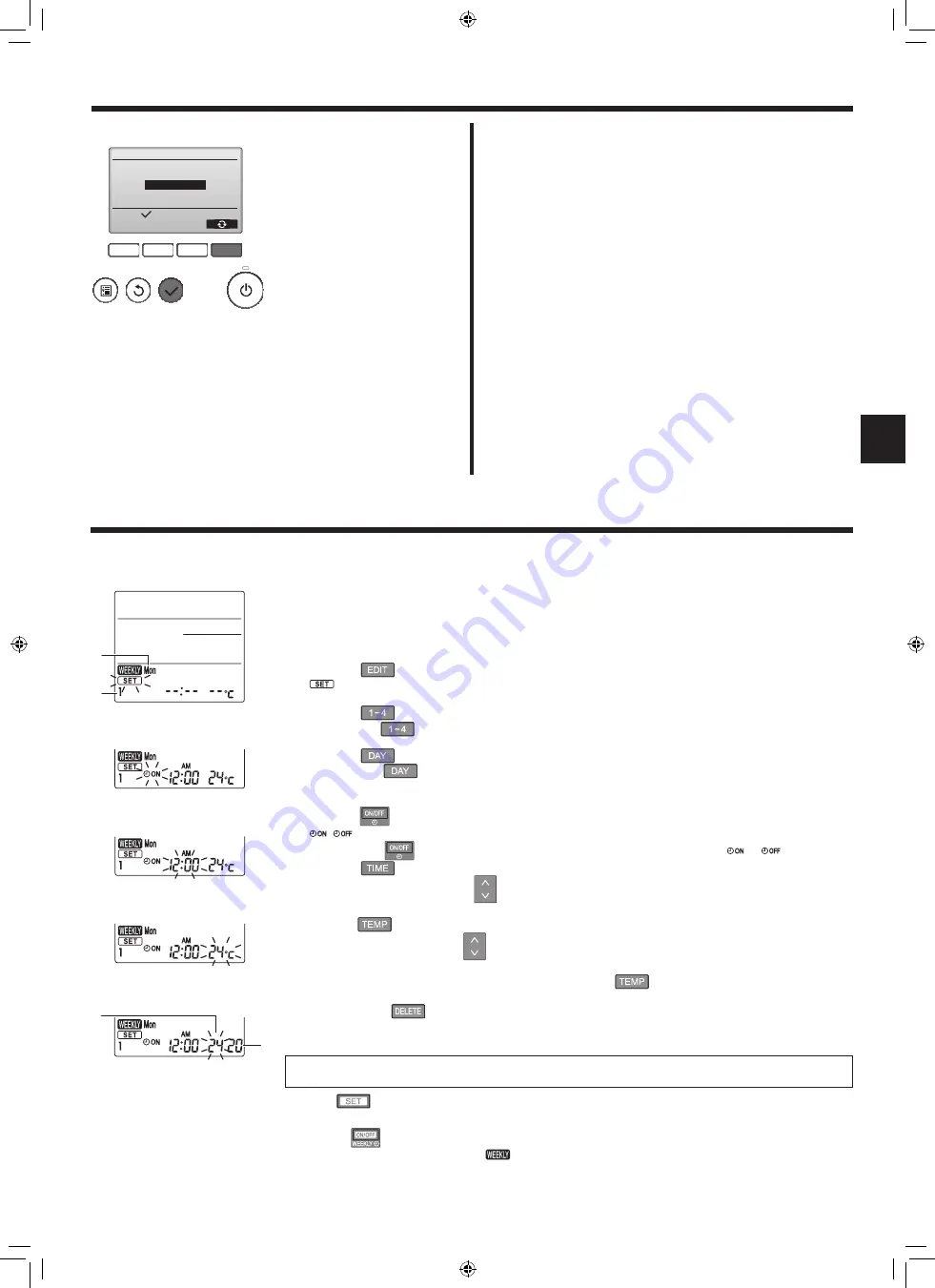
13
4. Timer
■
Timer functions are different by each remote controller.
■
For details on how to operate the remote controller, refer to the appropriate operation manual included with each remote controller.
Notes:
Any person at the following places cannot be detected.
● Along the wall on which the air conditioner is installed
● Directly under the air conditioner
● Where any obstacle, such as furniture, is between the person and
the air conditioner
A person may not be detected in the following situations.
● Room temperature is high.
● A person wears heavy clothes and his/her skin is not exposed.
● A heating element of which temperature changes signifi cantly is
present.
● Some heat sources, such as a small child or pet, may not be sensed.
● A heat source does not move for a long time.
The 3D i-See sensor operates once approximately every 3 minutes
to measure the fl oor temperature and detect persons in the room.
● The intermittent operating sound is a normal sound produced when
the 3D i-See sensor is moving.
● When MA Remote Controller is used to control multiple refrigerant
systems, No occupancy Auto-OFF cannot be used.
3. Operation
1
Select the setting with the [F4]
button.
OFF → Cooling only → Heating
only → Cooling/Heating → OFF…
After changing the setting, press
the [SELECT] button to save the
setting.
OFF: The function is disabled.
Cooling only: When the thermostat
turns off during cooling mode, the
vanes move up and down.
Heating only: When the thermostat
turns off during heating mode,
the vanes move to the horizontal
airfl ow direction to circulate the air.
Cooling/Heating: The function is
enabled during both cooling mode
and heating mode.
* In order to enable this function,
the airfl ow direction must be set
to “Auto”.
3.6.4 Seasonal airfl ow function
F1
F2
F3
F4
Seasonal airflow
Select:
Seasonal airflow
Cooling/Heating
B
A
D
C
Weekly schedule (Wireless remote controller)
■ The weekly schedule can be set to four operation patterns for each day of the week. The settings include the
on and off times and the set temperature.
<Editing mode>
1. Switching to the editing mode
1
Press the
button when the unit is operating or stopped.
blinks. (Fig. 1)
2. Selecting the setting pattern
1
Press the
button to select the setting pattern number.
Each time the
button is pressed, the pattern number
A
changes in the following order: 1 → 2 → 3 → 4.
3. Selecting the day of the week
1
Press the
button to select the day of the week to set.
Each time the
button is pressed, the day of the week
B
changes in the following order: Mon → Tue
→ Wed → Thu → Fri → Sat → Sun → All days.
4. Selecting the operation settings
1
Push the
button to select the operation on or off setting. (Fig. 2)
(
) is lighted.
Each time the
button is pressed, the setting changes in the following order:
→
.
2
Press the
button to select the operation time. (Fig. 3)
The operation time blinks.
Set the operation time using the
buttons.
• The operation time can be set in 10-minute increments.
3
Push the
button to select the set temperature. (Fig. 4)
The set temperature blinks.
Set the temperature using the
buttons.
• When setting the off operation, the temperature cannot be set.
When the AUTO (dual set point) mode is enabled, press the
button to switch between the upper limit
C
and the lower limit
D
. (Fig. 5)
4
By pressing the
button, the pattern number settings for the displayed day of the week are deleted.
5
Repeat steps 2–4 to select the settings for each day of the week.
<Transmitting the settings>
Point the transmission area of the wireless remote controller towards the receiver on the indoor unit and operate
the controller. Confi rm that the indoor unit beeps 7 times.
Press the
button.
<Enabling the weekly schedule>
Press the
button.
The weekly schedule operates when
is on.
• The weekly schedule does not function when the On/Off timer is enabled.
The weekly schedule operates when all of the On/Off timer settings have been executed.
Fig. 2
Fig. 3
Fig. 4
Fig. 5
Fig. 1
BH79A366H01_en.indd 13
11/28/2017 1:31:19 PM
Содержание Mr. SLIM SLZ-M FA Series
Страница 227: ...A4_white_tombo indd 1 2016 04 25 10 16 47 ...
Страница 228: ...A4_white_tombo indd 1 2016 04 25 10 16 47 ...














































