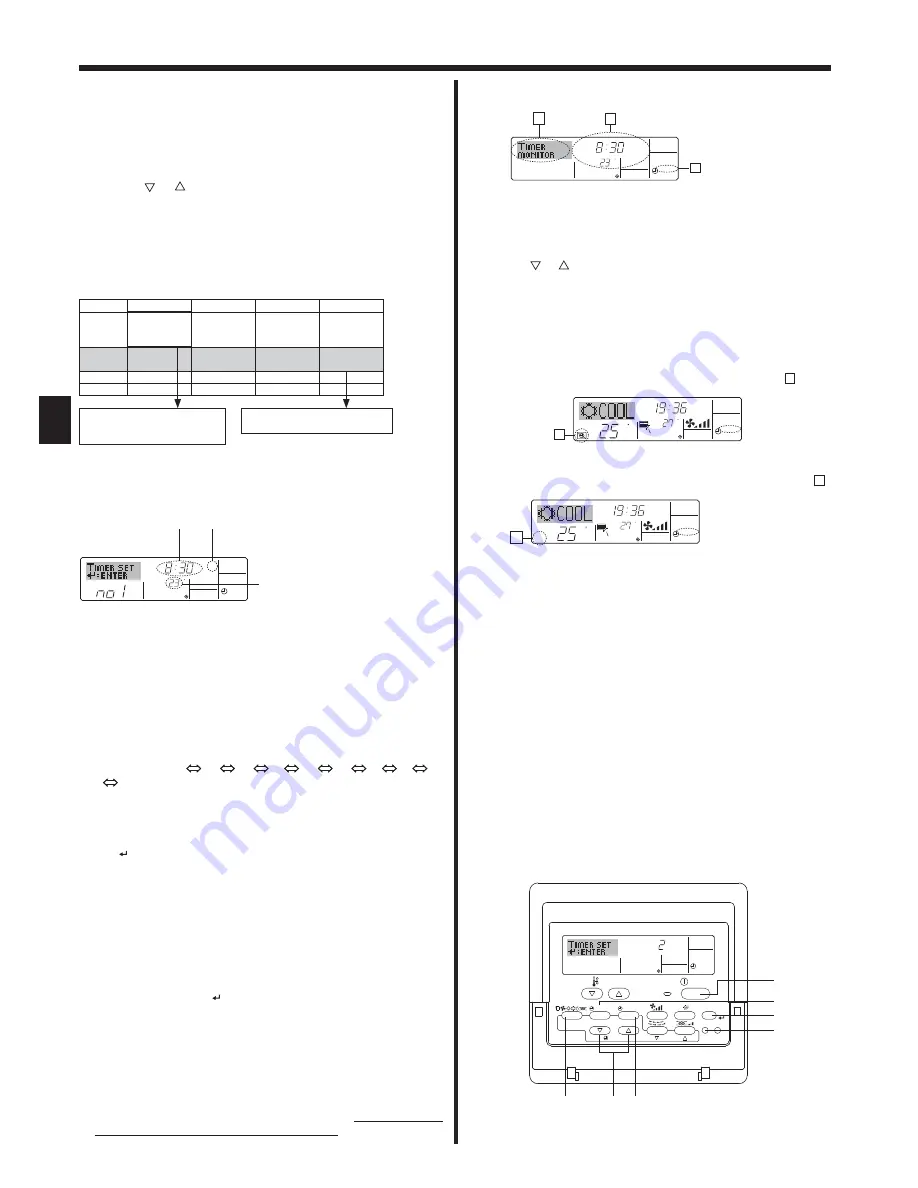
8
C
C
TIME SUN
WEEKLY
10
C
TIMER
SUN
ON
OFF
WEEKLY
8
9
1
Timer Settings
1. Be sure that the weekly timer indicator is visible on the screen (at
).
2. Press the Timer Menu button
so that “Monitor” is indicated on the
screen (at
).
3. Press the Timer On/Off (Set Day) button
as necessary to select the
day you wish to view.
4. Press the
or
Operation button (
or
) as necessary to change
the timer operation shown on the display (at
).
*
Each press will advance to the next timer operation, in order of time
setting.
5. To close the monitor and return to the standard control screen, press
the Mode (Return) button
.
<To Turn Off the Weekly Timer>
Press the Timer On/Off button
so that “Timer Off” appears at
10
.
Note:
By setting the day to “Sun Mon Tues Wed Thurs Fri Sat”, you can set the
same operation to be carried out at the same time every day.
(Example: Operation 2 above, which is the same for all days of the week.)
Setup Matrix
Op No.
Sunday
Monday
...
Saturday
No. 1
• 8:30
• ON
• 23
°C
No. 2
• 10:00
• OFF
• 10:00
• OFF
• 10:00
• OFF
• 10:00
• OFF
...
No. 8
<Operation 1 settings for Sunday>
Start the air conditioner at 8:30, with
the temperature set to 23 °C.
<Operation 2 settings for every day>
Turn off the air conditioner at 10:00.
5. Press the appropriate Set Time button
as necessary to set the de-
sired time (at
).
*
As you hold the button down, the time first increments in minute in-
tervals, then in 10-minute intervals, and then in 1-hour intervals.
6. Press the ON/OFF button
to select the desired operation (ON or
OFF), at
.
*
Each press changes the next setting, in the following sequence: No
display (no setting) → “ON” → “OFF”
7. Press the appropriate Set Temperature button
to set the desired
temperature (at
).
*
Each press changes the setting, in the following sequence: No dis-
play (no setting)
24
25
...
29
30
12
...
23
No display.
(Available range: The range for the setting is 12 °C to 30 °C. The
actual range over which the temperature can be controlled, how-
ever, will vary according to the type of the connected unit.)
8. After making the appropriate settings at Steps 5, 6 and 7, press the
Filter button
to lock in the values.
To clear the currently set values for the selected operation, press and
quickly release the Check (Clear) button
once.
*
The displayed time setting will change to “—:—”, and the On/Off
and temperature settings will all disappear.
(To clear all weekly timer settings at once, hold down the Check
(Clear) button
for 2 seconds or more. The display will begin blink-
ing, indicating that all settings have been cleared.)
Note:
Your new entries will be cancelled if you press the Mode (Return) button
before pressing the Filter butto
n
.
If you have set 2 or more different operations for exactly the same time,
only the operation with the highest Operation No. will be carried out.
9. Repeat Steps 3 to 8 as necessary to fill as many of the available cells
as you wish.
10. Press the mode (Return) button
to return to the standard control
screen and complete the setting procedure.
11. To activate the timer, press the Timer On/Off button
, so that the
“Timer Off” indication disappears from the screen.
Be sure that the
“Timer Off” indication is no longer displayed.
*
If there are no timer settings, the “Timer Off” indication will blink on
the screen.
<Setting the Weekly Timer>
C
SUN
ON
WEEKLY
Shows the selected operation (ON or OFF)
* Does not appear if operation is not set.
Shows the temperature setting
*
Does not appear if temperature
is not set.
Shows the time
setting
<How to View the Weekly Timer Settings>
C
C
TIME SUN
WEEKLY
10
6.1.2. Simple Timer
■
You can set the simple timer in any of 3 ways.
•
Start time only:
The air conditioner starts when the set time has elapsed.
•
Stop time only:
The air conditioner stops when the set time has elapsed.
•
Start & stop times:
The air conditioner starts and stops at the respective elapsed times.
■
The simple timer (start and stop) can be set only once within a 72-hour
period.
The time setting is made in hour increments.
Note:
*1.
Weekly Timer/Simple Timer/Auto Off Timer cannot be used at the same
time.
*2.
The simple timer will not operate when any of the following conditions
is in effect.
The timer is off; the system is in malfunction state; a test run is in prog-
ress; the remote controller is undergoing self-check or remote control-
ler check; the user is in the process of selecting a function; the user is
in the process of setting the timer; the system is under central control.
(Under these conditions, On/Off operation is prohibited.)
ON
Hr
AFTER
SIMPLE
PAR-21MAA
ON/OFF
FILTER
CHECK
OPERATION
CLEAR
TEST
TEMP.
MENU
BACK
DAY
MONITOR/SET
CLOCK
ON/OFF
<To Turn On the Weekly Timer>
Press the Timer On/Off button
so that the “Timer Off” indication (at
10
)
goes dark.
6. Timer
3. Press the Timer On/Off (Set Day) button
to set the day. Each press
advances the display at
to the next setting, in the following se-
quence: “Sun Mon Tues Wed Thurs Fri Sat” → “Sun” → ... → “Fri” →
“Sat” → “Sun Mon Tues Wed Thurs Fri Sat”...
4. Press the
or
Operation button (
or
) as necessary to select
the appropriate operation number (1 to 8)
.
*
Your inputs at Steps 3 and 4 will select one of the cells from the ma-
trix illustrated below.
(The remote-controller display at left shows how the display would
appear when setting Operation 1 for Sunday to the values indicated
below.)
2. Press the Timer Menu button
, so that the “Set Up” appears on the
screen (at
). (Note that each press of the button toggles the display
between “Set Up” and “Monitor”.)























