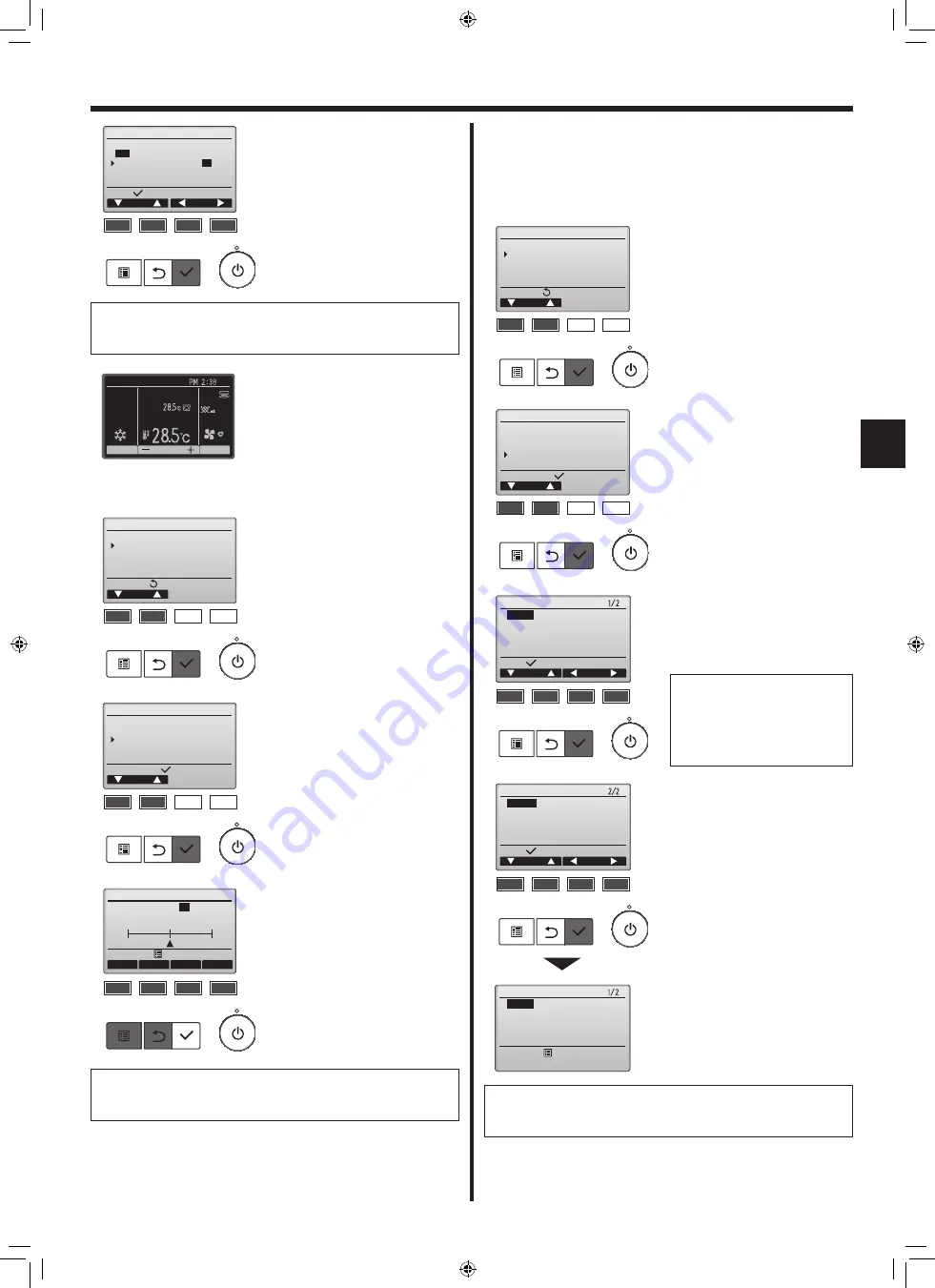
21
en
8. Initial Setting
Select “B&W inversion” with the
[F1] or [F2] button, and select the
display mode “Yes” or “No” with
the [F3] or [F4] button, and press
the [SELECT] button. (The factory
setting is “No.”)
Selecting “Yes” will invert the colors
of the display, turning white back-
ground to black and black charac-
ters to white as shown at left.
Select “Display setting” from the
Initial setting menu, and press the
[SELECT] button.
Move the cursor to
“Contrast•Brightness” with the
[F1] or [F2] button, and press the
[SELECT] button.
Adjust the brightness with the [F1] or
[F2] button.
Adjust the contrast with the [F3] or
[F4] button, and press the [MENU]
or [RETURN] button.
8.2.3 Contrast•Brightness
<Button operation>
Navigating through the screens
• To go back to the Main menu ........... [MENU] button
• To return to the previous screen ....... [RETURN] button
Navigating through the screens
• To go back to the Main menu ........... [MENU] button
• To return to the previous screen ....... [RETURN] button
Select:
Cursor
Cursor
Main display
Full
/Basic
B&W inversion
Yes /
No
F1
F2
F3
F4
Setting display:
Cursor
Display setting
Main display
Display details
Contrast•Brightness
Language selection
F1
F2
F3
F4
Contrast•Brightness
Brightness
Lo
/Mid/Hi
Light
Dark
Low
High
Light
Dark
Main menu:
F1
F2
F3
F4
8.2.4 Language selection
■
Function description
The desired language can be set. The language options are English,
French, German, Spanish, Italian, Portuguese, Swedish, Russian,
Greek, Turkish, Dutch, Czech, Hungarian, and Polish.
<Button operation>
Select “Display setting” from the
Initial setting menu, and press the
[SELECT] button.
Move the cursor to “Language se-
lection” with the [F1] or [F2] button,
and press the [SELECT] button.
Setting display:
Cursor
Display setting
Main display
Display details
Contrast•Brightness
Language selection
F1
F2
F3
F4
Move the cursor to the language
you desire with the [F1] through
[F4] buttons, and press the
[SELECT] button to save the
setting.
A screen will appear that indicates
the setting has been saved.
Navigating through the screens
• To go back to the Main menu ........... [MENU] button
• To return to the previous screen ....... [RETURN] button
When the power is on for the first
time, the Language selection
screen will be displayed. Select
a desired language. The system
will not start-up without language
selection.
Language selection
Cursor
Cursor
Select:
English
Español
Português
Türkçe
Français
Italiano
Ελληνικά
Svenska
F1
F2
F3
F4
Language selection
Cursor
Cursor
Select:
Deutsch
Русский
Magyar
Nederlands
Čeština
Polski
F1
F2
F3
F4
Fri
Cool
Room
Auto
Set temp.
Mode
Temp.
Fan
Language selection
Changes saved
English
Español
Português
Türkçe
Français
Italiano
Ελληνικά
Svenska
Main menu:
Main menu:
Cursor
Initial setting menu
Basic setting
Display setting
Operation setting
Wi-Fi interface setting
F1
F2
F3
F4
Main menu:
Cursor
Initial setting menu
Basic setting
Display setting
Operation setting
Wi-Fi interface setting
F1
F2
F3
F4
RG79F446H02_01en.indd 21
2021/03/24 9:09:09
023






























