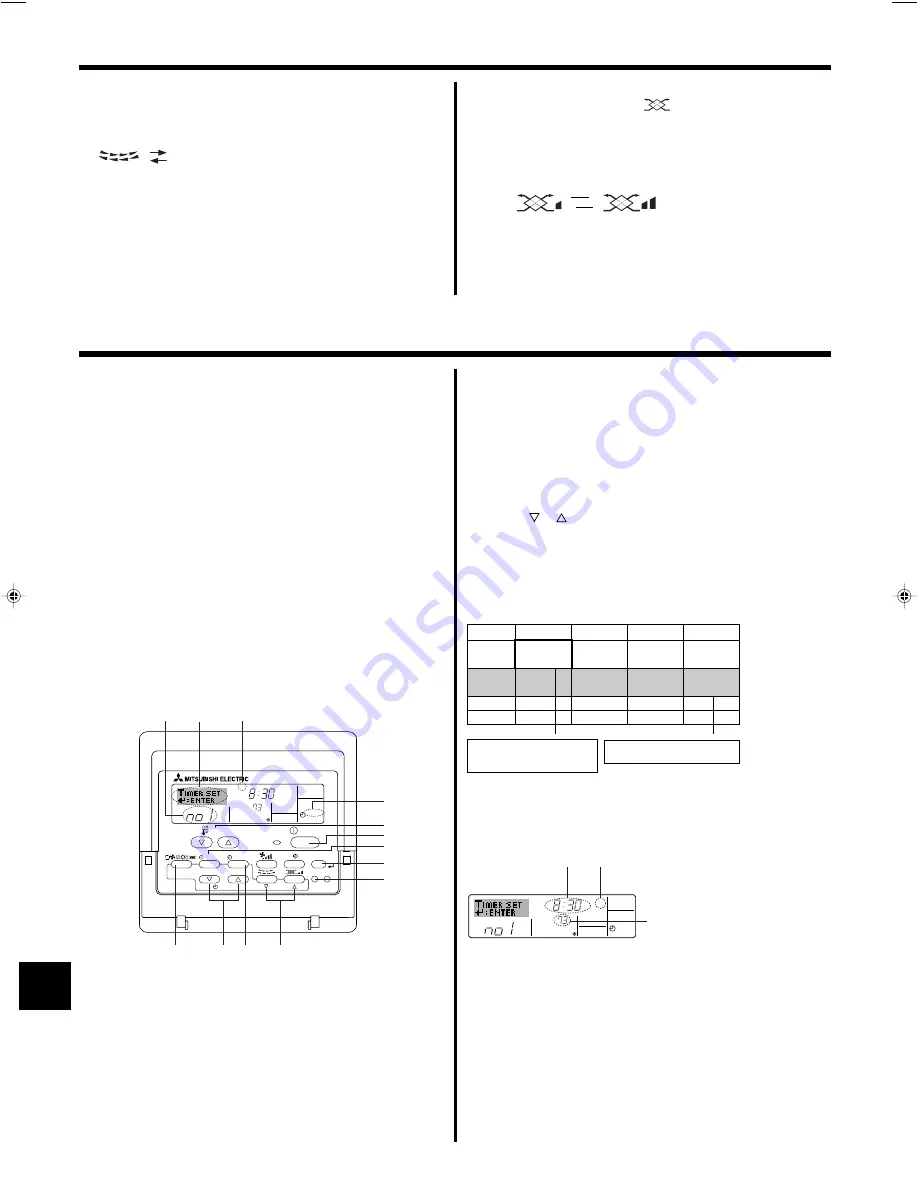
8
6.1. For Wired Remote-controller
You can use Function Selection of remote controller to select which of
three types of timer to use:
1
Weekly timer,
2
Simple timer, or
3
Auto Off
timer.
6.1.1. Weekly Timer
■
The weekly timer can be used to set up to eight operations for each day
of the week.
• Each operation may consist of any of the following: ON/OFF time
together with a temperature setting, or ON/OFF time only, or tempera-
ture setting only.
• When the current time reaches a time set at this timer, the air
conditioner carries out the action set by the timer.
■
Time setting resolution for this timer is 1 minute.
Note:
*1. Weekly Timer/Simple Timer/Auto Off Timer cannot be used at the same time.
*2. The weekly timer will not operate when any of the following conditions is in
effect.
The timer feature is off; the system is in an malfunction state; a test run is
in progress; the remote controller is undergoing self-check or remote con-
troller check; the user is in the process of setting a function; the user is in
the process of setting the timer; the user is in the process of setting the
current day of the week or time; the system is under central control. (Spe-
cifically, the system will not carry out operations (unit on, unit off, or tem-
perature setting) that are prohibited during these conditions.)
˚F
SUN
ON
WEEKLY
PAR-21MAA
ON/OFF
FILTER
CHECK
OPERATION
CLEAR
TEST
TEMP.
MENU
BACK
DAY
MONITOR/SET
CLOCK
ON/OFF
2
¢
™
£
q
9
78
0
4
1
3
w
¡
Operation No.
Day Setting
<How to Set the Weekly Timer>
1. Be sure that you are at a standard control screen, and that the weekly
timer indicator
¡
is shown in the display.
2. Press the Timer Menu button
w
, so that the “Set Up” appears on the
screen (at
™
). (Note that each press of the button toggles the display
between “Set Up” and “Monitor”.)
3. Press the Timer On/Off (Set Day) button
9
to set the day. Each press
advances the display at
£
to the next setting, in the following sequence:
“Sun Mon Tues Wed Thurs Fri Sat”
→
“Sun”
→
...
→
“Fri”
→
“Sat”
→
“Sun
Mon Tues Wed Thurs Fri Sat”...
4. Press the
or
Operation button (
7
or
8
) as necessary to select the
appropriate operation number (1 to 8)
¢
.
* Your inputs at Steps 3 and 4 will select one of the cells from the matrix
illustrated below.
(The remote-controller display at left shows how the display would
appear when setting Operation 1 for Sunday to the values indicated
below.)
6. Timer
5. Operation
▲
▲
Low
High
<To Change the Right/Left Air Direction>
■
Press the louver button
7
as necessary.
• The louver image
¶
appears.
Each press of the button switches the setting as follows.
(ON)
(OFF)
During swing operation, the arrow dis-
play move to the left and right.
No display
(Stop)
5.6. Ventillation
s
s
s
s
s
For LOSSNAY combination
5.6.1. For Wired Remote-controller
●
To run the ventilator together with the indoor unit:
■
Press the ON/OFF button
1
.
• The Vent indication appears on the screen (at
•
). The ventilator will
now automatically operate whenever the indoor unit is running.
5.6.2. For Wireless Remote-controller
●
The ventillator will automatically operate when the indoor unit turns on.
●
No indication on the wireless remote controller.
●
To run the ventilator independently:
■
Press the Mode button
2
until
appears on the display. This will
cause the ventilator to start.
●
To change the ventilator force:
■
Press the Ventilation button
8
as necessary.
• Each press toggles the setting, as shown below.
Note:
By setting the day to “Sun Mon Tues Wed Thurs Fri Sat”, you can set the same
operation to be carried out at the same time every day.
(Example: Operation 2 above, which is the same for all days of the week.)
<Setting the Weekly Timer>
Op No.
Sunday
Monday
…
Saturday
No. 1
No. 2
…
No. 8
• 8:30
• ON
• 73 °F
• 10:00
• OFF
• 10:00
• OFF
• 10:00
• OFF
• 10:00
• OFF
▲
Setup Matrix
<Operation 1 settings for Sunday>
Start the air conditioner at 8:30, with
the temperature set to 73 °F.
▲
<Operation 2 settings for every day>
Turn off the air conditioner at 10:00.
˚F
SUN
ON
WEEKLY
§
¶
∞
Shows the selected operation (ON or OFF)
* Does not appear if operation is not set.
Shows the temperature setting
* Does not appear if temperature is not
set.
Shows the time
setting
5. Press the appropriate Set Time button
q
as necessary to set the
desired time (at
∞
).
* As you hold the button down, the time first increments in minute inter-
vals, then in ten-minute intervals, and then in one-hour intervals.
6. Press the ON/OFF button
1
to select the desired operation (ON or
OFF), at
§
.
* Each press changes the next setting, in the following sequence:
No display (no setting)
→
“ON”
→
“OFF”
BG79U794H02_en
05.12.22, 2:02 PM
8
Содержание Mr.Slim PCA-A-GA
Страница 19: ......









































