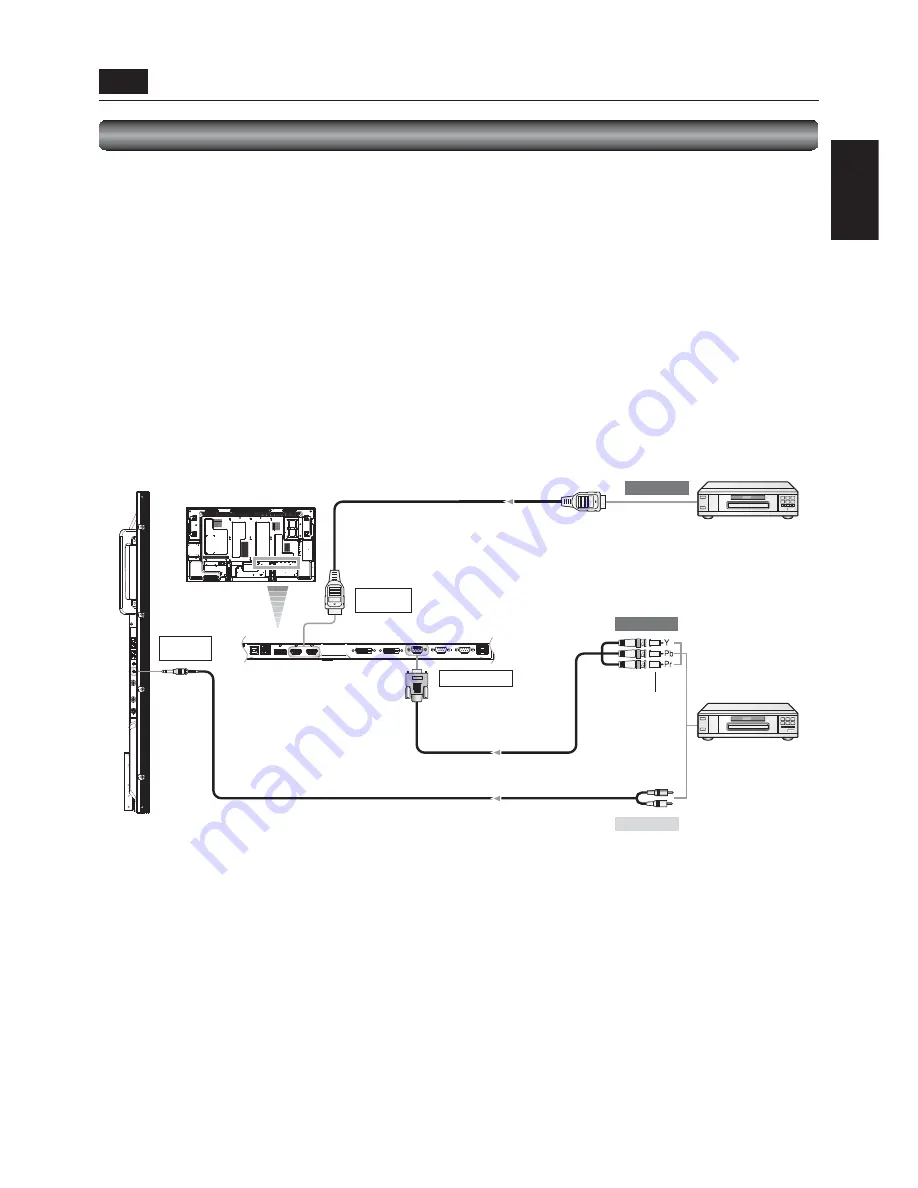
English-23
English
HDMI cable
HDMI1 IN or
HDMI2 IN
To video output
To HDMI output
To audio output
Signal cable (mini D-SUB 15-pin – BNC)
Audio cable
(ø3.5-mm stereo mini – RCA)
BNC – RCA adaptor
AUDIO
ANALOG IN
D-SUB/YPbPr IN
Connecting a video device (component video/HDMI device)
This monitor can be connected to a video device equipped with component output such as a DVD player.
Refer to the user’s manual of the connected device for details. (Cables shown in the fi gure below are commercially available.)
•
To connect a DVD player equipped with component output to the D-SUB/YPbPr IN connector on the monitor, use a signal cable
(mini D-SUB 15-pin – BNC) and a BNC – RCA adaptor (commercially available).
Select [YPbPr] using the INPUT button on the monitor or the YPbPr button on the wireless remote control. At the moment of the
selection, the audio is automatically switched to [ANALOG].
•
To make audio connection, connect an audio cable (ø3.5-mm stereo mini – RCA) to the AUDIO ANALOG IN connector.
Because the audio is automatically switched to [ANALOG] when [YPbPr] is selected, the audio is output just by connecting the
cable.
•
To connect a DVD player equipped with HDMI output to the HDMI1 IN or HDMI2 IN connector on the monitor, use an HDMI
cable.
Select [HDMI1] or [HDMI2] according to the connected connector by pressing the INPUT button on the monitor or the HDMI1 or
HDMI2 button on the wireless remote control.
•
When connecting an HDMI cable, you can select HDMI1, HDMI2, or ANALOG audio.
(You can select HDMI audio only when the video input is [HDMI1] or [HDMI2].)
DVD player
(component device)
LCD monitor (rear)
DVD player
(HDMI device)
P-4
Connection procedure (continued)
LCD monitor
(side)
Содержание MDT5525
Страница 1: ...LCD Display Monitor MODEL ...
Страница 2: ......
Страница 3: ...English English Deutsch Español Français Italiano Русский Deutsch Español Français Italiano Русский ...
Страница 4: ......
Страница 71: ......
















































