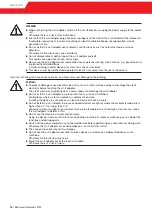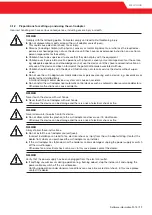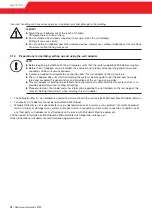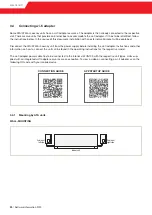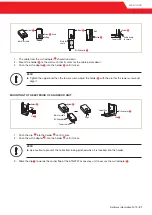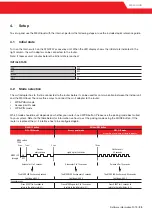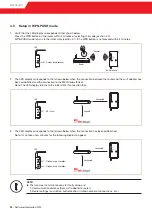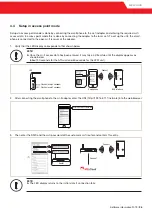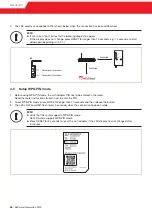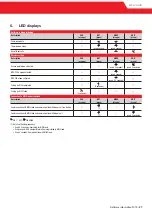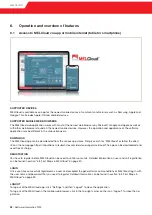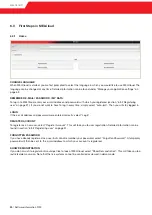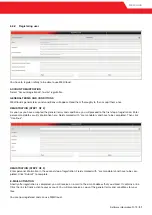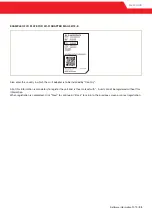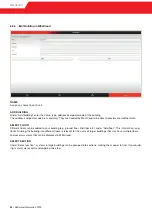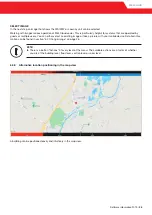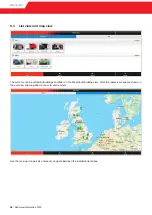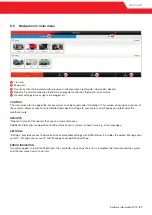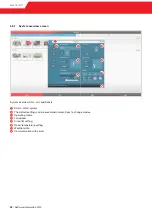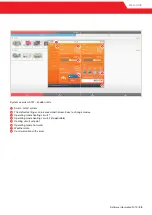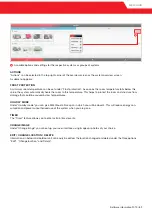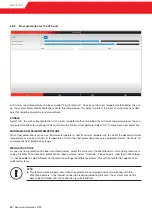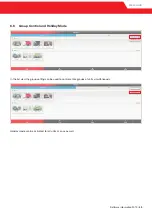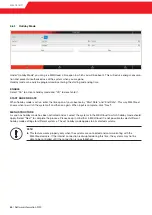MELCLOUD
6.3 First Steps in MELCloud
6.3.1 Home
CHANGE LANGUAGE
When MELCloud is started, you are first prompted to select the language in which you would like to use MELCloud. The
language can be changed at any time. Detailed information can be found under “Manage your application settings” on
page 62.
REMEMBER E-MAIL / PASSWORD / MY DATA
To log in to MELCloud, enter your e-mail address and password with which you registered (section “6.3.2 Registering
user” on page 31). If you do not want to have to log in every time, simply select “auto-join”. Then you will stay logged in.
LOGIN
If the e-mail address and password were entered correctly, select “Login”.
REGISTER ACCOUNT
To register as a new user, select “Register Account”. This will take you to user registration. Detailed information can be
found in section “6.3.2 Registering user” on page 31.
FORGOTTEN PASSWORD
If you have already registered as a user but cannot remember your password, select “Forgotten Password”. A temporary
password will then be sent to the e-mail address to which your account is registered.
SHOW DEMONSTRATION
If you do not wish to register but would just like to look at MELCloud, select “Show Demonstration”: This will take you to a
restricted demo version. Note that the live systems cannot be controlled or viewed in demo mode.
30
/ Software information 2019
Содержание MAC-567IF
Страница 1: ...MELCloud Installation and operation mitsubishi les com Living Environment Systems ...
Страница 3: ......
Страница 6: ...MELCLOUD 06 Software information 2019 ...
Страница 11: ...MELCLOUD ALL FEATURES AS VIDEO Software information 2019 11 ...
Страница 51: ...MELCLOUD ATW settings Ecodan Lossnay settings Software information 2019 51 ...