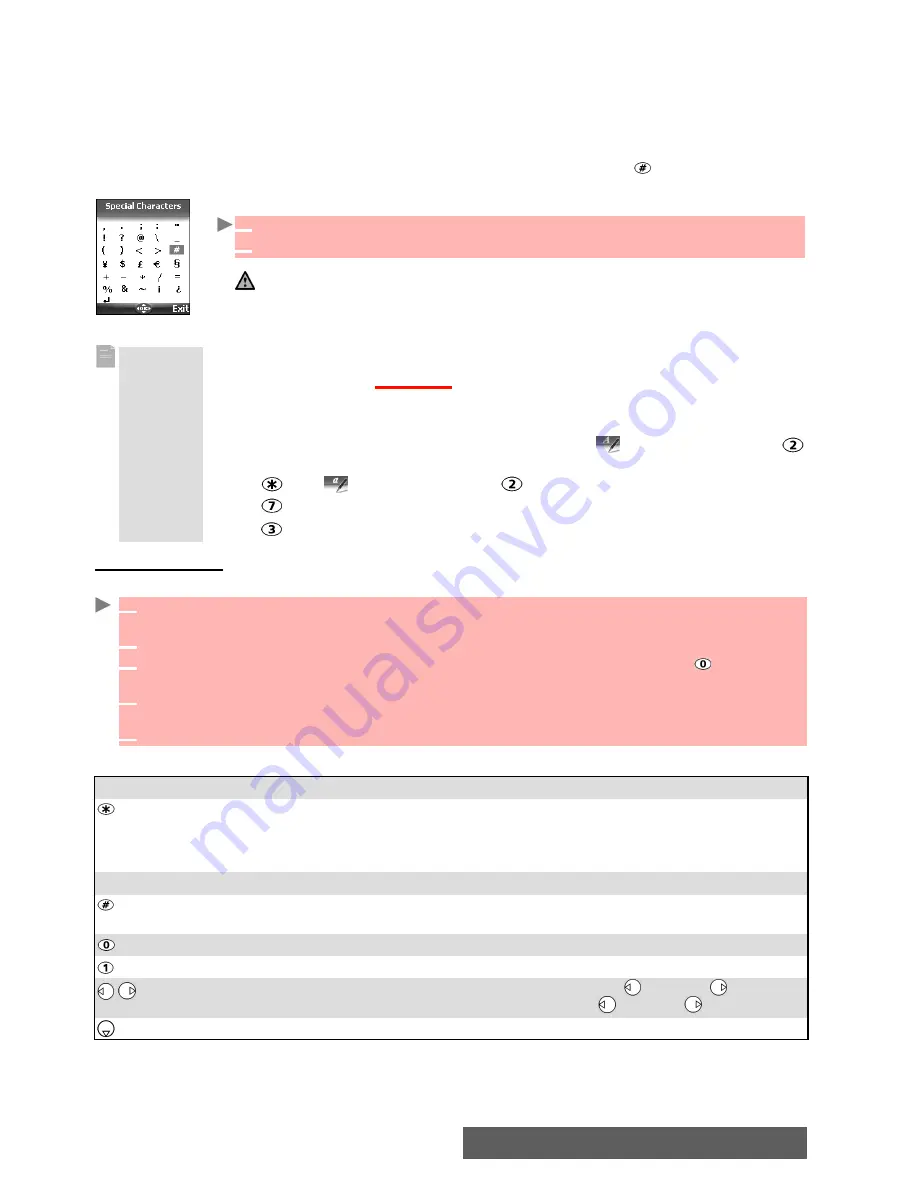
23-
Messages
To enter text press the key bearing the required character until it appears in the display. Holding
the key displays the number corresponding to the key. If you need to use two characters from
the same key wait for a few seconds after typing the first character (until the key characters on
the upper part of the screen are cleared) or press the right arrow key before pressing the key
again.
Correct mistakes by a short press on
Clear
.
Holding the
Clear
key deletes all the text.
Use the left or right arrow keys to move the cursor in the text. Holding allows access to 25
special characters:
To select and insert a character into the text:
Multitap method:
The T9 method:
A press on the down arrow key allows swapping between T9 text entry and the Multitap method
.
Tips and Operation
1
Move the cursor to the required character.
2
Select
OK
.
The
↵
symbol is only displayed when on SMS and MMS.
It allows to go to the following line.
Example To type
Card
:
Press
OK
and select
Messages
.
Select
Write new
.
Fill in the
To
field (see “Sending a new sms message”, page 24).
In the
Text
field press the down arrow key until
is displayed. Press
briefly three times,
C
is displayed.
Press until
is displayed. Press
once,
a
is displayed
Press three times,
r
is displayed
Press once,
d
is displayed. The word
Card
is now displayed.
1
Press the key bearing the required letter once only (the requested character may not be
displayed first).
2
The active word changes as you type. Type all the word characters up to the end of the word.
3
If the right word is not displayed when all the characters are entered press until you get
the required word.
4
If the requested word does not belong to the displayed ones, press the down arrow key to
swap to the multitap method and type the correct letters in.
5
Use the left or right arrow keys to locate the cursor in the text to insert or delete characters.
KEY
ACTION
Short press : to switch mode (T9 or multitap) to lower case
or
upper case
(numeric
mode
availability is software dependent)
.
Long press : to switch from lower case to upper case. Only the first letter typed
is upper case, the following ones are lower case (e.g.: to write a surname).
Clear
Clear or backspace
Short press: to enter a space.
Long press: gives access to special characters.
Another matching word
Smart punctuation
Short press: moves the cursor to each word beginning ( ) or end ( ).
Long press: moves the cursor to the text beginning ( ) or end ( ).
Swap between T9 and Multitap method






























