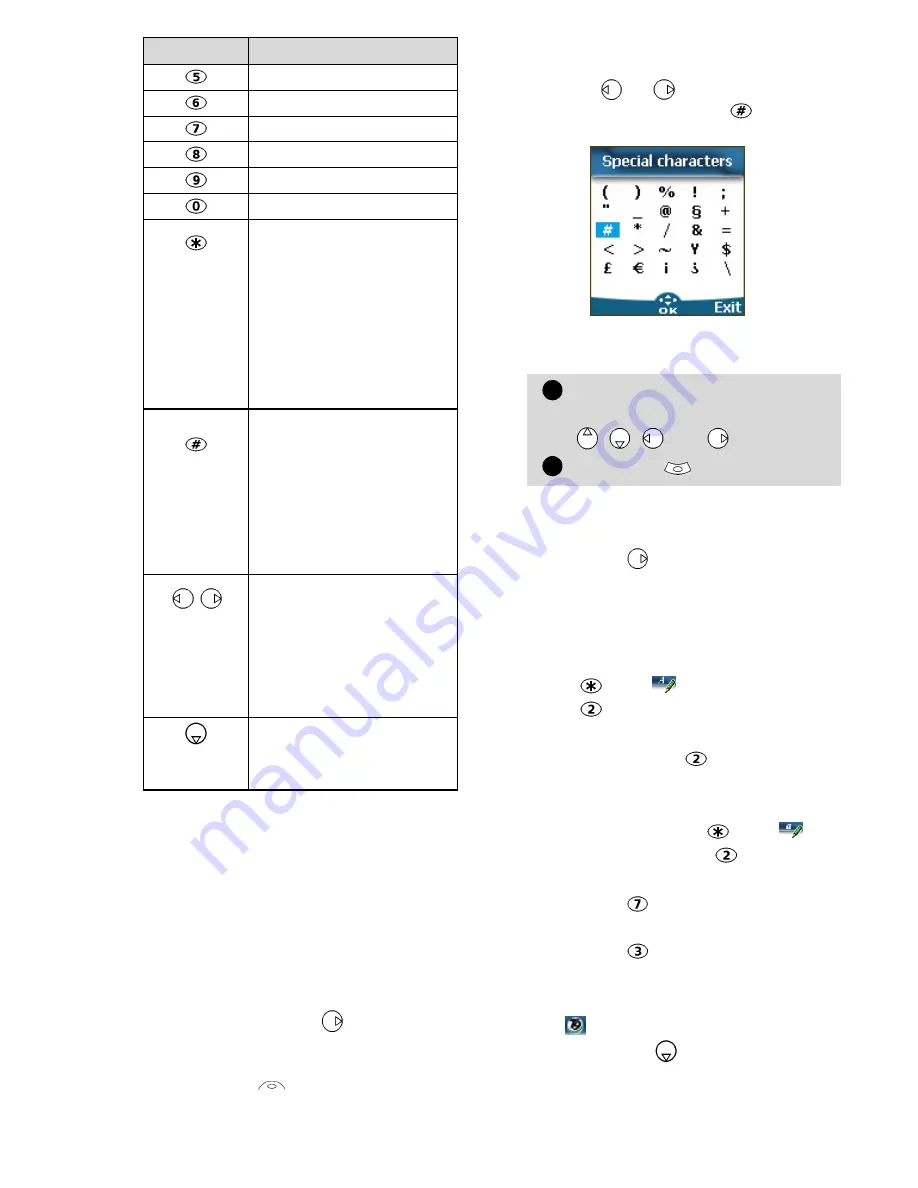
22
To enter text press the key bearing
the required character until it ap-
pears in the display. Holding the
key displays the number corre-
sponding to the key. If you need
to use two characters from the
same key wait for a few seconds
after typing the first character
(until the key characters on the
upper part of the screen are
cleared) or press before press-
ing the key again.
Correct mistakes by a short press
on
Clear
.
Holding this key deletes all the
text.
Use
or
to move the cursor
in the text. Holding
allows ac-
cess to 25 special characters:
To select and insert a character
into the text:
Example
:
To type
Card
,
• Press
and select
Messages
.
• Select
Write new
.
• Fill in the
To
field (see Sending
a new SMS message, page 23).
• In the Text field press and hold
until
is displayed. Press
briefly three times,
C
is dis-
played.
• Wait for the
key available
characters (upper part of the
display) to disappear, then
press and hold
until
is
displayed. Press
once,
a
is
displayed.
• Press
three times,
r
is dis-
played.
• Press
once,
d
is displayed.
The word
Card
is now disp-
played.
T9 ( ) text entry
A press on
allows swapping
between T9 text entry and the
Multitap method.
j k l 5 K L 5
m n o 6 M N O 6
p q r s 7 P Q R S 7
t u v 8 T U V 8
w x y z 9 W X Y Z 9
0
Short press (active in
lower case mode only):
to swap the next letter
from upper to lower
case.
Long press: to swap
all next letters between
upper or lower case.
Short press: to enter a
space.
Long press gives access
to special characters.
( ) % ! ; " _ @ § +
#
*
/ & = < > ~
¥
$
€
¡ ¿ \
Short press moves the
cursor through the text
one place to the left or
to the right. Long press
moves the cursor to the
text beginning or end.S
Swap between Multitap/
Multipress method and
T9 text input
Key
Character
Move the cursor to the
required character (using the
,
, and
keys).
Select
OK
.
1
2
Содержание M320
Страница 63: ...63 Customising your mobile ...






























