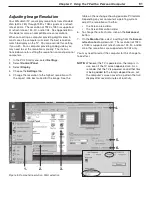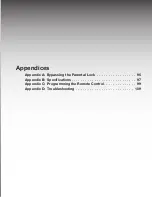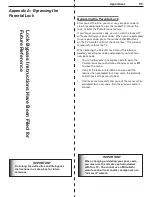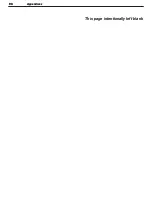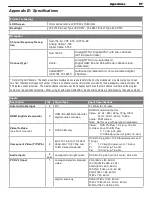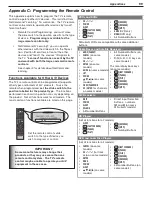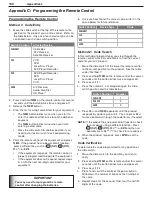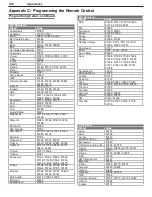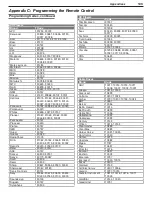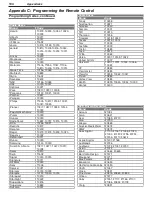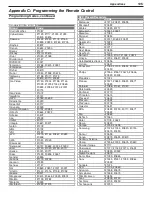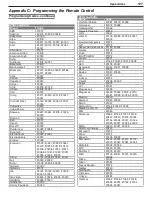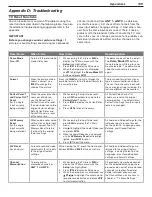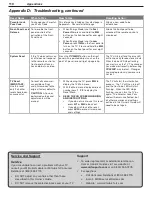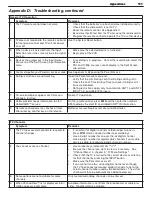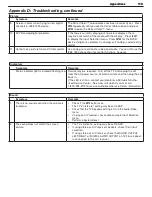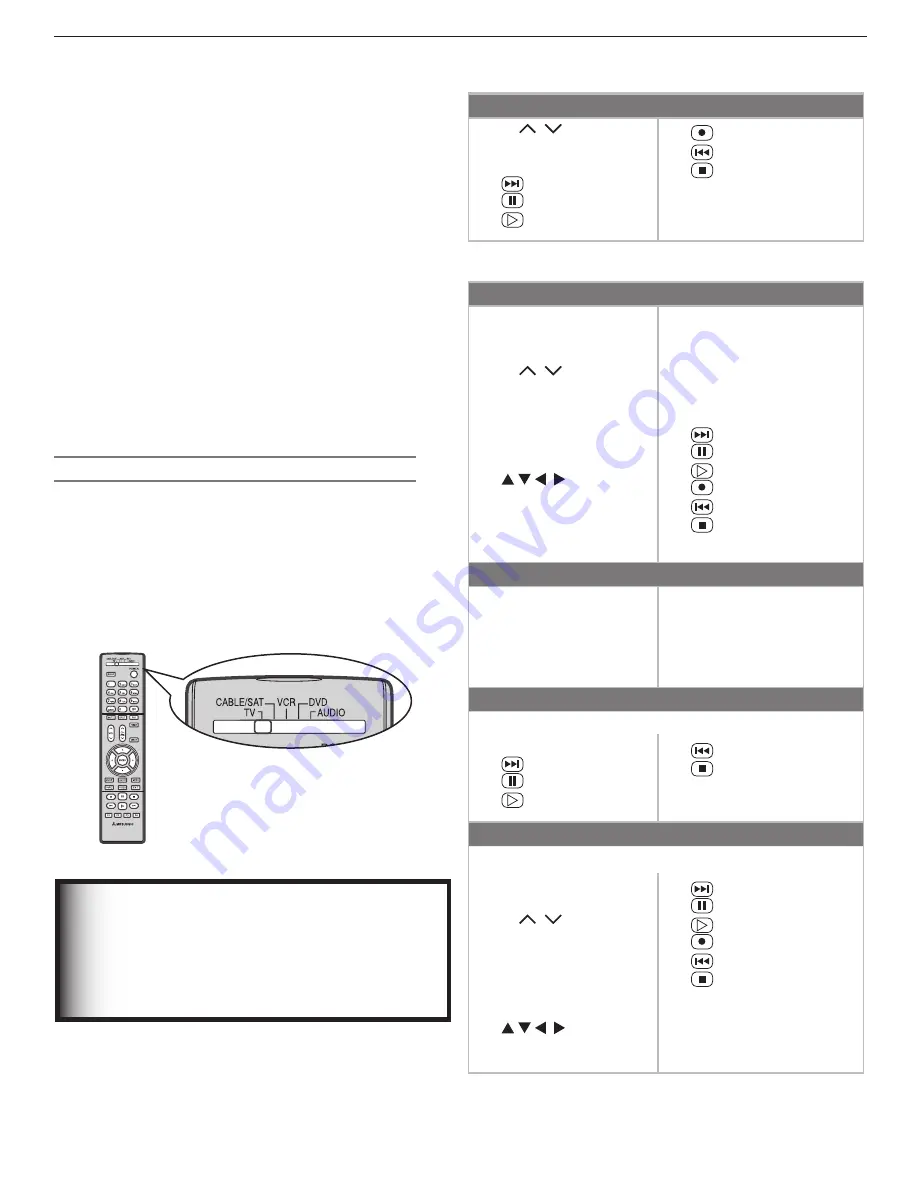
Appendices
99
This appendix explains how to program the TV’s remote
control to operate other A/V devices. This is distinct from
NetCommand “Learning.” To summarize: the TV’s remote
control can be made to operate other devices by two dif-
ferent methods:
• Remote Control Programming: you must move
the slide switch to the position specific to the type
of device.
Programming is available for the
large remote control only.
• NetCommand® “Learning”: you can operate
other devices with the slide switch in the
TV
posi-
tion. Position IR emitters in front of the other
devices and “teach” the devices’ IR signals to
the TV.
“Learned” functions are sent by the TV
and work with both the large and small remote
controls.
See chapter 3 for details about NetCommand
learning.
Functions Available for Other A/V Devices
The TV’s remote control can be programmed to operate
other types and brands of A/V products. To use the
remote when programmed,
set the slide switch to the
position labelled for the product type
. The functions
performed in each switch position can vary depending on
the product. Not all functions work for all models. The
most common functions available are listed on this page.
IMPORTANT
Some manufacturers may change their
products or they may use more than one
remote control system. The TV’s remote
control may be unable to operate your A/V
equipment in these cases.
Set the remote control’s slide
switch to the type of device you
wish to program or control.
VCRs and DVRs
•
CH
/
•
POWER
•
SLEEP
•
(FAST FORWARD)
•
(PAUSE)
•
(PLAY)
•
(RECORD)
•
(REVERSE)
•
(STOP)
•
GUIDE
(DVR only)
•
MENU
(DVR only)
•
0–9
Number Buttons
Mitsubishi VCRs are compatible with some additional
buttons.
Cable Boxes and Satellite Receivers
•
AUDIO (PAGE UP)
•
CANCEL
(on some
models)
•
CH
/
•
ENTER
(on some
models)
•
GUIDE
(on some models)
•
LIST
•
POWER
•
(on some
models)
•
VIDEO (PAGE DOWN
•
QV
(
ENTER
; for channels
on some models)
•
0–9
Number Buttons (on
some models)
•
F1–F4
(A, B, C, D keys on
some models)
The record/playback keys
(on some models):
•
(FAST FORWARD)
•
(PAUSE)
•
(PLAY)
•
(RECORD)
•
(REVERSE)
•
(STOP)
A/V Receivers
•
MUTE
•
POWER
•
SLEEP
•
VOLUME
•
0–9
Number Buttons
• Direct Input Selection
buttons: numbers,
FAV
and
QV
(on some
Mitsubishi models)
CD Players
(not all functions for all models)
•
SLEEP
•
(FAST FORWARD)
•
(PAUSE)
•
(PLAY)
•
(REVERSE)
•
(STOP)
•
0–9
Number Buttons
DVD and Laser Disc Players
(not all functions for all models)
•
CANCEL
(on some
models)
•
CH
/ (for track
skip on some models)
•
ENTER
•
MENU
•
POWER
•
SLEEP
•
(on some
models)
•
(FAST FORWARD)
•
(PAUSE)
•
(PLAY)
•
(RECORD)
•
(REVERSE)
•
(STOP)
•
0-9
Number Buttons (on
some models)
Appendix C: Programming the Remote Control
Содержание LT-37132
Страница 57: ...Chapter 4 TV Operation and Features 57 TV Picture Formats See descriptions on the preceding page ...
Страница 76: ......
Страница 86: ...86 Chapter 6 NetCommand Functions 86 Chapter 6 NetCommand Functions ...
Страница 94: ......
Страница 96: ...96 Appendices 96 Appendices This page intentionally left blank ...