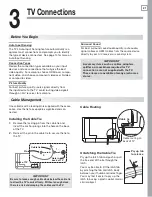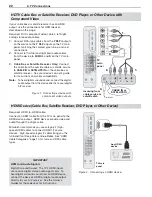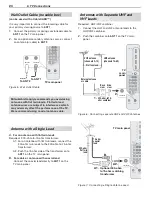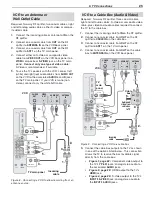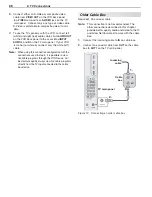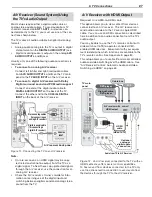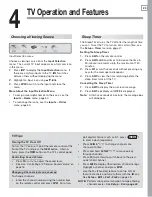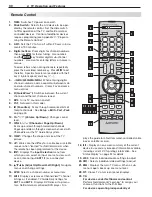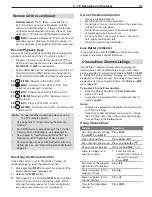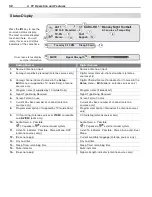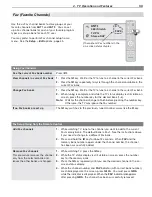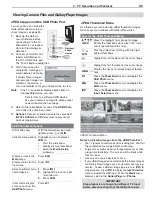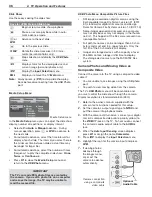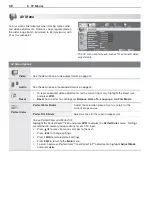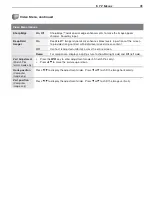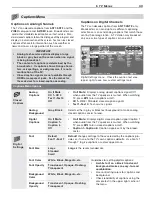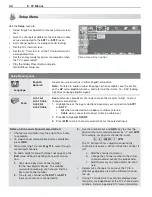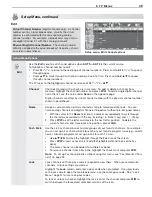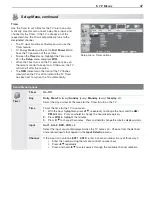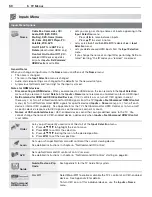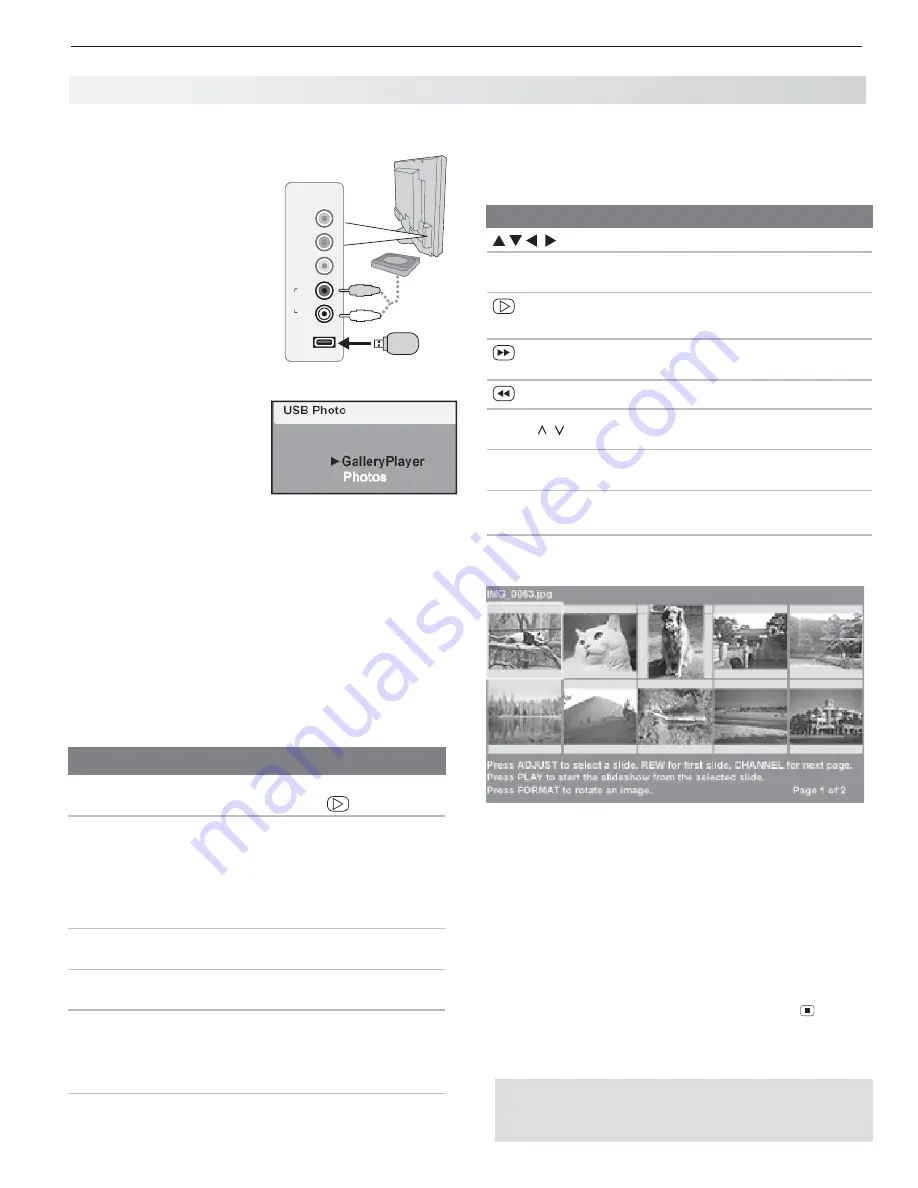
4. TV Operation and Features
35
Vie wing Camera Files and GalleryPlayer Images
J PEG Images and the USB Photo Port
For instructions on viewing the
GalleryPlayer demo or to pur-
chase images, see page 49 .
Back up the data on
1.
your USB drive before
connecting it to the TV.
Mitsubishi is not respon-
sible for file damage or
data loss.
Connect your USB card
2.
reader or USB drive to
the TV’s USB Photo port.
The TV will begin reading files.
Wait until you see the
3.
completion message on
screen before continuing.
If GalleryPlayer images
and personal images are
stored on the device, a
menu will display to let you choose which to view.
Note:
If the TV is unable to display photos from an
incompatible device, you can:
- Transfer
files to a different USB device.
-
Use your camera’s composite video output
as described on the next page .
Refer to the table below for use of the
4.
USB Photo
menu after files have been read.
Optional:
5.
Connect an audio device to the convenient
INPUT 4 AUDIO L
and
R
stereo jacks to play sound
while viewing pictures.
JPEG Thumbnail Menu
Use these keys while viewing JPEG thumbnail images.
Not all keys are available with GalleryPlayer files.
Keys for the JPEG Thumbnail Menu
Move the highlight from image to image.
F
ORMA
T
Rotate the thumbnail clockwise in 90˚ incre-
ments (personal photos only)
or
ENTER
Play the slide show starting with the high-
lighted thumbnail.
Highlight the last thumbnail on the current page.
Highlight the first thumbnail on the current page.
CH/PAGE
/
Display the next or previous page of thumb-
nails.
EXIT
Close the
Thumbnail
menu and display the
USB Photo
menu.
MENU
Close the
Thumbnail
menu and display the
Main
menu.
INPUT
Close the
Thumbnail
menu and display the
Input Selection
menu.
JPEG Thumbnail Menu
Notes on Viewing Images from the USB Photo Port
The TV ignores all commands while reading files.
•
Wait for
the completion message before continuing.
Large files or high-capacity storage devices may take
•
a long time to display. The screen will be blank while
files are read.
Use only one source device at a time.
•
If your USB storage device contains both personal images
•
and GalleryPlayer images, you can view only one type per
session. To view a different image type, press
(
STOP
) to
stop playback. Press
INPUT
to display the
Input Selection
menu and select the USB input. When the
Media
menu
displays, select either
GalleryPlayer
or
Photos
.
US B Photo Menu Options
Start slide show.
With the Slideshow icon high-
lighted, press
or
ENTER
.
Activate menu options. Highlight an icon and press
ENTER
to:
start the slide show
•
display picture thumbnails
•
open the
•
Media Setup
submenu.
Display or close the
Main
menu.
Press
MENU.
Display status for the
file source.
Press
INFO.
Select a different con-
nected device
Press
1.
INPUT
.
Highlight the icon for a dif-
2.
ferent device.
Press
3.
ENTER
.
Clear status display
or menu to show the
USB Photo
menu
Press
EXIT
.
IMPORTANT
Stop playback or change to a different TV input
before disconnecting from the USB photo port.
L
R
USB
Y/
VIDEO
Pb
Pr
OI
D
U
A
INPUT 4
L
R
USB
Y/
VIDEO
Pb
Pr
OI
D
U
A
INPUT 4
USB
L
R
OI
D
U
A
Optional
audio
device