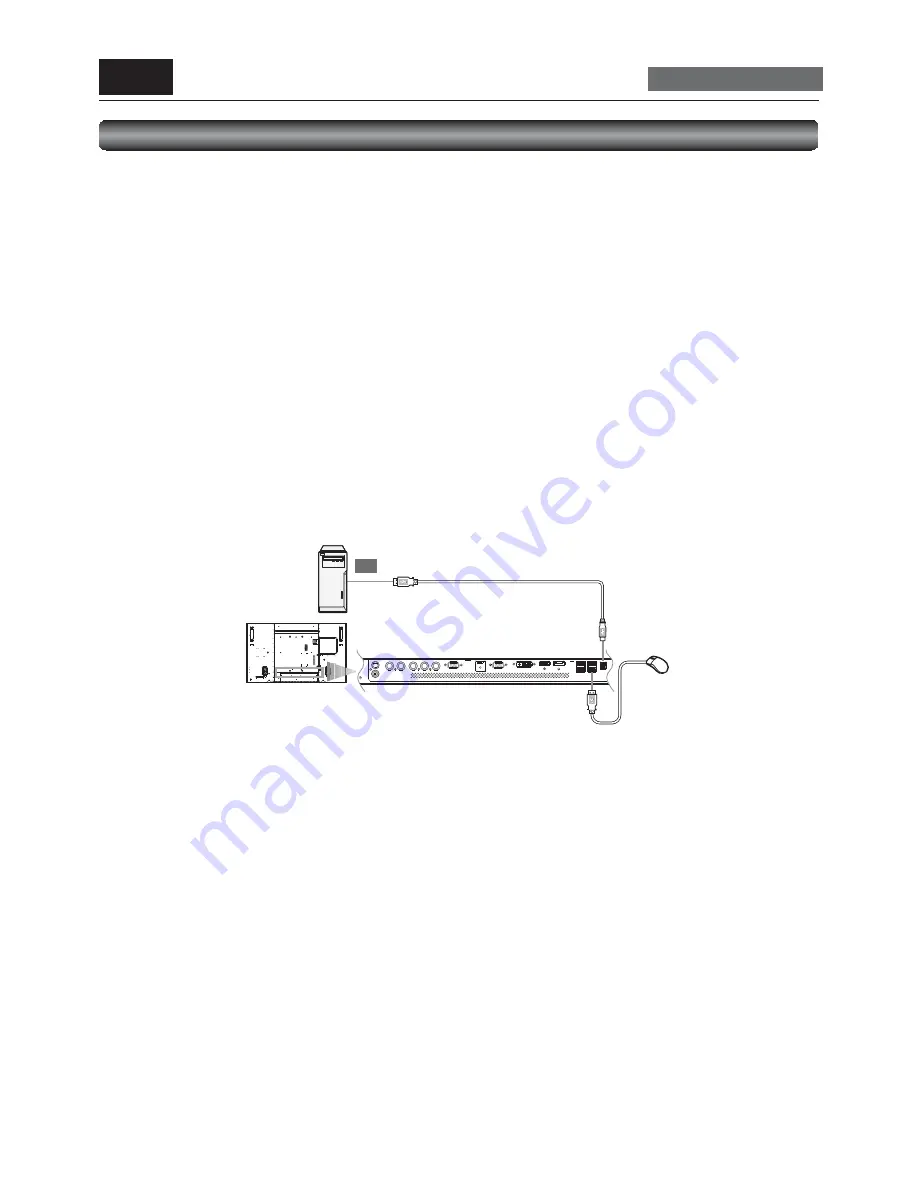
English-26
USB
Connecting multiple USB devices using the USB hub function
You can connect up to four USB devices to the monitor if you connect the USB hub of this monitor to a computer with the USB
cable (Standard A plug – Standard B plug) (commercially available).
1. Connect the B plug of the USB cable to the USB upstream port of this monitor.
2. Connect the A plug of the USB cable to the downstream port of the computer.
3. Check that the USB is recognized.
The USB hub of this monitor is detected by the computer, and the OS-standard device driver is installed automatically. Some
computers may not recognize the USB hub even if it is connected. In such a case, install the device driver for the USB hub
referring to the user’s manual of the computer.
NOTE:
It takes several seconds for the computer to recognize this monitor. Do not pull out the USB cable before the monitor is
recognized, and do not repeat connecting/disconnecting of the cable instantaneously.
4. Connect a USB device to the downstream port of this monitor.
Install the device driver of the USB device after the USB device is detected by the computer. The OS-standard device driver may
be installed automatically.
Some computers may not recognize the USB device even if it is connected. In such a case, see the user’s manual of the USB
device.
NOTE:
It takes several seconds for the computer to recognize this monitor. Do not pull out the USB cable before the motitor is
recognized, and do not repeat connecting/disconnecting of the cable instantaneously.
NOTE:
•
USB function may not work depending on the BIOS setting of the computer used, OS, and USB devices. In such a case, refer to
the user’s manual of each device and contact the respective manufacturer.
•
Stop all the USB devices before you turn off the main power switch of the monitor. If not, all the devices connected and the data
may be damaged. In particular, memory-type USB devices may fail to stop due to delayed data write even if it seems to stop.
Make sure to shut down the OS fi rst, or execute any operation to stop the access during OS operating.
Example: Execute “Safely Remove Hardware” in Windows.
Move an icon of USB device you wish to stop to the Recycle Bin.
•
The USB hub function cannot control the monitor. Use CAT5 Kit (option) to control the monitor from a USB device. However, it
functions as a RS-232C (COM) when connected using a USB cable. This monitor is incompatible with USB-compatible Monitor
Control Class.
•
Up to 5 hubs can be cascaded in the hub function of this monitor. Carry out operation check in advance even if you connect a
device pursuant to the USB standards.
P-8
Connecting a USB device
Carry out as necessary
USB devices
(mouse, touch panel, etc.)






























