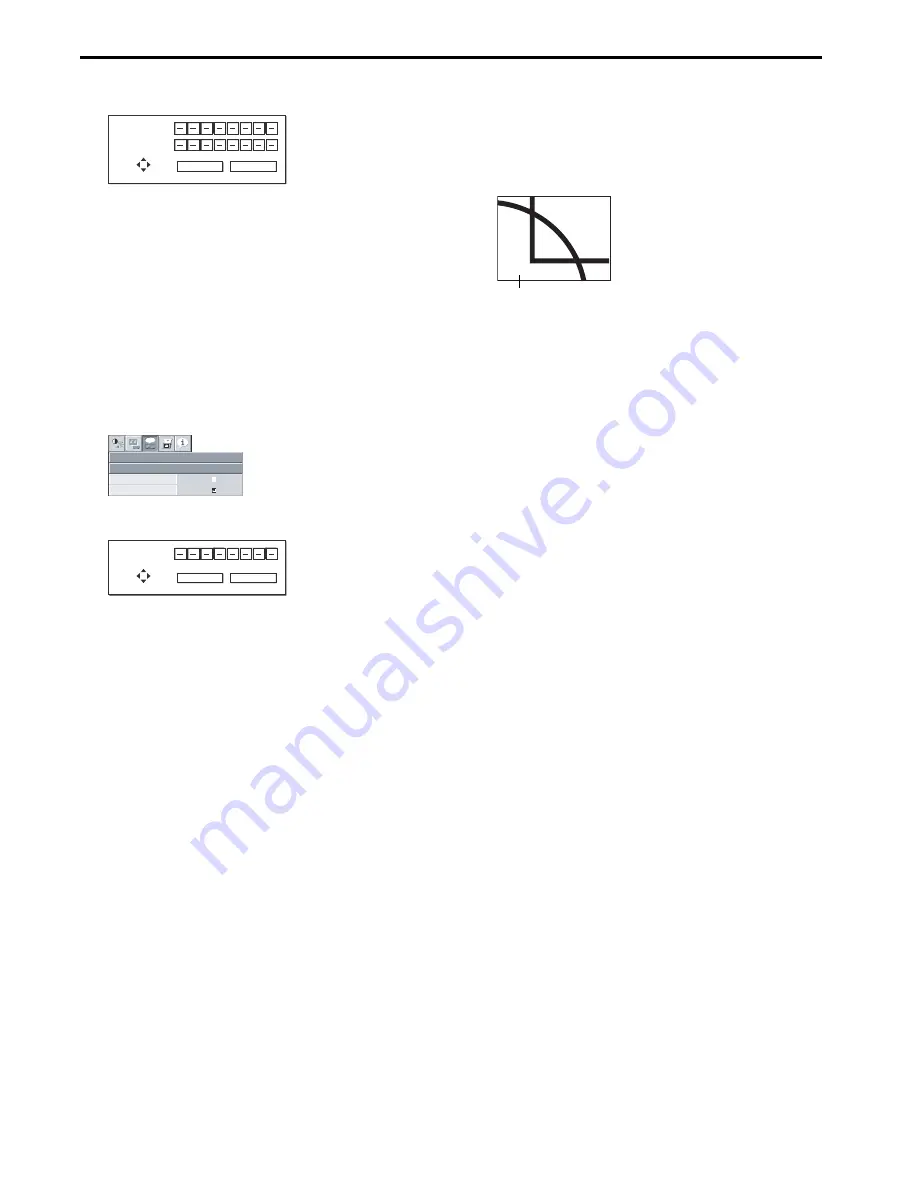
EN-24
Advanced features (continued)
5.
Press the ENTER button.
•
The screen for entering a password appears.
6.
Enter a 4 - 8 digit password using the
S
,
T
,
W
or
X
buttons on
the remote control as shown below.
(
S
=1,
X
=2,
T
=3,
W
=4)
7.
Press the ENTER button.
•
To cancel the procedure, press the MENU button.
8.
Enter the password again for confirmation using the same steps.
9.
Press the ENTER button.
•
If the entered passwords are incorrect, an error message
appears.
•
To cancel the procedure, press the MENU button.
To cancel the password function:
1.
Display the FEATURE menu.
2.
Press the
S
or
T
button to select PASSWORD FUNCTION.
3.
Press the ENTER button.
•
The screen for canceling the password function appears.
4.
Press the ENTER button.
•
The screen for entering the password appears.
5.
Enter a 4 - 8 digit password using the
S
,
T
,
W
or
X
buttons on
the remote control as shown below.
(
S
=1,
X
=2,
T
=3,
W
=4)
6.
Press the ENTER button.
•
If you enter a wrong password, an error message appears.
•
To cancel the procedure, press the MENU button.
Important:
•
Disable the password function by holding down the MENU and
ENTER buttons on the control panel together for about three sec-
onds.
Magnify
By pressing the MAGNIFY button on the remote control, you can mag-
nify the image to view the details.
•
The MAGNIFY mode doesn't function with some input signals. For
details, see page 33.
•
The MAGNIFY mode doesn't work with video or S-video signal.
MAGNIFY
To use the MAGNIFY mode:
1.
Press the MAGNIFY button.
•
You can select the area to be magnified by pressing the
S
,
T
,
W
or
X
button on the remote control.
•
You can change the magnification of the selected area by
pressing the
S
or
T
button.
2.
Press the MAGNIFY button again to exit the MAGNIFY mode.
•
The regular operation screen will appear.
Important:
•
In the MAGNIFY mode, you can't adjust the volume.
PASSWORD
CONFIRM
1
3
2
4
O K : ENTER
CANCEL : MENU
MENU ACCESS
FEATURE
opt.
LOCK
UNLOCK
OK
OK
PASSWORD
1
3
2
4
O K : ENTER
CANCEL : MENU
Magnified image











































