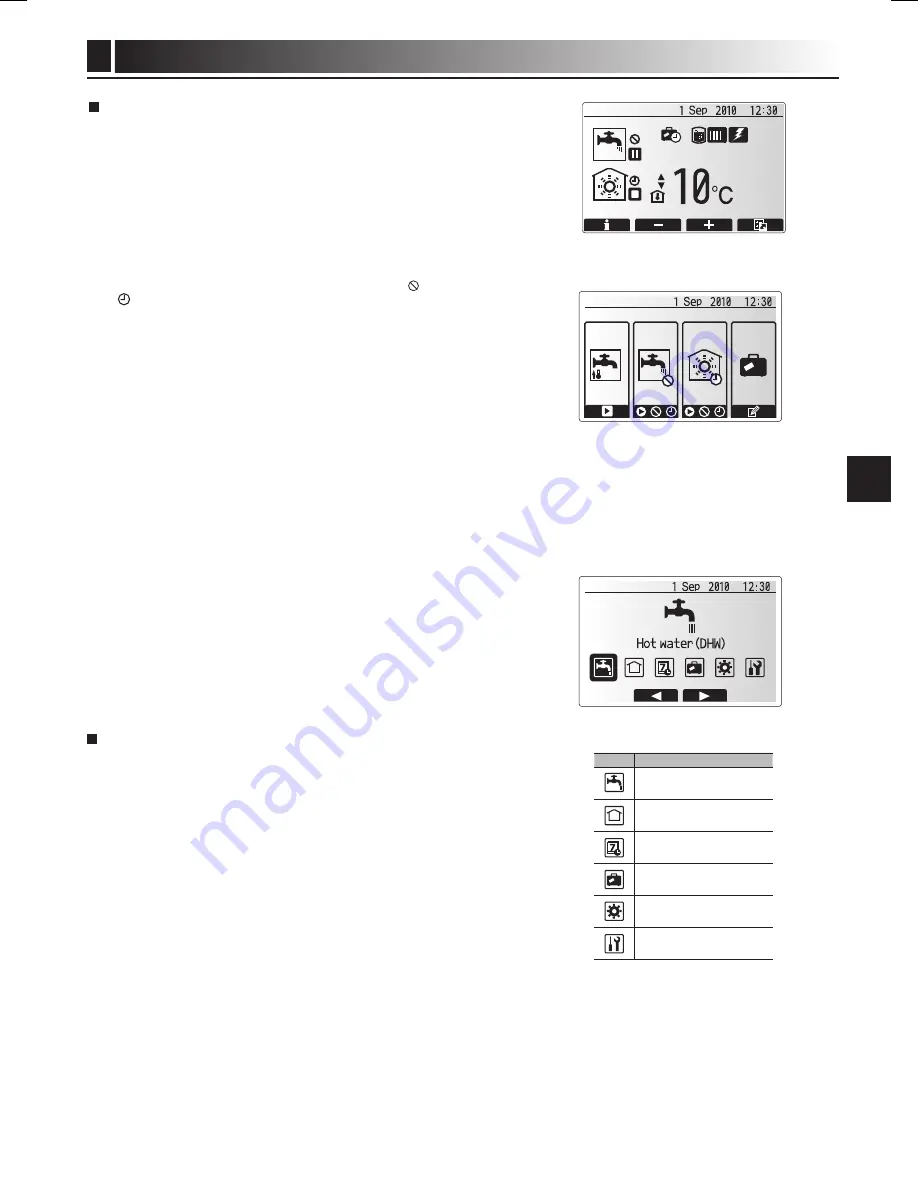
8
Customising Settings for your Home
4
general operation
In general operation the screen displayed on the main controller will be as in the
figure on the right.
This screen shows the target temperature, space heating mode, DHW mode (if
cylinder is present in system), any additional heat sources being used, holiday
mode, and the date and time.
You should use the function buttons to access more information. When this
screen is displayed pressing F will display the current status whilst pressing F4
will transfer the user to the option menu screen.
<viewing system settings>
To access the main settings menu press button B ‘MENU’
The following menus will be displayed;
DHW (Cylinder unit or hydrobox plus 3rd party cylinder)
Heating
Schedule
Holiday
Initial setting
Service (Password protected)
Changing initial Settings
. From main settings menu use F2 and F3 buttons to highlight ‘Initial Settings’
icon and select by pressing CONFIRM.
2. Use F and F2 buttons to scroll through the menu list. When the required title
is highlighted then press CONFIRM to edit.
3. Use the relevant function buttons to edit each initial setting then press CON-
FIRM to save the setting.
Initial settings that can be edited are
Date/Time
Language
Temp. unit
Room temp. display setting
Contact number
Time display
Selected thermistor
To return to the main settings menu press the BACK button.
•
•
•
•
•
•
•
•
•
•
•
•
•
<option screen>
This screen shows the main operating modes of the system.
Use the function buttons to switch between Operating (►), Prohibited (
) and
Timer (
) for DHW and space heating or edit/activate the holiday setting.
The option screen allows quick setting of the following;
• Forced DHW (if tank present) — to activate press F
• DHW operating mode (if tank present) — to change mode press F2
• Space heating operating mode — to change mode press F3
• Holiday mode — to access Holiday screen press F4
Icon
Description
Hot water (DHW)
Heating
Schedule timer
Holiday mode
Initial setting
Service
Home screen
Option screen
Main settings menu screen















