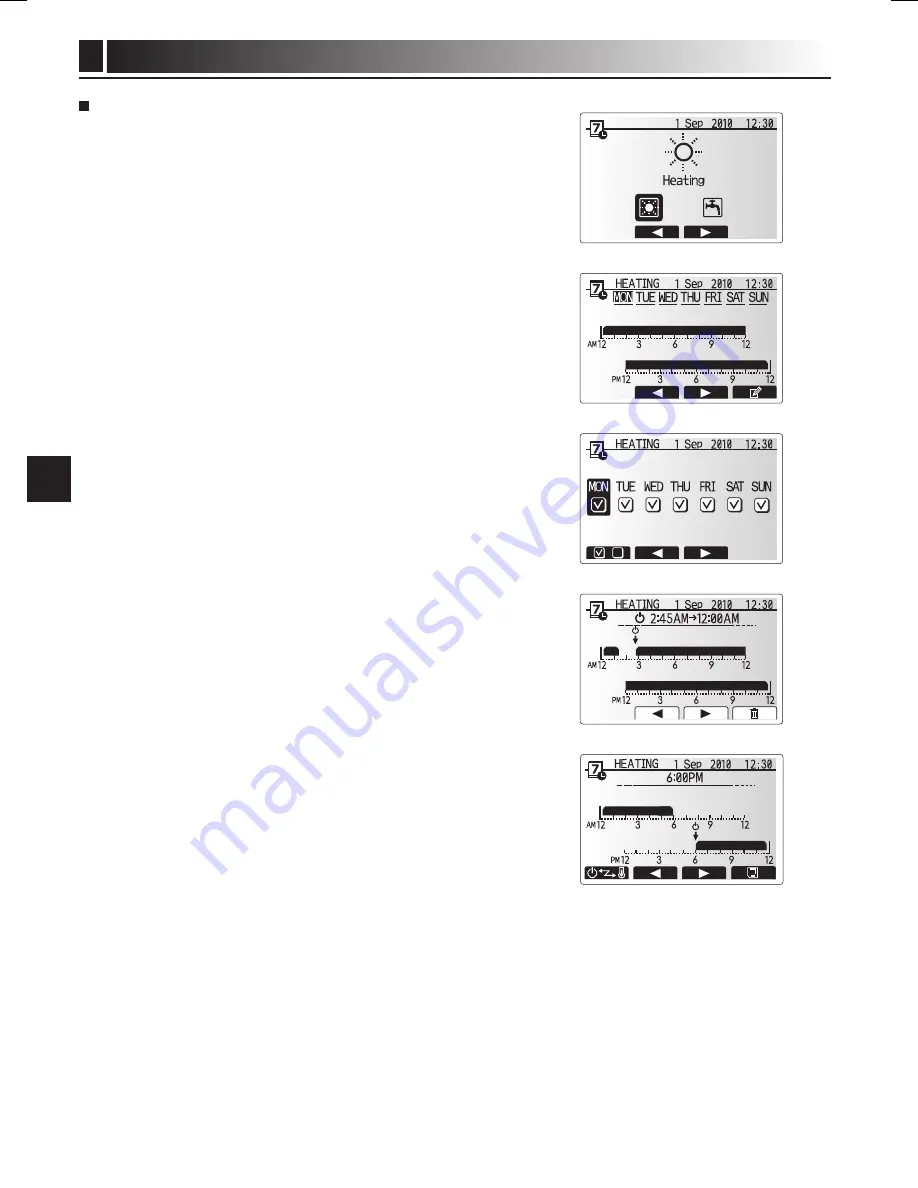
9
Customising Settings for your Home
4
Schedule
The Schedule mode allows daily and weekly space heating and DHW patterns
to be entered. When setting up the system your installer should discuss with you
your heating and DHW requirements so that the optimum schedule can be cre-
ated.
Activation or deactivation of the schedule is done in the option screen. (See
option section)
. From the main settings menu use F2 and F3 to highlight the schedule icon
then press CONFIRM.
2. The schedule sub menu will be displayed. The icons show the following
modes;
• Heating
• DHW
3. Use F2 and F3 buttons to move between mode icons press CONFIRM to be
shown the PREVIEW screen for each mode.
The PREVIEW screen allows you to view the current settings. Days of the week
are displayed across the top of the screen. Where the day appears underlined,
the settings are the same for all those days underlined.
Hours of the day and night are represented as a bar across the main part of the
screen. Where the bar is solid black, heating/DHW (whichever is selected) is al-
lowed.
<Setting the schedule>
. In the PREVIEW menu screen press F4 button.
2. First select the days of the week you wish to schedule.
3. Press F2/F3 buttons to move between days and F to check or uncheck the
box.
4. When you have selected the days press CONFIRM.
5. The time bar edit screen will be displayed.
6. Use buttons F2/F3 to move to the point at which you do not want the selected
mode to be active press CONFIRM to start.
7. Use F3 button to set the required time of inactivity the press CONFIRM.
8. You can add up to 4 periods of inactivity within a 24 hour interval.
9. Press F4 to save settings.
When scheduling heating, button F changes the scheduled variable between
time and temperature. This enables a lower temperature to be set for a number of
hours e.g. a lower temperature may be required at night when the occupants are
sleeping.
notes:
• the schedule for space heating and dHW are set in the same way. How-
ever for dHW only time can be used as scheduling variable.
• a small rubbish bin character is also displayed choosing this icon will de-
lete the last unsaved action.
• it is necessary to use the Save function F4 button to save settings Con-
FirM does not act as Save for this menu.















