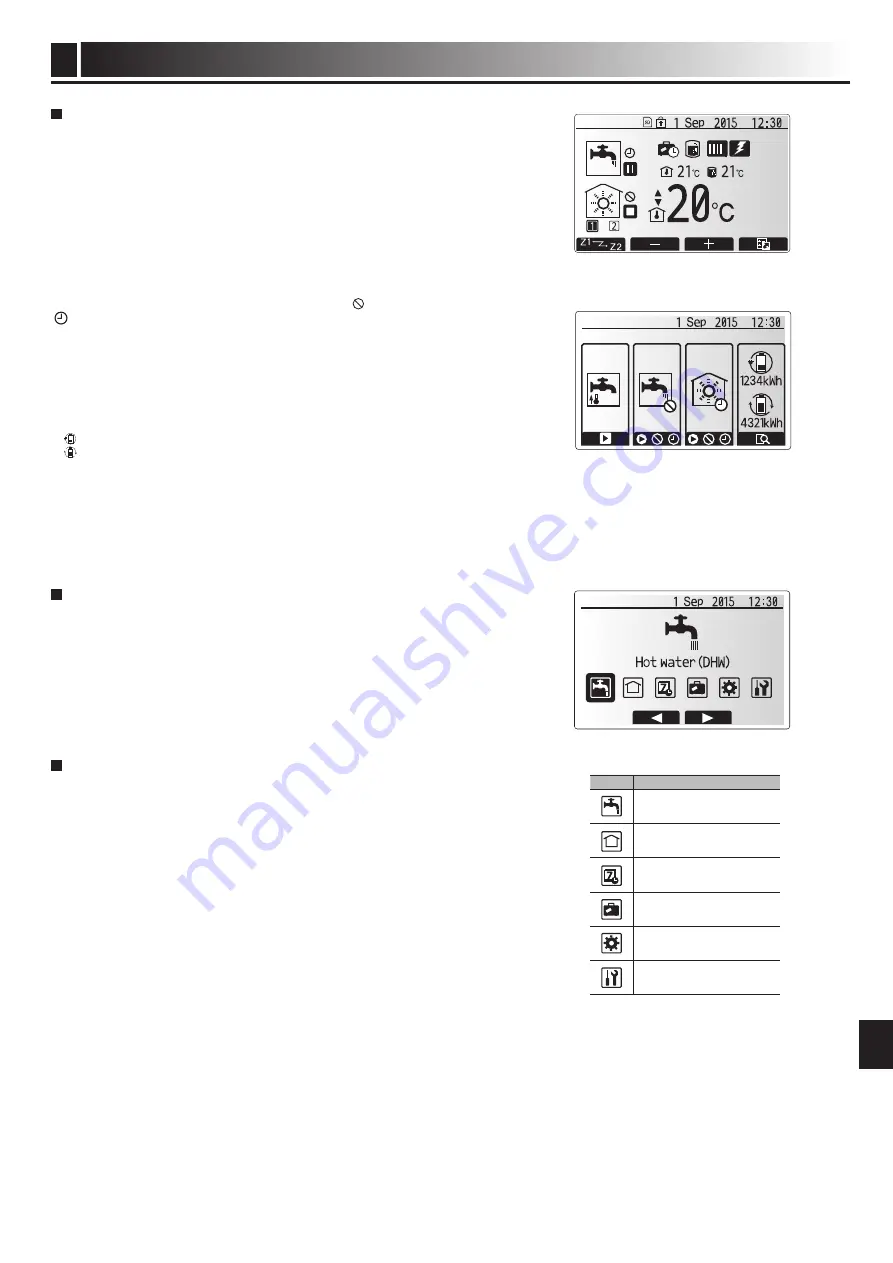
8
Customising Settings for Your Home
4
EN
Icon
Description
Hot water (DHW)
Heating/Cooling
Schedule timer
Holiday mode
Initial settings
Service
Home screen
Option screen
Main settings menu screen
General operation
In general operation the screen displayed on the main remote controller will be
shown as in the figure on the right.
This screen shows the target temperature, space heating mode, DHW mode (if
DHW tank is present in system), any additional heat sources being used, holiday
mode, and the date and time.
You should use the function buttons to access more information. When this
screen is displayed pressing F1 will display the current status and pressing F4
will take the user to the option menu screen.
<option screen>
This screen shows the main operating modes of the system.
Use function buttons to switch between Operating (►), Prohibited (
) and Timer
( ) for DHW and space heating/cooling, or detailed information on energy or
capacity.
The option screen allows quick setting of the following;
• Forced DHW (if DHW tank present) — to turn ON/OFF press F1
• DHW operating mode (if DHW tank present) — to change mode press F2
• Space heating/cooling operating mode — to change mode press F3
• Energy monitor
Following accumulated energy values are displayed.
: Consumed electrical energy in total (month-to-date)
: Delivered heat energy in total (month-to-date)
To monitor the energy values in each operation mode for [month-to-date/ last
month/ the month before last/ year-to-date/ last year], press F4 to access to
the Energy monitor menu.
Note:
If a certain accuracy is required for the monitoring, the method to display
captured data from external energy meter(s) should be set up. Contact your
installer for further details.
Main Settings Menu
To access the main settings menu press button B ‘MENU’
The following menus will be displayed;
• DHW (Cylinder unit or hydrobox plus locally supplied DHW tank)
• Heating/Cooling
• Schedule timer
• Holiday mode
• Initial settings
• Service (Password protected)
initial Settings
1. From the main settings menu use F2 and F3 buttons to highlight ‘Initial set-
tings’ icon and select by pressing CONFIRM.
2. Use F1 and F2 buttons to scroll through the menu list. When the required title
is highlighted then press CONFIRM to edit.
3. Use the relevant function buttons to edit each initial setting then press CON-
FIRM to save the setting.
Initial settings that can be edited are
●
Date/Time *Be sure to set it to the local standard time.
●
Language
●
Summer time
●
Temp. display
●
Contact number
●
Time display
●
°C/°F
●
Room sensor settings
To return to the main settings menu press the BACK button.
Содержание ecodan EHPT20X-MHCW
Страница 17: ...16 Notes EN ...










































