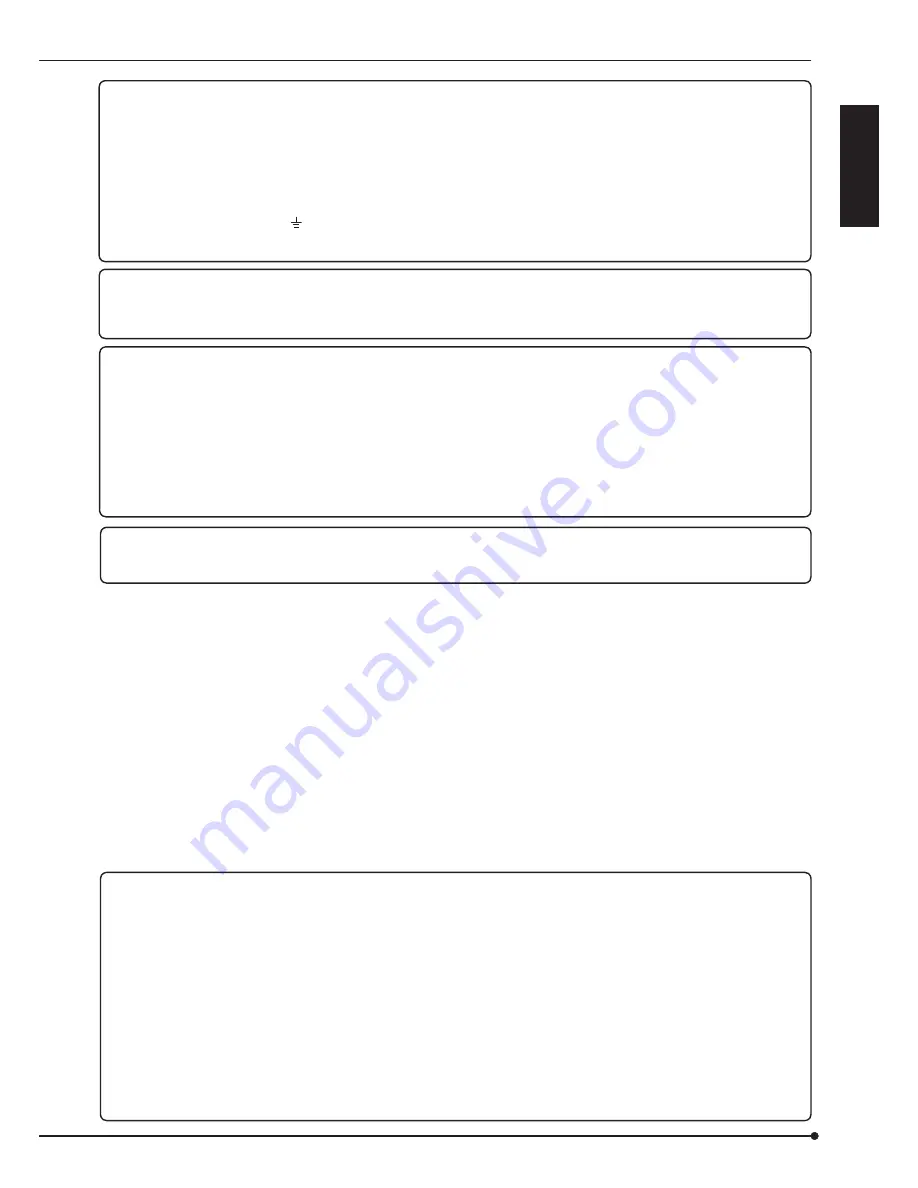
ENGLISH
3
The HDD and cooling fan of this unit are driving parts. For stable recording, it is recommended that both of these parts are
replaced every 30,000 hours.
(This interval is for reference purpose only and does not indicate the warranty period of the parts.)
MAINS LEAD CONNECTION
The mains lead on this Unit is fitted with a non-rewireable mains plug, incorporating a 5A fuse. If you need to replace the fuse,
use a 5A fuse approved by BSI or ASTA to BS 1362, ensuring you refit the fuse cover. If the mains plug is not suitable for the
sockets in your home, and you require to remove the plug, remove the fuse, cut off the plug then dispose of the plug immedi-
ately, to avoid a possible electric shock hazard. To refit a new plug, follow these instructions; Green-and-yellow: Earth, Blue:
Neutral and Brown: Live. As the colours in the mains lead of this Unit may not correspond with the coloured markings identify-
ing the terminals in your plug, proceed as follows.
• The wire which is coloured green-and-yellow must be connected to the terminal in the plug which is marked by the letter E
or by the safety earth symbol or coloured green or green-and-yellow.
• The wire which is coloured blue must be connected to the terminal which is marked with the letter N or coloured black.
• The wire which is coloured brown must be connected to the terminal which is marked with the letter L or coloured red.
Before you start recording important images, make sure to perform trial recording to ensure that images are properly record-
ed. Mitsubishi assumes no resonsibility or reliability for any loss of recorded data and any failure of playback data arising out
of malfunction of this unit or the connected device. It is recommended that backups of important recordings are made regu-
larly as a precaution against possible breakdowns and accidents.
• This unit uses a hard disk, which is a precision device. Please handle this unit with sufficient care.
• Do not subject this unit to vibrations or shocks. Vibrations and shocks may cause trouble especially while the recorder is
on or the hard disc drive is being accessed.
• Do not disconnect the power plug or the USB cable while the power of the unit is turned on or while recording or playing.
• It is recommended to ask for inspection every one year for early detection of failure.
• Do not move this unit at least one minute after the power is turned off.
• If the power plug is disconnected or the breaker switch is turned off during recording, HDD may be damaged or playback
of recorded data may become impossible.
If the breaker switch is turned on and off everyday, set the timer recording to be performed only for the period that the
breaker is on and do not turn off the breaker during recording.
• It is recommended to check periodically that recording is performed successfully by playing back the recorded data.
INSTALLATION LOCATION AND HANDLING
• Do not plug this unit into the same outlet which is being used for other large power consuming equipment such as a copying
machine and air conditioner.
• Do not place this unit close to other equipment to prevent adverse interference between them.
• Do not place this unit close to strong magnetized objects. They may cause effects on the images or loss of recorded data.
• Never apply volatile substances such as insecticides and do not put rubber- or plastic-products on the unit for a long period.
They may cause deterioration of this unit or flaking of the coating.
• Install the unit within the allowable ambient temperature range (5 °C to 40 °C) and relative humidity range (less than 80%).
Using this unit out of these ranges may adversely affect the internal parts or cause malfunction. When the temperature of the
HDD rises high, its performance may deteriorate or its lifetime may be shortened. When using this unit at a low temperature,
turn on the power and wait for 10 minutes or more before use.
WHEN MOVING THIS UNIT
• When you move this unit, make sure to turn off the power and unplug. When a strong shock is applied to this unit while it is
on, the electronic parts inside the unit may be damaged. Take care especially while the ACCESS indicator is illuminating.
• When you move this unit, wrap it with cushions to avoid shock to the internal parts.
COPYRIGHT
• This unit records images digitally. When recording copyrighted images, be careful not to infringe their copyrights.
Disclaimer
In any event, Mitsubishi assumes no responsibility or reliability for the following:
1. Disassembly, repair, or alteration of this unit by user or installer.
2. Failure or breakdown in or damage to this unit resulting from misuse or careless handling by user or installer.
3. Inconvenience or damages arising out of inability to display or record images due to any reason or cause other than break-
down or failure in this unit.
4. Failure in this unit due to combination with other equipment manufactured by a third party or inconvenience or damages
resulting from such failure.
5. Inconvenience, damages, or claims arising out of breakdown in this unit or loss of recorded video data due to replacement
of the HDD by user or installer.
6. Inconvenience or damages arising out of breakdown in this unit or inability to display or record images due to natural dis-
aster including earthquake and storm.
7. Inconvenience, damages, or claims arising out of breakdown in this unit or loss of recorded video data due to impact or
vibration to the HDD or an environmental factor such as temperature at the installation site.
8. Demand for damages or other claim of infringement of privacy if the images monitored or recorded by user become public
or are used for any purpose other than surveillance for whatever reason.



































